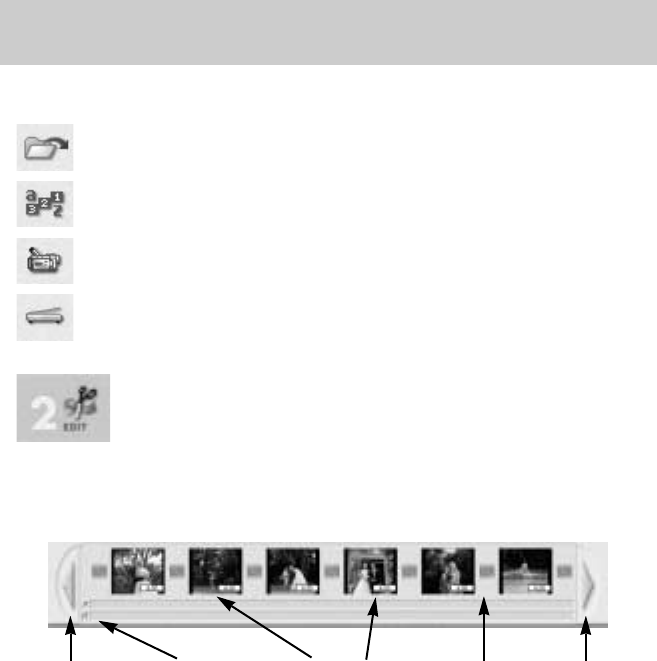[120]
VideoImpression gebruiken
Add (Toevoegen) : Hiermee kunt u stilstaande beelden, filmclips of
audiobestanden toevoegen aan het venster Album.
Arrange (Ordenen)
: Hiermee kunt u bestanden ordenen naar naam, type, grootte
en datum vanuit het venster Album.
Video Capture (Videoregistratie)
: U kunt de gewenste schermen vastleggen vanuit een
videoprogramma op een computer.
Get images (Afbeeldingen ophalen)
: U kunt de gewenste afbeeldingen ophalen vanuit een
beeldbewerkingsprogramma op een computer.
U kunt de helderheid en het contrast van filmclips en stilstaande beelden
regelen vanuit het storyboard. Bovendien is het mogelijk de weergavetijd
voor stilstaande beelden in te stellen en het begin- en eindpunt van
audiobestanden en filmclips te bepalen zodat u de delen kunt afspelen die
u wilt. Dit is alleen mogelijk bij filmclipprojecten.
- Back (Terug) :
Hiermee kunt u eerdere opnames bekijken die niet worden weergegeven
op het storyboard maar die wel deel uitmaken van een project.
-
Audio Track (Audiotrack)
: U kunt een audiobestand invoegen in een audiotrack door te
dubbelklikken op het audiobestand in het venster Album.
- Movie clip & Still image : Als u dubbelklikt op filmclips of stilstaande beelden in het venster
Album, worden deze op volgorde ingevoegd op het storyboard.
- Effect : Bij overgangen tussen projectonderdelen kunt u speciale effecten
toevoegen.
- Forward (Vooruit) :
Hiermee kunt u komende opnames bekijken die niet worden weergegeven
op het storyboard maar die wel deel uitmaken van een project.
- File Manage Bestandsbeheer
- Storyboard
[Back]
(Terug)
[Audio Track]
(Audiotrack)
[Movie clip & Still image]
(Filmclip & stilstaand beeld)
[Effect] [Forward]
(Vooruit)