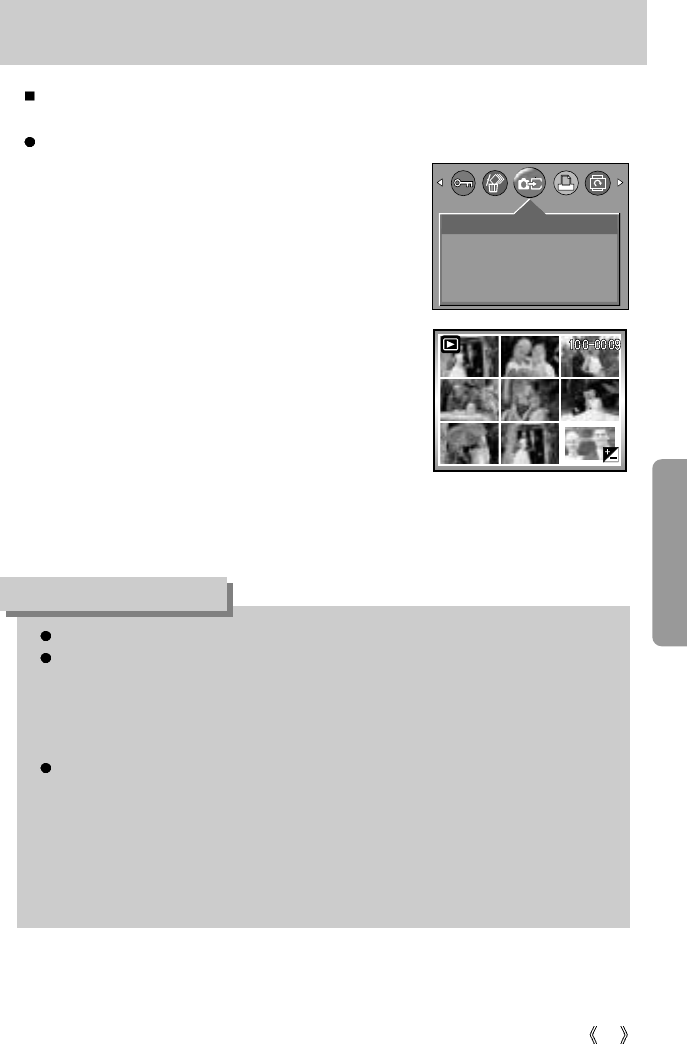53
Copy to card
This enables you to copy image files to the memory card.
Copy to card
1.
Press the play mode button and press the MENU button.
2. Select the [COPY TO CARD] menu tab by pressing the
LEFT/ RIGHT button.
3. Select the desired sub menu by pressing the UP/DOWN
button and press the OK button.
- If [ONE PIC] is selected
: A window where you can choose the
image(s) to be copied will open. Use the
UP, DOWN, LEFT, and RIGHT buttons
to select the image(s) you want to copy,
and then press the OK button. A "V"
mark will appear in the image(s) to be
copied. Press the +/- button. The
[PLEASE WAIT!] message will be
displayed and the selected image(s) will
be copied to the memory card.
- If [ALL PICS] is selected
: All images on the internal memory will be copied to the memory card.
This function will not work without the card inserted into the camera.
When you perform [COPY TO CARD], if the amount of free space on the memory card
is less than the total size of the images you selected from the internal memory (16MB),
only as many images as space allows will be copied. After the images have been
copied, if there is insufficient memory space, the [CARD FULL!] message will be
displayed.
When you move the images that are stored in the internal memory by doing [COPY TO
CARD] to the card, 101SSCAM folder will be created in the card to avoid duplication of
the sub folder name. Whenever you carry out the [COPY TO CARD] function, the
number of SSCAM folder increases. (Ex : 100SSCAM, 101SSCAM, 102SSCAM,
103SSCAM...) After completing [COPY TO CARD], the last stored image of the last
copied folder is displayed on the LCD monitor. When you take an image, the image is
stored in the last copied folder.
INFORMATION
COPY TO CARD
ONE PIC
ALL PICS
EXIT:SHUTTER
SELECT:OK
RUN: