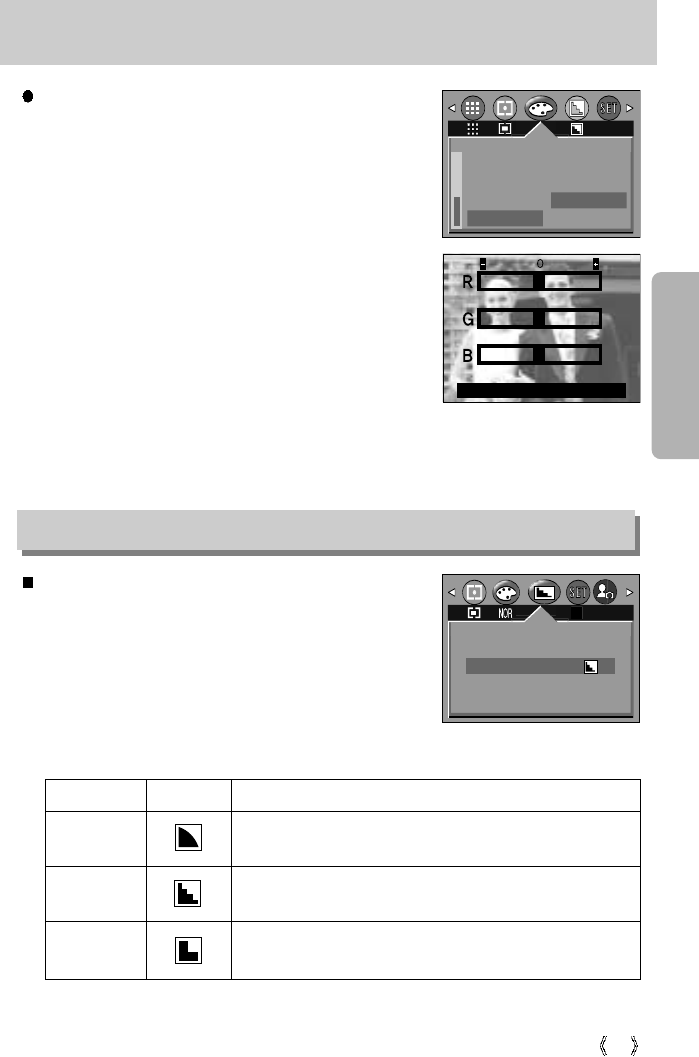41
Effect
Sharpness
You can adjust the sharpness of the picture you want to take.
You cannot check the sharpness effect on the LCD monitor
before you take a picture, because this function is applied only
when the captured image is stored on the memory. You can
select from AUTO and MANUAL modes.
Sub menu Icon Description
The edges of the image are softened.
This effect is suitable for editing images on your PC.
The edges of the image are sharp.
This is suitable for printing.
The edges of the image are emphasized. The edges will
appear sharp, but noise may occur in the recorded image.
Setting RGB Values
1. Use the DOWN button to select [RGB] among the Effect
submenus, and then press the OK button. A screen that
looks like the one shown on the right will appear.
2. Use the UP and DOWN buttons to select the [OFF] or
[ON] auxiliary menu, and then press the OK button.
[OFF] : Select this if you do not want to change the RGB
values.
[ON] : Select this to open a window where you can
adjust the RGB values.
Use the UP and DOWN buttons to navigate the R, G, and
B controls. Use the LEFT and RIGHT buttons to set the
value for each control. If you press the OK button, your
changes will be saved and the menu will disappear.
VIVID
NORMAL
SOFT
[ STILL IMAGE mode ]
SOFT
NORMAL
VIVID
SHARP
B & W
SUNSET
SEPIA
RGB
OFF
ON
EFFECT
EXIT:SH1 SET:OK