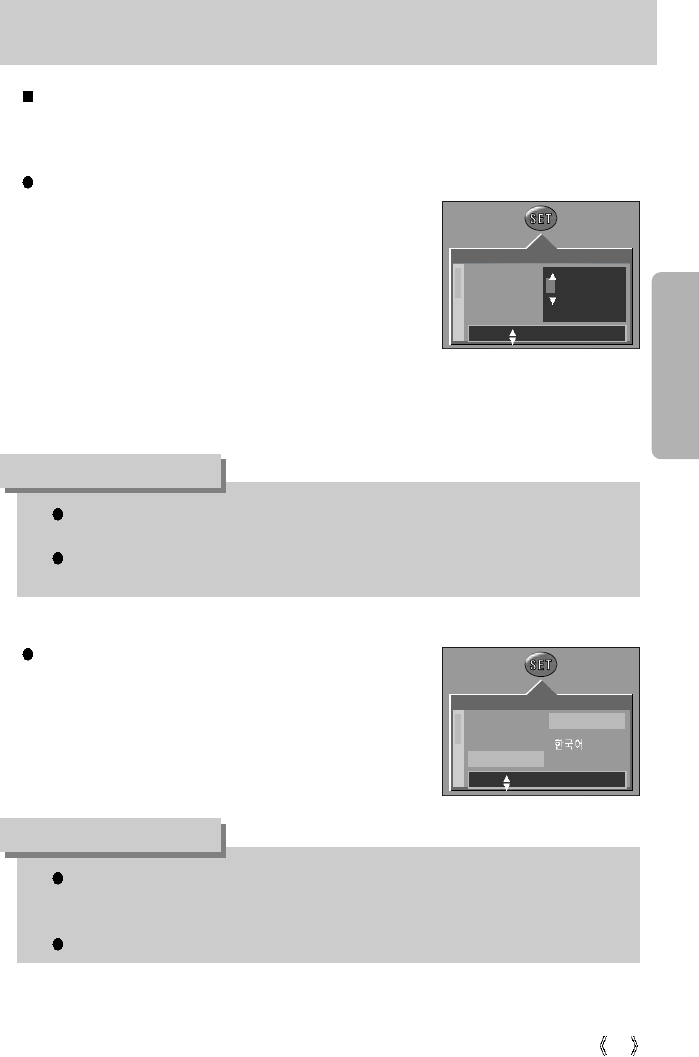19
When Using the Camera for the First Time
If the camera is turned on for the first time, a menu will be displayed to set date, time and
language in the LCD monitor. This menu will not be displayed after setting up the date, time
and language. Set up the date, time and language before using this camera.
Setting up the date, time and date type
1. Select the [DATE.TIME] menu by pressing the UP/DOWN
button and press the RIGHT button.
2. Select the desired sub menu by pressing the UP/ DOWN/
LEFT/ RIGHT button.
RIGHT button : selects YEAR/ MONTH/ DAY/ HOUR /
MINUTE/DATE TYPE
LEFT button : Moves the cursor to the [DATE/TIME]
main menu if the cursor is at the first
item of the date and time setup. In all other instances, the cursor will be
shifted to the left of its current position.
UP/ DOWN button : changes the value of each item.
Date setting range : 2003/01/01 ~ 2050/12/31
(Leap years and months are corrected automatically)
You will need to check and select the correct Date / Time when the batteries have been
removed for a period longer than 1 hour.
INFORMATION
You can select 16 languages. These are listed below.English, Korean, T. Chinese, S.
Chinese, Japanese, Russian, Germany, Spanish, French, Italian, Danish, Dutch,
Swedish, Finnish, Portuguese, Thai.
Even if the camera is restarted, the language setting will be maintained.
INFORMATION
Setting up the language
1. Select the [LANGUAGE] menu by pressing the
UP/DOWN button and press the RIGHT button.
2. Select the desired sub menu by pressing the UP/ DOWN
button and press the OK button. When the settings are
complete, press the MENU button twice to exit the menu
screen.
DATE.TIME
LANGUAGE
SETUP
SETUP
MOVE: SET:OK
03/01/01 12:00
YY/MM/DD
DATE.TIME
LANGUAGE
MOVE: SET:OK
ENGLISH
FRANÇAIS