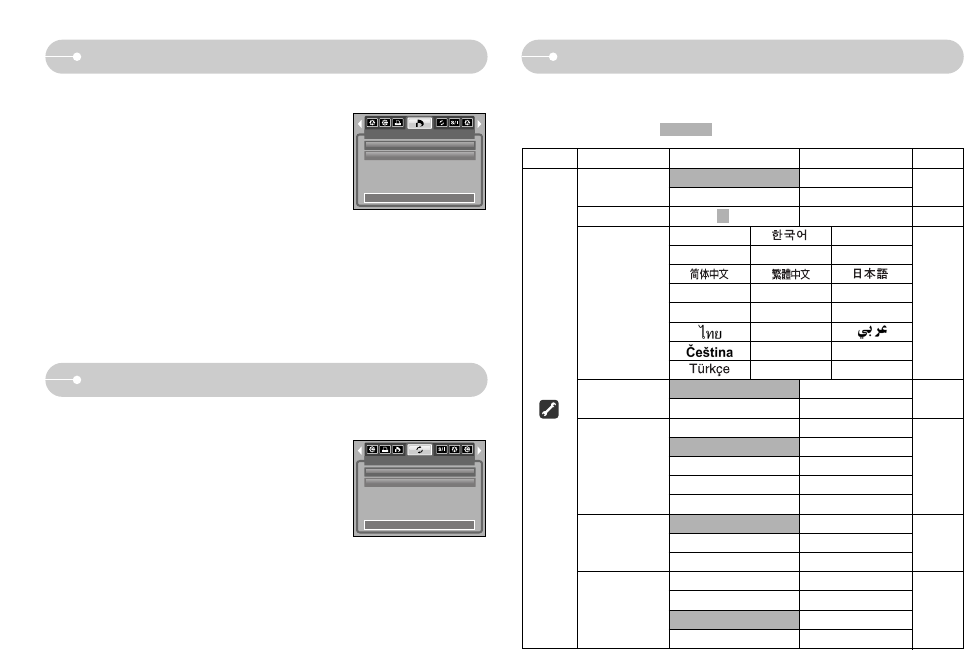ŝ54Ş
PictBridge : DPOF Printing Setup menu
PictBridge : Reset
1. Use the LEFT and RIGHT buttons to select the
[RESET] menu tab.
2. Use the UP and DOWN buttons to select the
desired sub menu value, and then press the OK
button.
If [No] is selected : Settings will not be reset.
If [Yes] is selected : All print and image settings will
be reset.
ſ Default print setting varies depending on the printer manufacturer.
For your printer’s default setting, refer to the user’s guide that came with your
printer.
RESET
No
Yes
Exit:MENU Move:
ƈ DPOF Print : This allows you to directly print the files with DPOF information.
ƈ Initialises user-changed configurations.
1. Use the LEFT and RIGHT buttons to select the
[DPOF PRINT] menu tab.
2. Use the UP and DOWN buttons to select the
desired sub menu value, and then press the
OK button.
[No] : Cancel the printing
[Yes] : Directly print the file with the DPOF
information
ſ Depending on the manufacturer and printer model, some menus may not be
available.
When a printer does not support DPOF, the menu is still displayed but not
available.
DPOF PRINT
No
Yes
Exit:MENU Move:
Menu tab Main menu Sub menu Secondary menu Page
Series -
Reset -
Off, 1, 3, 5, 10 min - p.56
No -
Yes -
06/01/01 13:00 -
yy/mm/dd -
dd/mm/yy -
mm/dd/yy -
Off -
Off -
Date -
Date&Time -
Off -
Low -
Medium -
High -
ENGLISH FRANÇAIS
DEUTSCH ESPAÑOL ITALIANO
P”CCK»…
PORTUGUÊS
DUTCH
DANSK SVENSKA SUOMI
BAHASA
POLSKI Magyar
--
File
Power Off
Language
Format
Date&Time
Imprint
Sound
p.55
p.56
p.57
p.58
p.57
p.57
ƈIn this mode, you can set up basic settings. You can use the setup menu in all
camera modes, except Voice Recording mode.
The items indicated by are default settings.