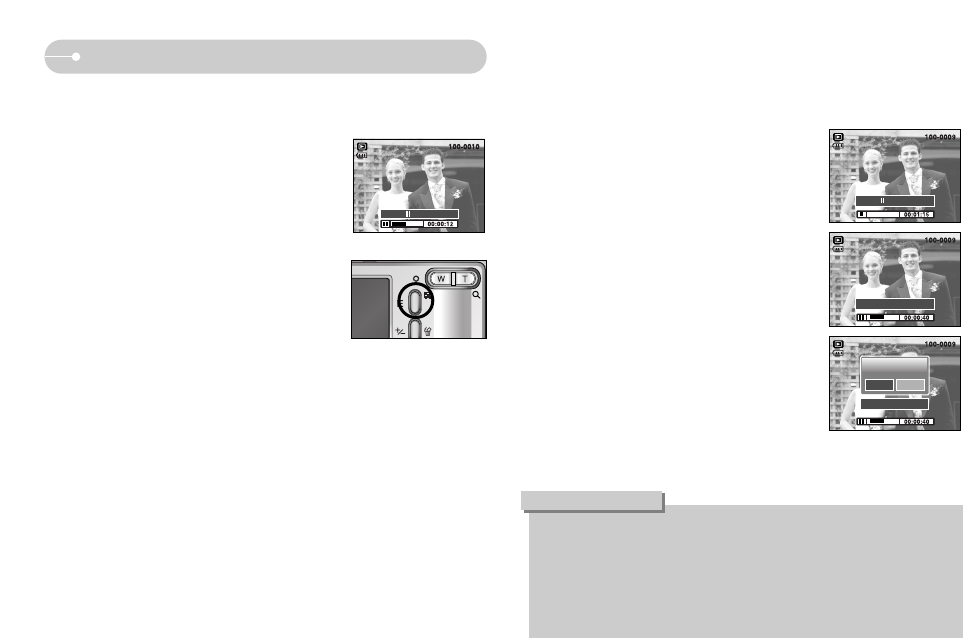ŝ37Ş
Starting play mode
ƈMovie clip capture function : capture still images from the movie clip.
ƃ How to capture the movie clip
Steps 1-3 are the same as those for playing back
a movie clip.
4. Press the Play / Pause button while playing the
movie clip. Then press the E button.
5. The paused movie clip is saved in a new file
name.
ſ The captured movie clip file has same size as
the original movie clip (640X480, 320X240,
160X128).
[Paused]
[Pressing the E button]
ƃIf you want to extract the movie clip at the beginning of the frame, press the
Zoom T button before starting the movie clip.
ƃIf the time line bar passes by the start point by pressing the REW (Left)
button, the first frame of the movie clip will display.
ƃIf you don’t specify the ending point of the movie clip, the trimming
confirmation window will display at the point of the last frame.
INFORMATION
Play:/ Capture:E
ƈ On camera movie trimming : You can extract desired frames of movie clip during
the movie clip play back.
ƃ If the running time is under 10 seconds, the movie clip
can’t be trimmed.
1. Press the Pause button at the point of the movie
clip that you want to start extracting.
2. Press the T button. (The start point doesn't display
on the status bar, but the start point will be marked.)
3. Press the Play & Pause button and the extracted
range will be displayed on the status bar.
4. Press the Play & Pause button once more at the
point where you wish the extracted file to stop.
5. Press the T button and a confirmation window will
display.
6. Select a desired sub menu by pressing the Left/
Right button and press the OK button.
[Yes] : The extracted frames are saved as a new
file name.
[No] : The movie trimming will cancel.
Play" Capture:E
Trim:T Capture:E
Trimming?
Confirm:OK
Yes No