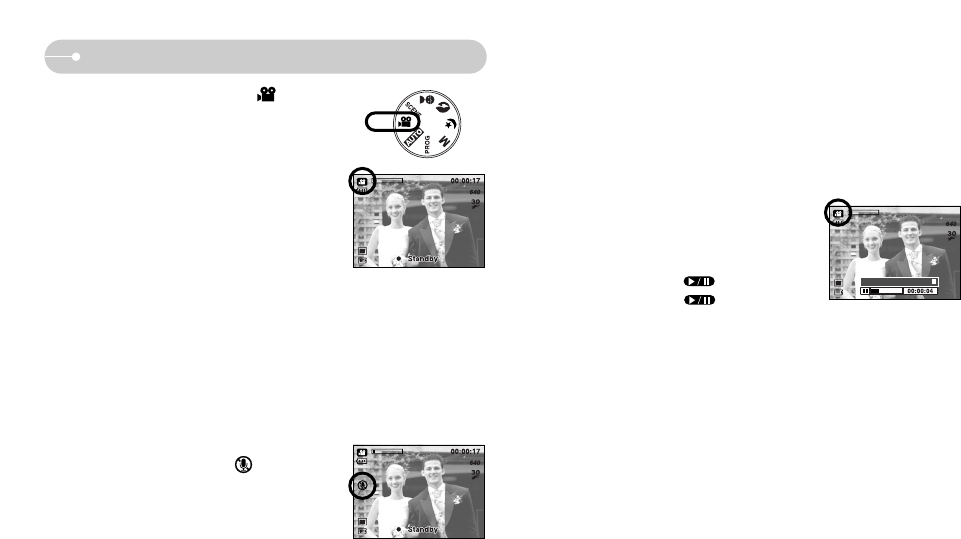ŝ15Ş
Starting the recording mode
ƈ How to use the MOVIE CLIP mode ( )
A movie clip can be recorded for as long as the
available recording time of the memory capacity allows.
1. Select the MOVIE CLIP mode by rotating the
mode dial.
2. The MOVIE CLIP mode icon and available
recording time will display on the LCD monitor.
3. Point the camera towards the subject and compose
the image by using the LCD monitor. Press the
shutter button and movie clips are recorded for as
long as the available recording time. Movie clips will
still be recorded if the shutter button is released.
If you wish to stop recording, press the shutter button again.
* Image size and type are listed below.
- Image size : 640X480, 320X240, 160X128 (Selectable)
- File type : *.avi (MPEG-4)
ƈ Recording the movie clip without voice
You can record the movie clip without voice.
1. Press the Up button and the ( ) icon will
display on the LCD monitor.
2. Press the shutter button and movie clip is
recorded for as long as the available recording
time without voice.
3. To stop the recording, press the shutter button
again.
[ MOVIE CLIP mode ]
[ MOVIE CLIP mode ]
ƈ Pausing while recording a movie clip (Successive Recording)
This camera allows you to temporarily stop during unwanted scenes, while
recording a movie clip. Using this function, you can record your favourite scenes
into a movie clip without having to create multiple movie clips.
ƃ Using Successive Recording
1. Press the shutter button and movie clips are
recorded for as long as the available recording time.
Movie clips will still be recorded if the shutter button
is released.
2. Press the Pause button ( ) to pause recording.
Press the Pause button ( ) again to resume
the recording.
3. If you wish to stop recording, press the shutter
button again.
[Successive recording of a movie clip]
Stop:Shutter REC:
/