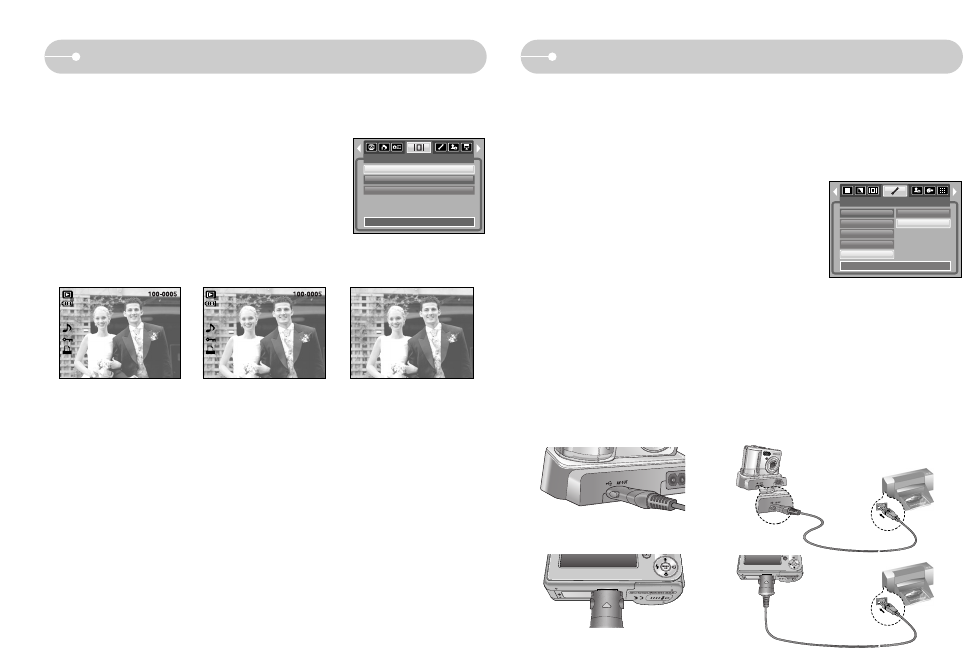[49]
OSD-informatie PictBridge
ƈ U kunt de USB-kabel gebruiken om deze camera aan te sluiten op een printer
die PictBridge ondersteunt (apart leverbaar) en de opgeslagen opnamen
rechtstreeks afdrukken. Bestanden met bewegende beelden en spraak kunnen
niet worden afgedrukt.
ƃ De camera instellen voor aansluiting op de printer
1. Druk op de knop MENU als u zich in een andere
modus dan Voice Recording (Spraakopname) bevindt.
2. Druk op de knop LINKS/ RECHTS en selecteer de
menutab [SETUP].
3. Selecteer het menu [USB] door op de knop Omhoog
of Omlaag te drukken en druk op de knop Rechts.
4. Selecteer het menu [PRINTER] door op de knop
OMHOOG of OMLAAG en vervolgens op OK te drukken.
SETUP
FORMAT
DAG/TIJD
AFDRUK
GELUID
USB
TERUG:
STLIN:OK
COMPUTER
PRINTER
[ De USB-kabel gebruiken met houder ]
[ De USB-kabel gebruiken met camera ]
ƈ Hiermee kunt u de opnamegegevens over het weergegeven beeld bekijken.
ƃ Een type OSD-informatie selecteren
1. Druk op de knop voor de afspeelmodus en
vervolgens op de knop MENU.
2. Selecteer de menutab [OSD-INFORMATIE] door
op de knop LINKS of RECHTS te drukken.
3. Selecteer het gewenste submenu door op de knop
OMHOOG of OMLAAG te drukken en druk op de
knop OK.
OSD-INFORMATIE
EINDE:MENU VRPL:
VOLLEDIG
BASIS
OSD UIT
ƈ De camera aansluiten op een printer
ƃ De USB-kabel gebruiken met houder(Optioneel) :
Sluit de camera en de houder aan. Sluit de houder aan op de USB-poort van
de printer met behulp van de meegeleverde USB-kabel.
ƃ De USB-kabel gebruiken met camera :
Sluit de camera aan op de USB-poort van de printer met behulp van de
meegeleverde USB-kabel.
[VOLLEDIG] [BASIS] [OSD UIT]
ISO : 50
Av : F 2.8
Tv : 1/30
Flash : On
1024 X 768
2006/01/01