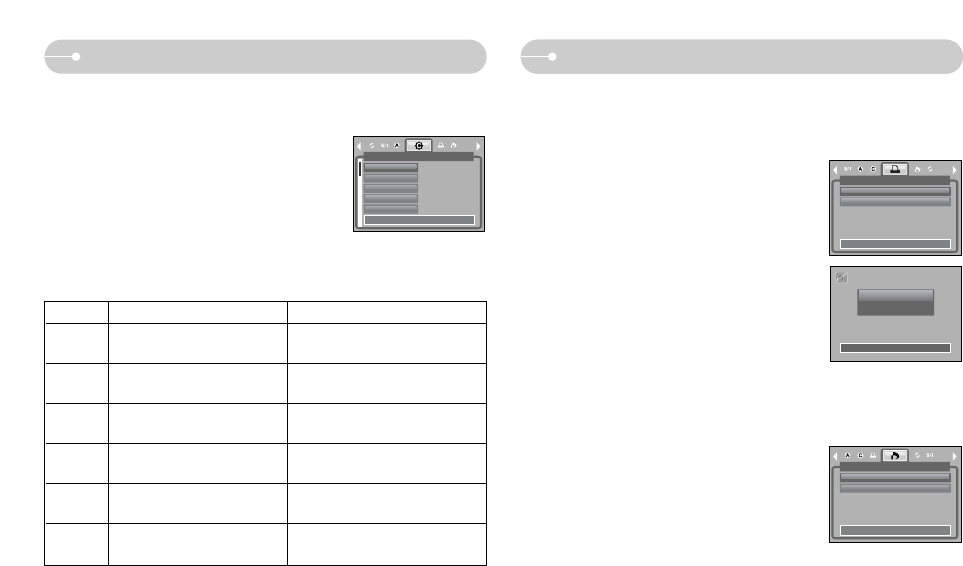ŝ51Ş
PictBridge : Print Setting PictBridge : Print
ƈ Custom Set : You can select the Paper Size, Print Format, Paper Type, Print
Quality, Date Print, and File Name Print menus for printed pictures.
1. Use the LEFT and RIGHT buttons to select the
[CUSTOM SET] menu tab.
2. Use the UP and DOWN buttons to select the
desired submenu value, and then press the
RIGHT button.
3. Use the UP and DOWN buttons to select the
desired submenu value, and then press the OK
button.
ƈ The menus you can set up are as follows:
ƈ DPOF Print : This allows you to directly print the files with DPOF information.
1. Use the LEFT and RIGHT buttons to select the
[DPOF PRINT] menu tab.
2. Use the UP and DOWN buttons to select the
desired submenu value, and then press the OK
button.
[No] : Cancel the printing
[Yes] : Directly print the file with the DPOF information
ſ Depending on the manufacturer and printer model, some menus may not be
available. When a printer does not support the DPOF, the menu is still
displayed but not available.
ƈ Printing Pictures
1. Use the LEFT and RIGHT buttons to select the [PRINT] menu tab.
2. Use the UP and DOWN buttons to select the desired submenu value, and
then press the OK button.
[Standard] : Print the pictures stored in the memory
card in set numbers. One picture is
printed on one piece of paper.
[Index] : Print multiple images on one sheet of
paper.
3. The screen shown on the right will appear and the
picture will be printed. If no picture is selected, the
[No image!] message will be displayed.
Press the Menu / OK button while printing to cancel
the printing and the [Images] menu is displayed.
ſ Number of pictures on an index print varies
depends on the printer used.
Menu
Size Set the size of the printing paper
Auto, PostCard, Card, 4X6, L, 2L,
Letter, A4, A3
Set the number of pictures to be
printed on a sheet of paper
Auto, Full, 1, 2, 4, 8, 9, 16, Index
Set the quality of the printing
paper
Auto, Plain, Photo, FastPhoto
Set the quality of the picture to
be printed
Auto, Draft, Normal, Fine
Set whether to print the date Auto, Off, On
Set whether to print the file name
Auto, Off, On
Layout
Type
Quality
Date
File Name
Function Sub menu
ſ Some menu options are not supported on all printers.
If not supported, the menus are still displayed in the LCD, but are not selectable.
ſ If the setting values are not changed in the automatic/ manual setting, the setting
values are automatically kept.
CUSTOM SET
Size
Layout
Type
Quality
Date
)]\W
)]\W
)]\W
)]\W
)]\W
Move:
PRINT
Standard
Index
Move:
001 / 001
Exit:MENU
Now Printing
DPOF PRINT
No
Yes
Move: