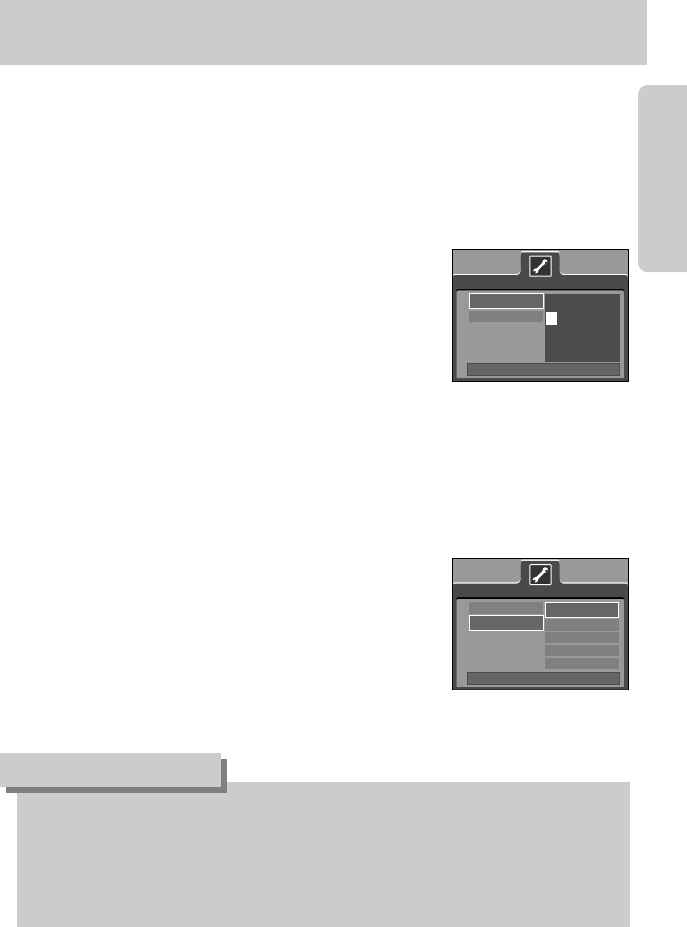《21》
When Using the Camera for the First Time
■ Charge the rechargeable battery fully before using the camera for the first time.
■ When the camera is turned on for the first time, a menu will be displayed to set date, time and
language in the LCD monitor. This menu will not be displayed after setting up the date, time
and language. Set up the date, time and language before using this camera.
● Setting up the date, time and date type
1. Select the [Date&Time] menu by pressing the UP/DOWN
button and press the RIGHT button.
2. Select the desired sub menu by pressing the
UP/ DOWN/ LEFT/ RIGHT button.
RIGHT button : selects YEAR/ MONTH/ DAY/ HOUR/
MINUTE/ DATE TYPE
LEFT button : Moves the cursor to the [Date&Time]
main menu if the cursor is at the first item of the date and time setup.
In all other instances, the cursor will be shifted to the left of its current
position.
UP/ DOWN button : changes the value of each item.
● You can select 21 languages. These are listed below :
English, Korean, French, German, Spanish, Italian, S.Chinese, T.Chinese, Japanese,
Russian, Portuguese, Dutch, Danish, Swedish, Finnish, Thai,
BAHASA(MALAY/ INDONESIAN), Arabic, Hungarian, Czech and Polish.
● Even if the camera is restarted, the language setting will be maintained.
INFORMATION
● Setting up the language
1. Select the [Language] menu by pressing the UP/DOWN
button and press the RIGHT button.
2. Select the desired sub menu by pressing the UP/ DOWN
button and press the OK button.
When the settings are complete, press the MENU button
twice to exit the menu screen.
Date&Time
Language
Setup
Back:◀ Set:OK
▲
05/05/01 13:00
▼
yy/mm/dd
Date&Time
Language
ENGLISH
한국어
FRANÇAIS
DEUTSCH
ESPAÑOL
Setup
Back:◀ Set:OK