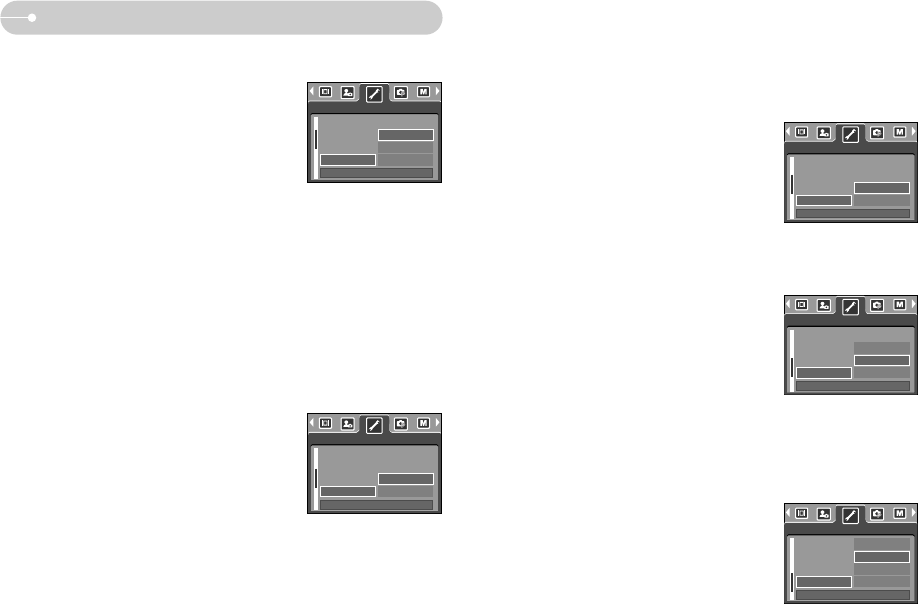《52》
● Sub menus
[OFF] : The quick view function can't be
activated.
[0.5, 1, 3 SEC]: The captured image is briefly
displayed during the selected time.
[ Quick view ]
■ If you enable Quick View before capturing an image, you can view the image you
just captured on the LCD monitor for the duration set in the [Q.VIEW] setup.
Quick view is possible only with still images.
USB
BEEP
LCD
Q.VIEW
OFF
0.5SEC
1SEC
3SEC
SETUP
BACK: SET:OK
Setup menu
[ BEEP ]
■ If you set the operation beep to ON, various beeps will be activated for camera
startup, when buttons are pressed, so that you can be aware of the camera
operation status.
[ LCD brightness ]
■ You can adjust the LCD brightness.
● [BEEP] sub menu : OFF/ ON
[ Imprinting the recording date ]
■ There is an option to include DATE/ TIME on still
images.
● Sub menus
[OFF] : The DATE & TIME will not be
imprinted on the image file.
[DATE] : Only the DATE will be imprinted
on the image file.
[DATE & TIME] : The DATE & TIME will be
imprinted on the image file.
● [LCD] sub menu : DARK, NORMAL, BRIGHT
[ Connecting an External Device (USB) ]
■ You can select an external device to which you want to connect the camera
using the USB cable.
● Sub menus
- [COMPUTER] : Select this if you want to connect
the camera to your PC. Refer to
page 62 for instructions on how
to connect the camera to yourPC.
- [PRINTER] : Select this if you want to connect
the camera to your printer. Refer
to page 44 for instructions on
how to connect the camera to
your printer.
TIME
IMPRINT
USB
BEEP
OFF
ON
SETUP
BACK: SET:OK
IMPRINT
USB
BEEP
LCD
DARK
NORMAL
BRIGHT
SETUP
BACK: SET:OK
FORMAT
DATE
TIME
IMPRINT
OFF
DATE
DATE &TIME
SETUP
BACK: SET:OK
DATE
TIME
IMPRINT
USB
COMPUTER
PRINTER
SETUP
BACK: SET:OK