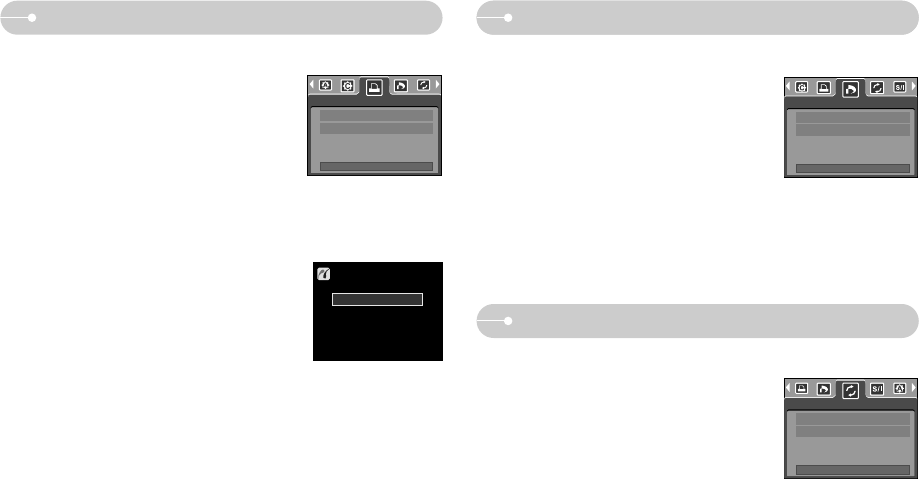《48》
■Initialises user-changed configurations.
1. Use the LEFT and RIGHT buttons to select the
[RESET] menu tab.
2. Use the UP and DOWN buttons to select the
desired sub menu value, and then press the OK
button.
- If [NO] is selected : Settings will not be reset.
- If [YES] is selected : All print and image
settings will be reset.
※ Default print setting varies depending on the printer manufacturer.
For your printer’s default setting, refer to the user’s guide that came with your
printer.
PictBridge : Printing PictBridge : DPOF Printing
PictBridge : RESET
1. Use the LEFT and RIGHT buttons to select the
[DPOF PRINT] menu tab.
2. Use the UP and DOWN buttons to select the
desired sub menu value, and then press the OK
button.
[NO] : Cancel the printing
[YES] : Directly print the file with the DPOF
information
※ Depending on the manufacturer and printer model, some menus may not be
available. When a printer does not support the DPOF, the menu is still
displayed but not available.
■DPOF PRINT : This allows you to directly print the files with DPOF information.■Printing Pictures
1. Use the LEFT and RIGHT buttons to select the
[PRINT] menu tab.
2. Use the UP and DOWN buttons to select the
desired submenu value, and then press the OK
button.
[STANDARD] : Print the pictures stored in the
memory card in set numbers.
One picture is printed on one piece of paper.
[INDEX] : Print multiple images on one sheet of paper.
3. The screen shown on the right will appear and the
picture will be printed. If no picture is selected, the
[NO IMAGE!] message will be displayed. Press
the shutter button while printing to cancel the
printing and the [IMAGES] menu is displayed.
※ Number of pictures in a index print varies depends
on the printer used.
EXIT:SH
001/001
STANDARD
INDEX
PRINT
MOVE:
NO
YES
DPOF PRINT
MOVE:
NO
YES
RESET
MOVE:
NOW PRINTING