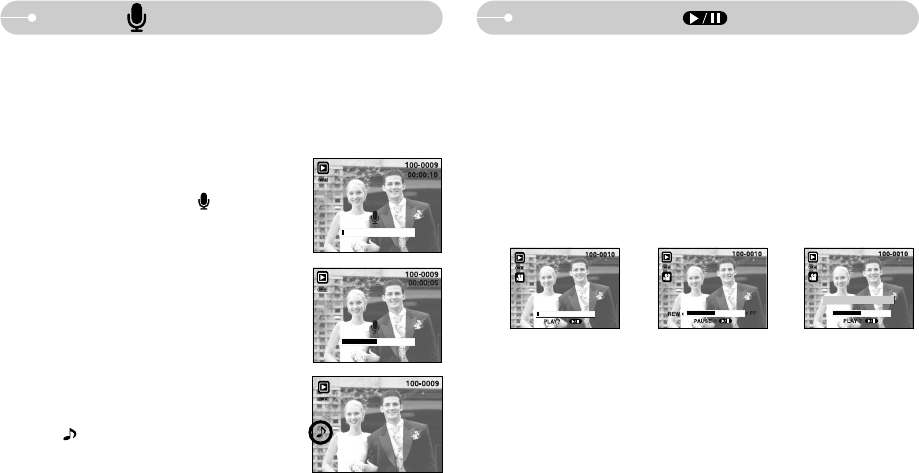《37》
Voice ( ) memo/ Up button
■ In play mode, the play & pause/ down button works as follows:
- If the menu is displayed
Press the DOWN button to move from the main menu to a sub menu, or to
move down the sub menu cursor.
- If a movie clip is playing
In Stop mode : Plays a movie clip
During playback : Temporarily stops playback
In Pause mode : Resumes playback
[ Movie clip is stopped ] [ Movie clip is paused ][ Movie clip is playing ]
Play & Pause ( )/ Down button
STOP:SHUTTER
■When the menu is displayed on the LCD monitor, pressing the UP button makes
the menu cursor move up.
■When the menu is not displayed on the LCD monitor, the UP button operates as
the voice memo button. You can add your voice to a stored still image.
●Adding a Voice Memo to a Still Image
1. Press the LEFT/ RIGHT button to select an image
that you wish to add sound to.
2. Press the voice memo button ( ) and the
voice memo indicator will display. The camera is
now ready to record a voice memo.
3. Press the shutter button to start recording a voice
memo to the still image for up to 10 seconds.
While the voice is recording, the recording status
window will be displayed as shown alongside.
4. The recording can be stopped by pressing the
shutter button again.
5. The ( ) icon will be displayed on the LCD
monitor after voice memo recording has finished.
- Voice memos can’t be recorded onto movie
clip files and voice recording files.
- A distance of 40cm between you and the camera (microphone) is the best
distance to record sound.
- The voice memo will be saved in *.wav format, but has the same file name
as the still image to which it corresponds.
- If you add a new voice memo to the still image that already has a voice
memo, the existing voice memo will be erased.
START:SHUTTER
CAPTURE : E