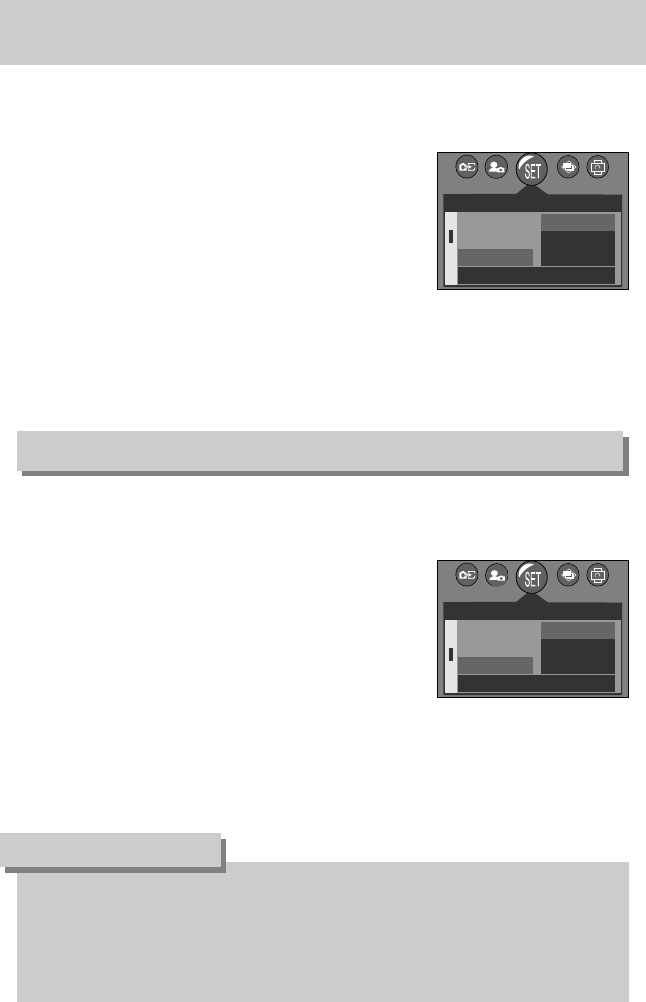《74》
Date type
■ You can change the date type that will be displayed on the captured images.
● Setting up the Date type
1. In any mode with the exception of Voice Recording mode,
press the MENU button.
2. Press the LEFT/ RIGHT button and select the [SETUP]
menu tab.
3. Select the [DATE TYPE] menu by pressing the UP/
DOWN button and press the RIGHT button.
4. Select a desired sub menu by pressing the UP/ DOWN
button and press the OK button.
- Date type : [YY/MM/DD] / [MM/DD/YY] / [DD/MM/YY]
5. Press the menu button twice and the menu will disappear.
■ There is an option to include DATE/ TIME on still images.
● Date Imprinting
1. In any mode with the exception of Voice Recording mode,
press the MENU button.
2. Press the LEFT/ RIGHT button and select the [SETUP]
menu tab.
3. Select the [IMPRINT] menu by pressing the UP/ DOWN
button and press the RIGHT button.
4. Use the UP and DOWN buttons to select the desired date
imprint type, and then press the OK button.
[OFF] : The DATE & TIME will not be imprinted on the image file.
[DATE] : Only the DATE will be imprinted on the image file.
[D&TIME] : The DATE & TIME will be imprinted on the image file.
5. Press the menu button twice and the menu will disappear.
Imprinting the recording date
● The Date & Time are imprinted at the bottom right side of the still image.
● The date will be imprinted as a DATE TYPE setting.
● TIME is imprinted in the following way : [Hour : Minute : Second] and hours are shown
using the 24 hour clock.
● The imprint function is applied only to still images.
INFORMATION
2048
◀▶
SETUP
DATE
TIME
DATE TYPE
YY/MM/DD
MM/DD/YY
DD/MM/YY
BACK:
◀
SET:OK
2048
◀▶
SETUP
TIME
DATE TYPE
IMPRINT
OFF
DATE
D & TIME
BACK:
◀
SET:OK