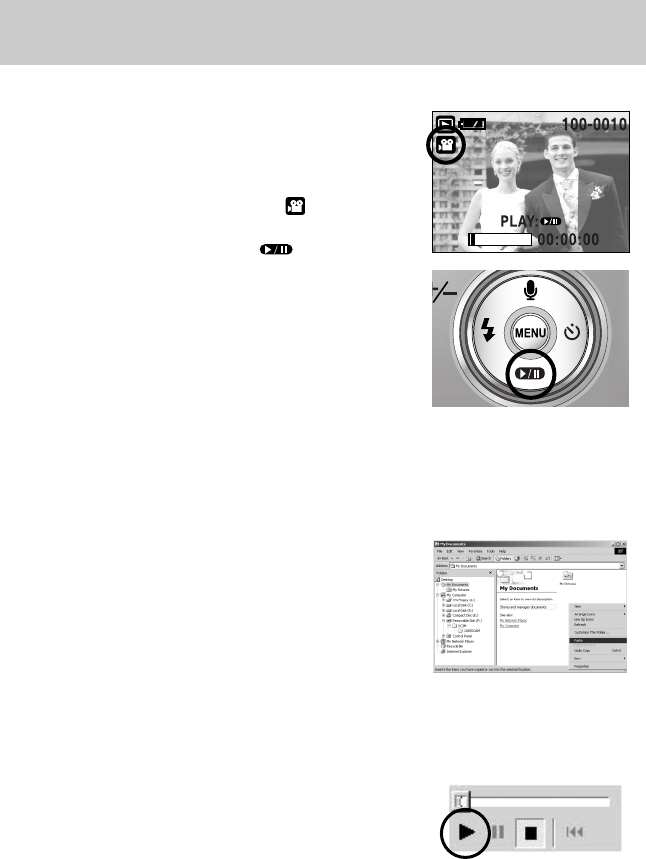《46》
Starting play mode
● Playing back a movie clip
Steps from 1-2 are the same as those to play back a still
image.
3. Select the recorded movie clip that you want to play
back by using the LEFT/ RIGHT button. If you select a
movie clip, the movie clip indicator ( ) will be
displayed on the LCD monitor.
4. Press the play & pause button ( ) to play back a
movie clip file.
- To pause a movie clip file while playing it back, press
the play & pause button again.
- Pressing the play & pause button again will cause the
movie clip file will restart.
- To rewind the movie clip while it is playing, press the
LEFT button. To fast forward the movie clip, press the
RIGHT button.
- To stop playback of the movie clip, press the play & pause button, and then press the
LEFT or RIGHT button.
[ Play Button ]
● Playing back a recorded voice
In order to play back voice files recorded with the camera,
the camera must be connected to your PC (See p.95).
Your PC must have a sound card and speakers installed.
Please be sure to install the camera driver before
connecting the camera to your PC.
1. Connect the camera to your PC.
2. Open Windows Explorer and open the DICM/
100SSCAM folder of the Removable Drive.
3. Select a voice file (wav).
4. Right-click and select [Copy].
5. Select the folder on your PC to which you want to save
the file, right-click, and select [Paste].
6. Click on the file you just saved. The player will appear on
the left side of the Explorer window.
7. Click on the Play button to play back the voice file.
* The method of playing back voice memos added to still
images is the same as the method of playing back voice files.