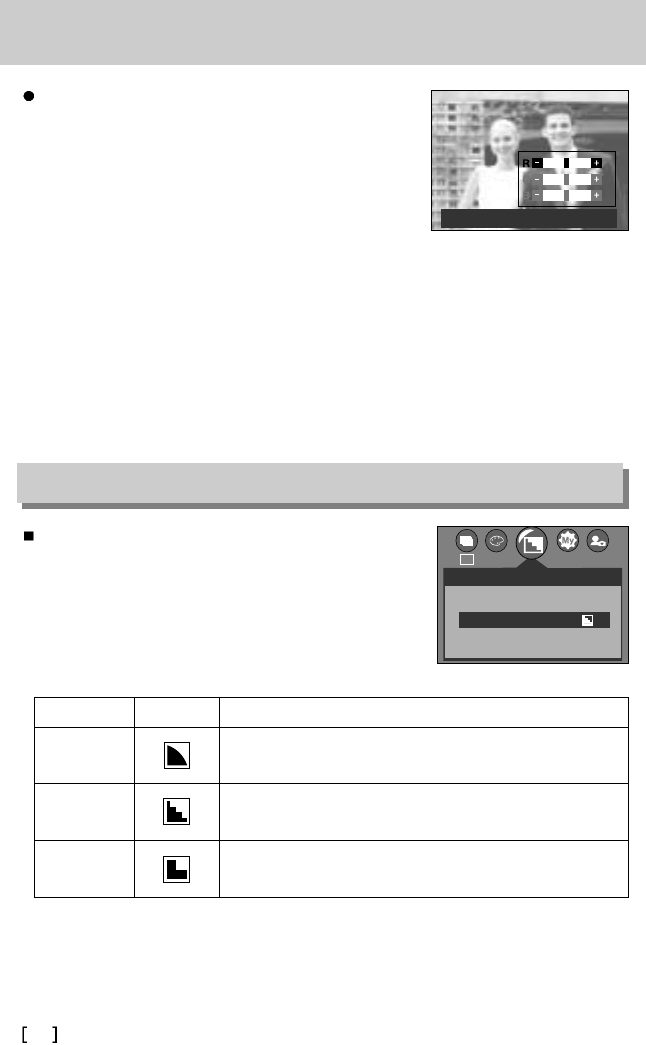48
Effect
U kunt de scherpte aanpassen van de opname die u wilt
maken. U kunt het scherpte-effect niet controleren op het
LCD-scherm voordat u de opname maakt aangezien deze
functie pas wordt toegepast op het moment dat de gemaakte
opname wordt opgeslagen in het geheugen.
[ ROGRAMMA ]
Submenu Pictogram Omschrijving
De randen van de opname worden verzacht. Dit effect is
geschikt voor het bewerken van opnamen op uw pc.
De randen van de opname zijn scherp.
Deze optie is geschikt voor afdrukken.
De randen van de opname worden geaccentueerd.
De randen zijn scherp, maar de opname kan ruis bevatten.
HELDER
NORMAAL
ZACHT
2048
SCHERPTE
ZACHT
NORMAAL
HELDER
NOR
Scherpte
RGB-waarden instellen
1. Selecteer het submenu [RGB] en druk vervolgens op de
knop OK. De menubalk voor RGB wordt weergegeven,
zoals in het voorbeeld te zien is.
2. Gebruik de knoppen OMHOOG, OMLAAG, LINKS en
RECHTS om de gewenste RGB-waarde te selecteren.
- Knop Omhoog/Omlaag : Hiermee navigeert u tussen
de pictogrammen R, G en B.
- Knop Links/Rechts : Hiermee verandert u de
waarde van elk pictogram.
3. Als u op de knop OK drukt, wordt de ingestelde waarde
opgeslagen en wordt de instellingsmodus voor RGB
afgesloten.
AFS:SH1 STLIN:OK