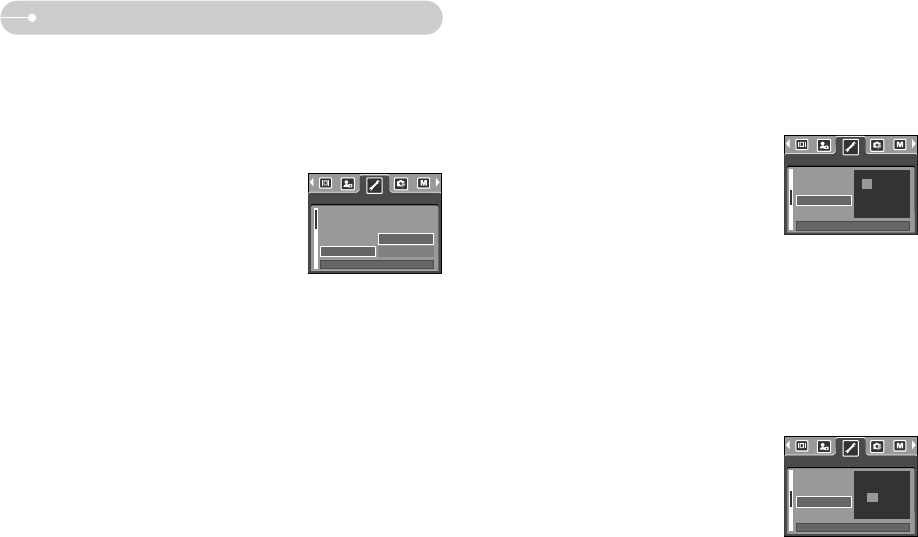《51》
Setup menu
[ Setting up the Date / Date type ]
■ You can change the date that will be displayed on the captured images and set
up the date type.
● Setting Date & Selecting Date Format
RIGHT button: Selects the year/ month/ day date
type.
LEFT button : Moves the cursor to the [DATE] main
menu if the cursor is at the first item
of the date and time setup. In all
other cases, the cursor will be shifted
to the left of its current position.
UP and DOWN buttons : Changes the setting value.
-Date type : [YY/MM/DD], [DD/MM/YY], [MM/DD/YY], [OFF]
[ Setting up the time ]
■ You can change the time that will be displayed on the captured images.
● Setting time
RIGHT button : Selects the hour/ minute
type.
UP and DOWN buttons : Changes the setting value.
[ Formatting a memory ]
■ This is used for formatting the memory. If you run [FORMAT] on the memory,
all images already in the memory, including protected images, will be deleted.
Be sure to download important images to your PC before formatting the memory.
● Sub menus
[NO] : The memory will not be formatted.
Press the menu button three times and the
menu display will disappear.
[YES] : A confirmation window will display. Select
the [FORMAT] message and press the OK
button. A [PROCESSING!] message
appears and the memory card will be
formatted. If you ran FORMAT in Play
mode, a [NO IMAGE!] message will
appear.
※ Be sure to run [FORMAT] on the following types of memory card.
- A new memory card, or an unformatted memory card
- A memory card that has a file this camera can't recognise or one that has
been taken from another camera.
※ Always format the memory by using this camera. If you insert a memory card
that has been formatted by using other cameras, memory card readers, or
PCs, you will get a [CARD ERROR!] message.
FILE
PWR SAVE
LANGUAGE
FORMAT
NO
YES
SETUP
BACK: SET:OK
LANGUAGE
FORMAT
DATE
TIME
SETUP
BACK: SET:OK
06/01/01
YY/MM/DD
FORMAT
DATE
TIME
IMPRINT
SETUP
BACK: SET:OK
13 : 00