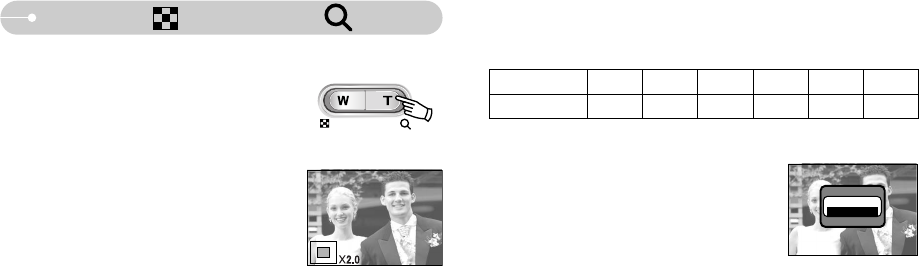《36》
Thumbnail( )/ Enlargement( ) button
●The maximum enlargement rate in proportion to the image size.
● Trimming : You can select part of the image and
save it separately.
1. Select an image that you want to trim and press
the MENU button. A message will be displayed as
shown alongside.
2. Select a desired sub menu by pressing the UP/
DOWN button and press the OK button.
- [TRIM] : The trimmed image will save as a new file name, and display on
the LCD monitor.
- [CANCEL] : The trimming menu will disappear.
※ If there is insufficient free memory space in which to save the trimmed
image, the image can't be trimmed.
TRIMMING?
TRIM
CANCEL
CONFIRM : OK
Image size *5M 4M 3M 2M 1M VGA
Maximum enlargement rate
X8.0 X7.1 X6.4 X5.0 X3.2 X2.0
●Image enlargement
1. Select an image that you want to enlarge and
press the enlargement button.
2. Different parts of the image can be viewed by
pressing the 5 function button.
3. Pressing the thumbnail button will zoom back to
the original full sized image.
- You can tell whether the image displayed is an
enlarged view by checking the image
enlargement indicator shown at the bottom left
of the LCD monitor. (If the image is not an
enlarged view, the indicator will not be
displayed.) You can also check the area of enlargement.
- Movie clips and WAV files can’t be enlarged.
- If an image is enlarged, a loss of quality may occur.
※ *A503 only