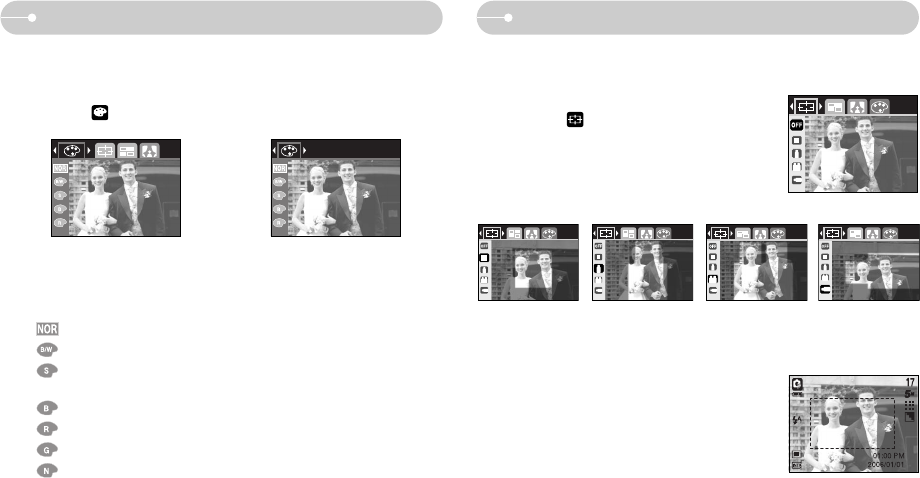《23》
Special Effect : Colour
3. Select a desired sub menu by pressing the Up/Down button and press the OK
button.
: No effect is added to the image
: Captured images will be stored in black and white.
: Captured images will be stored in a sepia tone
(a gradient of yellowish brown colours).
: Captured images will be stored in a blue tone.
: Captured images will be stored in a red tone.
: Captured images will be stored in a green tone.
: Save the image in negative mode.
4. Press the shutter button to capture an image.
■By using the camera’s digital processor, it is possible to add special effects to
your images
1. Press the E button in the still image mode or Movie clip mode.
2. Select the menu tab by pressing the Left/Right button.
[Still image mode] [Movie clip mode]
■You can make the subject stand out from its surroundings. The subject will be
sharp and in focus while making the rest out of focus.
1. Press the E button in the program mode.
2. Select the menu tab by pressing the
Left/Right button.
3. Select a desired sub menu by pressing the Up/
Down button and press the OK button.
4. The preset focus frame will appear.
Press the shutter button to capture an image
[Range 1]
[Range 3]
[Range 4]
[Range 2]
Special Effect : Preset focus frames