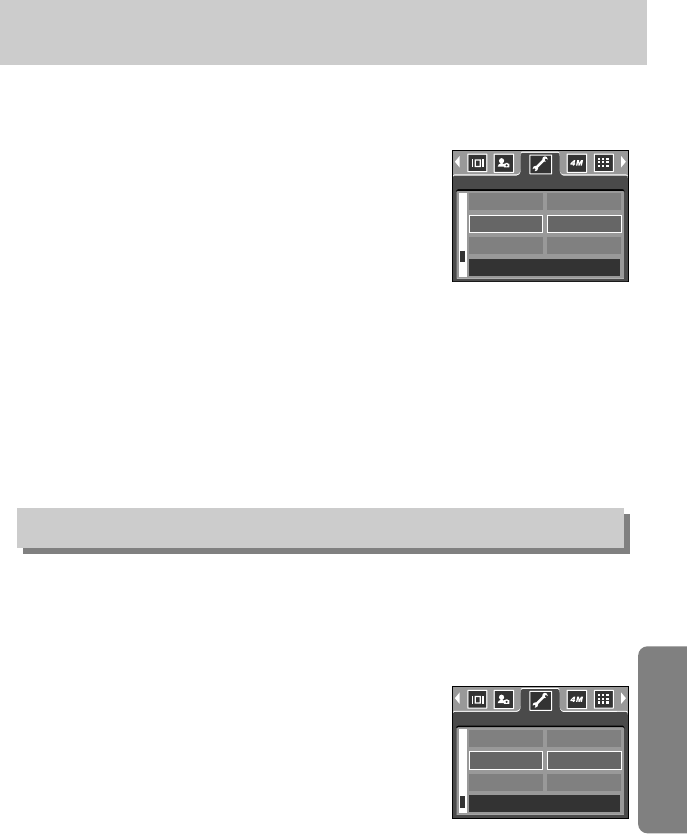《85》
LCD brightness
●Adjusting LCD Brightness
1. In any mode with the exception of Voice Recording mode,
press the MENU button.
2. Press the LEFT/ RIGHT button and select the [SETUP]
menu tab.
3. Select the [LCD] menu by pressing the UP/ DOWN button
and press the RIGHT button.
4. Select a desired sub menu by pressing the UP/ DOWN
button and press the OK button.
[LCD] sub menu : DARK, NORMAL, BRIGHT
5. Press the menu button twice and the menu will disappear.
■You can adjust the LCD brightness.
■If you enable Quick View before capturing an image, you can view the image you just
captured on the LCD monitor for the duration set in the [Quick View] setup. Quick view is
possible only with still images.
●Setting Quick View
1. In any mode with the exception of Voice Recording mode,
press the MENU button.
2. Press the LEFT/ RIGHT button and select the [SETUP]
menu tab.
3. Select the [Q.VIEW] menu by pressing the UP/ DOWN
button and press the RIGHT button.
4. Select a desired sub menu by pressing the UP/ DOWN
button and press the OK button.
[OFF] : The quick view function can’t be activated.
[0.5, 1, 3SEC] : The captured image is briefly displayed during the selected time.
5. Press the menu button twice and the menu will disappear.
Quick view
SOUND
LCD
Q.VIEW
DARK
NORMAL
BRIGHT
SETUP
BACK : SET:OK
LCD
Q.VIEW
RESET
OFF
0.5 SEC
1 SEC
SETUP
BACK : SET:OK