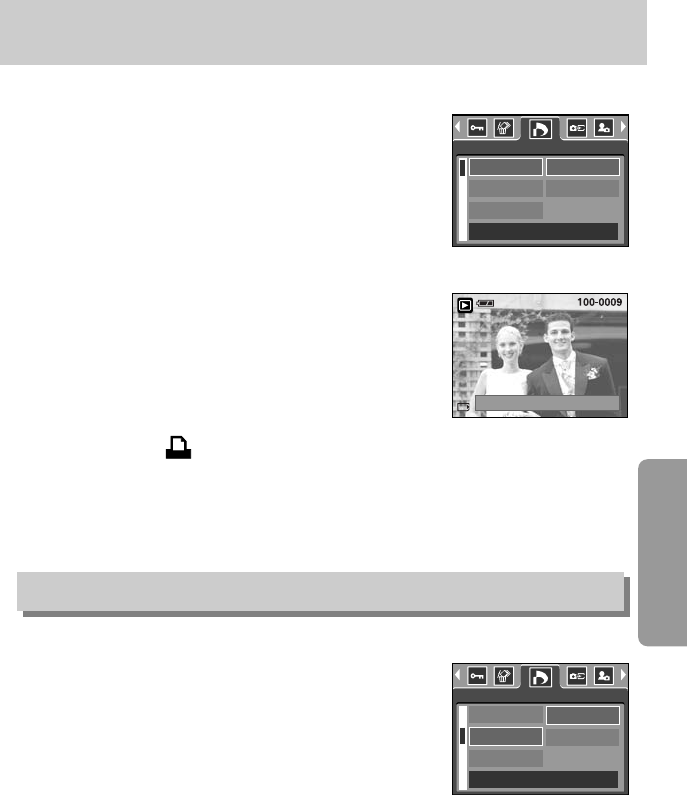《71》
DPOF : STANDARD
DPOF : INDEX
■This function allows you to embed print quantity information on a stored image.
1. Press the play mode button and press the menu button.
2. Press the LEFT/ RIGHT button and select the [DPOF]
menu tab.
3. Select the [STANDARD] menu by pressing the
UP/ DOWN button and press the RIGHT button.
4. Use the UP and DOWN buttons to select [ONE PIC] or
[ALL PICS], and then press the OK button. A window for
selecting number of copies will display.
[ONE PIC] : Set the number of copies to print for the
current picture only.
[ALL PICS] : Set the number of copies to print for each
picture, excluding movie clips and voice
recordings.
5. Use the UP and DOWN buttons to select the number of
copies and then press the OK button.
- The DPOF icon ( ) will appear by the pictures for which the number of copies to
print is set.
■Images (except for movie clips and voice file) are printed as index type.
1. Press the play mode button and press the menu button.
2. Press the LEFT/ RIGHT button and select the [DPOF]
menu tab.
3. Select the [INDEX] menu by pressing the UP/ DOWN
button and press the RIGHT button.
4. Select a desired sub menu by pressing the UP/ DOWN
button.
If [NO] is selected : The image will not be printed in index format.
If [YES] is selected : The image will be printed in index format.
5. Press the OK button to confirm the setting.
6. Press the menu button twice and the menu will disappear.
MOVE PIC:
SET:OK
EXIT:SH1
0 PRINTS
STANDARD
INDEX
PRINT SIZE
ONE PIC
ALL PICS
DPOF
BACK: SET:OK
STANDARD
INDEX
PRINT SIZE
NO
YES
DPOF
BACK: SET:OK