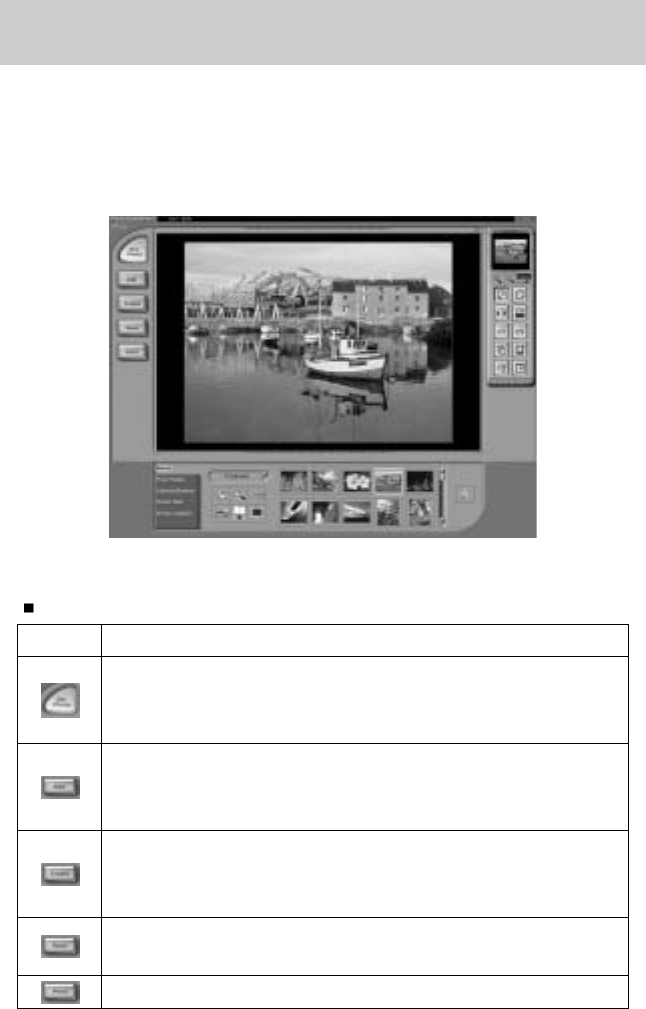[102]
PhotoImpression gebruiken
Met PhotoImpression kunt u stilstaande beelden bewerken of opslaan die u hebt gedownload
van de camera. Deze software kan alleen worden gebruikt met Windows.
U kunt het programma starten door op [Start → Programs → ArcSoft PhotoImpression →
PhotoImpression] te klikken. Het volgende scherm wordt weergegeven.
[ Opdrachtknop ]
[ Werkbalk ]
[ Helpknop ]
U kunt PhotoImpression gebruiken voor het uitvoeren van de volgende taken.
Opdrachtknop
Knop Beschrijving
Hiermee importeert u een afbeelding vanuit een album, bronmap of de
camera/scanner, of legt u schermopnamen vast van de beelden die worden
weergegeven op de monitor.
Hiermee selecteert u Cut (Knippen), Resize (Formaat wijzigen), Edit Image
(Afbeelding bewerken), Insert Text (Tekst invoegen), Enhance Picture
(Afbeelding bijwerken), Insert Effects (Effecten invoegen) of Layer (Laag).
Hiermee voert u de functies Insert Frame (Kader invoegen), Insert Borders (Randen invoegen),
Insert Calendar (Kalender invoegen), Insert Greeting Cards (Wenskaarten invoegen), Insert
Template (Sjabloon invoegen) of Connect with Other Software (Verbinden met andere software) uit.
Hiermee slaat u de bewerkte afbeelding op en verstuurt u deze in een e-
mailbericht of gebruikt u de afbeelding als achtergrond.
Hiermee voert u de bewerkte afbeelding uit op basis van uw voorkeuren.