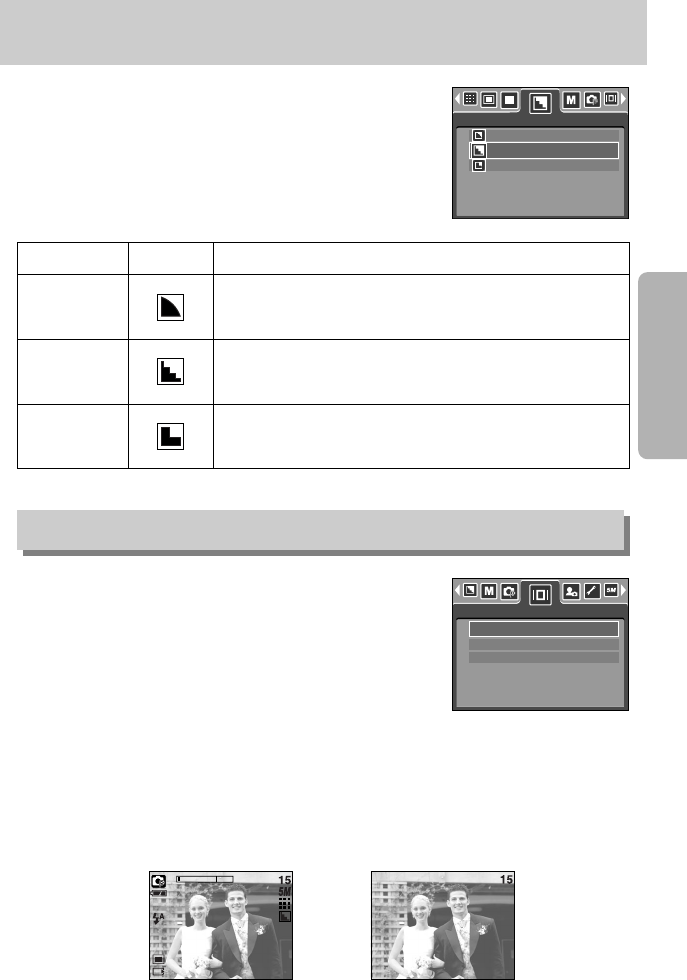ŝ55Ş
Sharpness
OSD(On Screen Display) information
ƈ You can adjust the sharpness of the picture you want to
take. You cannot check the sharpness effect on the LCD
monitor before you take a picture, because this function is
applied only when the captured image is stored on the
memory.
Sub menu Icon Description
The edges of the image are softened.
This effect is suitable for editing images on your PC.
The edges of the image are sharp.
This is suitable for printing.
The edges of the image are emphasized. The edges will appear
sharp, but noise may occur in the recorded image.
VIVID
NORMAL
SOFT
ƈ In any mode with the exception of VOICE RECORDING
mode, you can check the recording status in the LCD
monitor.
ƈ Idle mode : If you select the [SAVE MODE] and the camera
isn't operated during the specified time(about 30
SEC.), the camera power will be idle (LCD
monitor : OFF, Camera status lamp : Blinking)
automatically.
- To use the camera again, press any of the camera buttons except the power button.
- If there is no operation during the specified time, the camera power will be turned off
automatically to save battery life. Refer to page 86 for more information about the auto
power off function.
[Full information mode]
[Basic information mode]
FULL OSD
BASIC OSD
SAVE MODE
OSD INFORMATION
SOFT
NORMAL
VIVID
SHARPNESS