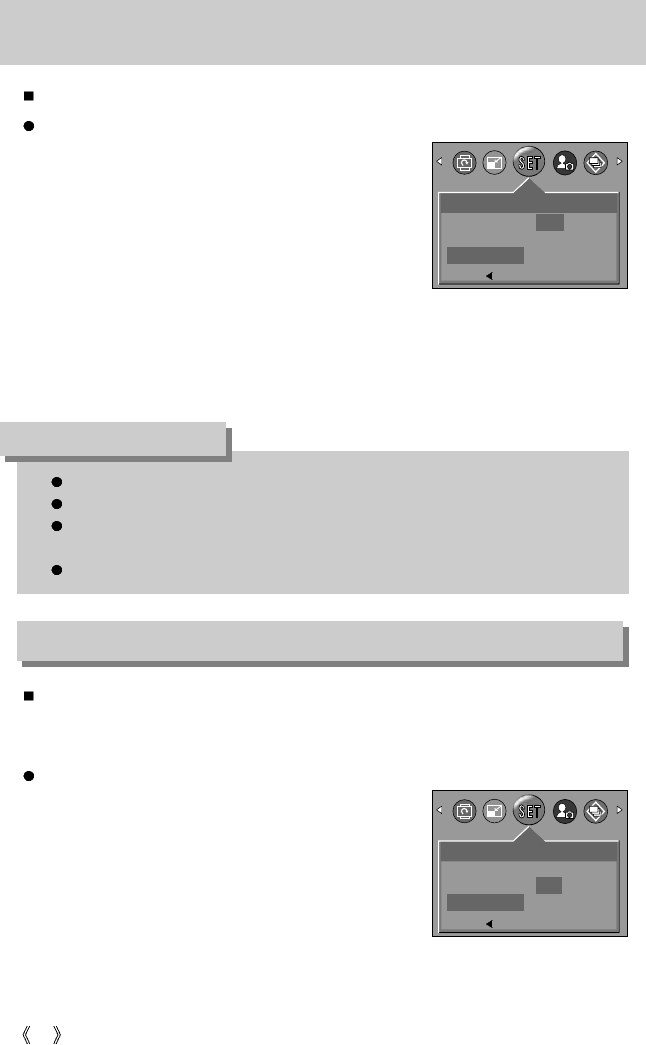62
There is an option to include DATE/TIME on still images.
Imprinting date recording
Beep
If you set the operation sound to ON, various sounds will be activated for camera startup,
when buttons are pressed, and if there is a card error, so that you can be aware of the
camera operation status.
Setting Operation Sounds
1. In any mode other than Voice Recording mode, press
the MENU button.
2. Press the LEFT/ RIGHT button and select the [SETUP]
menu tab.
3. Select the [BEEP] menu by pressing the UP/ DOWN
button and press the RIGHT button.
4. Select a desired sub menu by pressing the UP/ DOWN
button and press the OK button.
- If [ON] is selected : The buzzer will sound.
- If [OFF] is selected : The buzzer will not sound.
Date Imprinting
1. In any mode other than Voice Recording mode, press
the MENU button.
2. Press the LEFT/ RIGHT button and select the [SETUP]
menu tab.
3. Select the [IMPRINT] menu by pressing the UP/ DOWN
button and press the RIGHT button.
4. Use the UP and DOWN buttons to select the desired
date imprint type, and then press the OK button.
- [OFF] : The DATE & TIME will not be imprinted on the image file.
- [DATE] : Only the DATE will be imprinted on the image file.
- [DATE&TIME] : The DATE & TIME will be imprinted on the image file.
5. Press the menu button twice and the menu will disappear.
The Date & Time are imprinted at the bottom right side of the still image.
The date will be imprinted as a DATE TYPE setting.
TIME is imprinted in the following way : [Hour : Minute : Second] and hours are shown
using the 24 hour clock.
The imprint function is applied only to still images.
INFORMATION
SETUP
DATE
TIME
IMPRINT
OFF
DATE
DATE&TIME
BACK:
SET:OK
SETUP
TIME
IMPRINT
BEEP
ON
OFF
BACK:
SET:OK