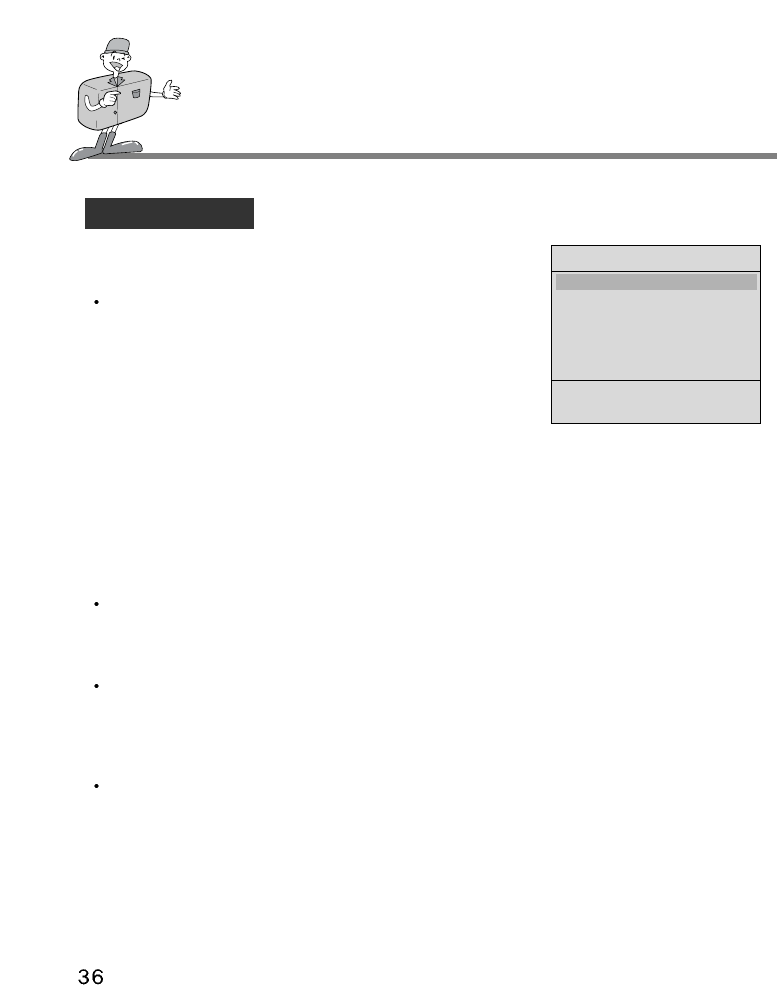SETTING UP THE SHOOTING FUNCTION
Press the MENU/ENTER Button to set up the Set up Menu
DATE / TIME
The date and time can be changed in this menu. When the
cursor is moved to this function, you will be able to enter
the date and time with the 4 directional buttons. Once you
have completed this, press the MENU/ENTER button
again. The date and time you have changed is now saved
and displayed on the LCD monitor.
- LEFT / RIGHT button
To select the item you would like to set, such as month, date,year, hour, minutes, AM/PM.
- UP/ DOWN button
To change the date or time.
- The DOWN button is for setting the previous date or time such as 02/02/2002 to
01/01/2001 and 02:00 AM to 01:00 AM.
- The UP button is for setting the later date or time such as 01/01/2001 to 02/02/2002 and
01:00 AM to 02:00 AM.
LCD BRIGHTNESS
This function allows you adjust the LCD brightness to your preference. To make it darker or
brighter, move the LEFT / RIGHT button to choose. Move the cursor to the left to make it
darker and to the right to make it brighter.
VIDEO MODE
You can set up the video output signal from the camera in NTSC or PAL type depending on
the type of machine ( monitor or TV, etc. ) to which the camera is connected. Select what is
compatible with the Video type of the outer monitor. Press the MENU/ENTER button after
you have selected the video output type you require.
BEEP
You can select whether to have the beep turned on or off.
When it is ON, you will hear one " Beep" sound once you press any button of the camera.
And 2 sounds of " beep-beep " acts as a warming, meaning that the environment is not ideal
for taking a picture, but the camera is still functional.
And 3 sounds of " beep-beep-beep" means the camera failed to execute the command you
have ordered. Please check the camera status ( no memory card ? no image ? too dark
environment…etc ? )
SET UP MENU
21 - 11 - 2001
10 : 25 AM
SET UP MODE
DATE TIME
LCD BRIGHTNESS
VIDEO MODE
BEEP
RESET TO DEFAULT
LANGUAGE