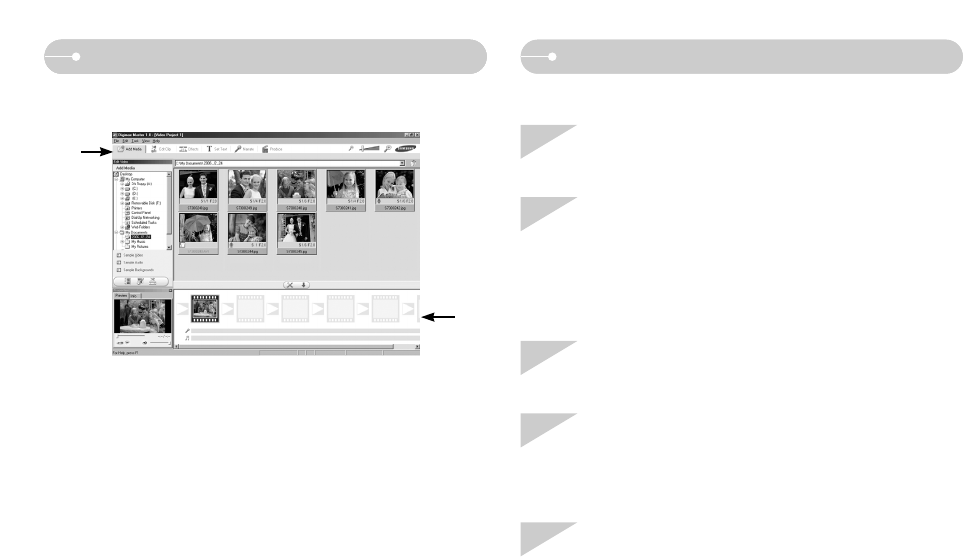Ś93ś
FAQDigimax Master
ƀ Movie edit : You can get the still image, movie clip, narration, music files together
in a movie clip.
- Movie clip edit functions are listed below.
ڡ Edit menu : You can select the following menus.
[Add Media] : You can add other media elements to a movie.
[Edit Clip] : You can change the brightness, contrast, colour and saturation.
[Effects] : You can insert an effect.
[Set Text] : You can insert texts.
[Narrate] : You can insert a narration.
[Produce] : You can save the edited multi media as a new file name.
You can select AVI, Windows media (wmv) and Windows
media (asf) file types.
ڢ Frame display window : You can insert multi media in this window.
ż Some movie clips that were compressed with a codec that is not compatible with
the Digimax Master can’t play back in the Digimax Master.
ż Refer to the [Help] menu in Digimax Master for further information.
FAQ
ƅ Please check the following if the USB connection malfunctions.
Case 1 USB cable is not connected or it is not the supplied USB cable.
Ɗ Connect the supplied USB cable.
Case 2 The camera is not recognised by your PC.
Sometimes, the camera may appear under [Unknown Devices] in
Device Manager.
Ɗ Install the camera driver correctly.
Turn off the camera, remove the USB cable, plug in the USB cable
again, and then turn on the camera.
Case 3 There is an unexpected error during file transfer.
Ɗ Turn the camera power off and on again. Transfer the file again.
Case 4 When using the USB hub.
Ɗ There may be a problem in connecting the camera to the PC through
the USB hub if the PC and the hub are not compatible. Wherever
possible, connect the camera to the PC directly.
Case 5 Are other USB cables connected to the PC?
Ɗ The camera may malfunction when it is connected to the PC at the
same time as another USB cable. In this case, disconnect the other
USB cable, and connect only one USB cable to the camera.
ڡ
ڢ