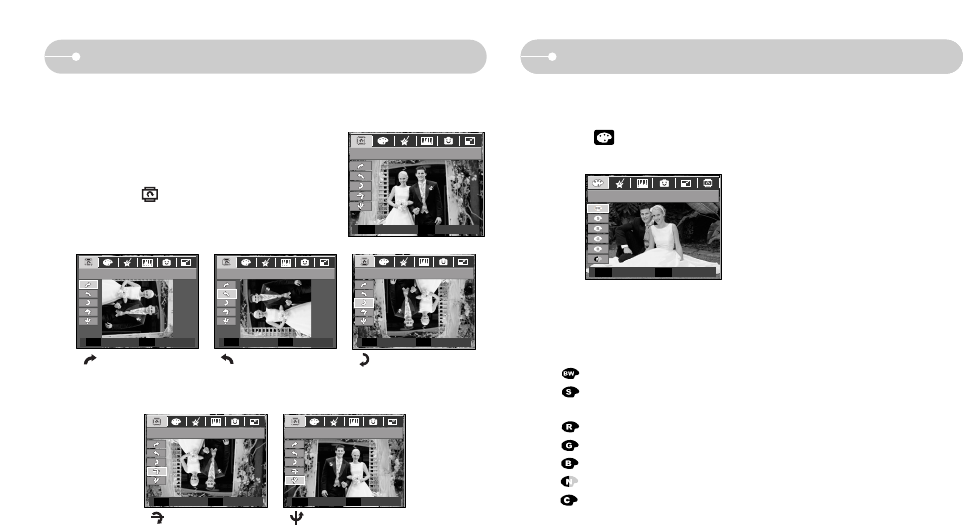Ś55ś
Special Effect (E button) : Rotating an image
ƅ You can rotate the stored images by various degrees. Once the playback of the
rotated picture is finished, it will switch back to the original state.
1. Press the play mode button and press the
E button.
2. Press the LEFT / RIGHT button and select the
[ROTATE] ( ) menu tab.
3. Select a desired sub menu by pressing the UP /
DOWN button.
4. Press the OK button. The rotated image will display and the menu will
disappear.
ż If you display the rotated image on the LCD monitor, empty spaces may
appear to the left and right of the image.
3. Select a desired sub menu by pressing the Up / Down button and press the
OK button.
: Captured images will be stored in black and white.
: Captured images will be stored in a sepia tone
(a gradient of yellowish brown colours).
: Captured images will be stored in a red tone.
: Captured images will be stored in a green tone.
: Captured images will be stored in a blue tone.
: Save the image in negative mode.
: Captured images will be stored in set RGB tone.
4. The changed image is saved as a new file name.
ƅ It is possible to add special effects to your images by using this button.
1. Press the play mode button and press the E button.
2. Select menu tab by pressing the Left / Right button.
Special Effect (E button) : Colour
ROTATE
Move Exit
E
COLOR
Move Exit
E
[ : Horizontal]
: Rotate picture horizontally
[ : Right 90˚]
: Rotate picture in a
clock-wise direction
[ : Left 90˚]
:
Rotate picture in a counter-
clock-wise direction
[ : Vertical]
: Rotate picture vertically
[ : 180˚]
: Rotate picture 180
degrees
Set Back Back
OK E OK E
OK E OK E
OK E
Right 90° Left 90° 180°
Horizontal Vertical
Set Set Back
SetSet BackBack
Back