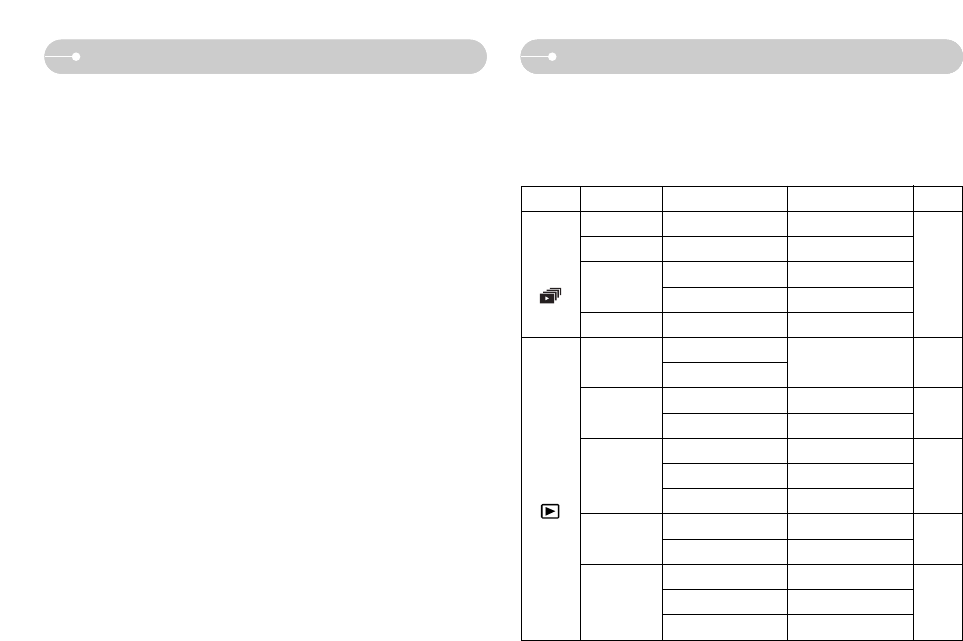Ś67ś
Setting up the play back function using the LCD monitor
ƅ PLAY mode functions can be changed by using the LCD monitor. In the PLAY
mode, pressing the MENU button displays the menu on the LCD monitor. The
menus you can set up in Play mode are as follows. To capture an image after
setting up the play menu, press the PLAY mode button or shutter button.
Left / Right / Menu / OK button
ƅ LEFT / RIGHT / MENU / OK buttons activate the following.
- LEFT button : While the menu is showing, press the LEFT button to select
the menu tab to the left of the cursor. While the menu is not
showing, press the LEFT button to select the previous image.
- RIGHT button : While the menu is showing, press the RIGHT button to select
the menu tab to the right of the cursor, or to move to a
secondary menu. While the menu is not showing, press the
RIGHT button to select the next image.
- MENU button : When you press the MENU button, the play mode menu will
be displayed on the LCD monitor. Pressing it again will return
the LCD to the initial display.
- OK button : When the menu is displayed on the LCD monitor, the OK
button is used for confirming data that is changed by using the
5 function button.
Menu Tab
Main Menu Sub Menu Secondary Menu Page
Show Play / Repeat Play -
Interval 1, 3, 5, 10 sec -
Off - p.69
Effect1, 2, 3, MIX -
Music Off / Music 1, 2, 3 -
Select
All
Select -
All No / Yes
Standard
Select / All Pics / Cancel
DPOF Index No / Yes
Size
Select / All Pics / Cancel
No -
Yes -
Full -
OSD Info Basic -
Off -
p.71
p.71
p.70
p.73
p.74
Protect
Copy To Card
SLIDE
SHOW
( )
Delete
Effect
Unlock / Lock
PLAY
BACK
( )