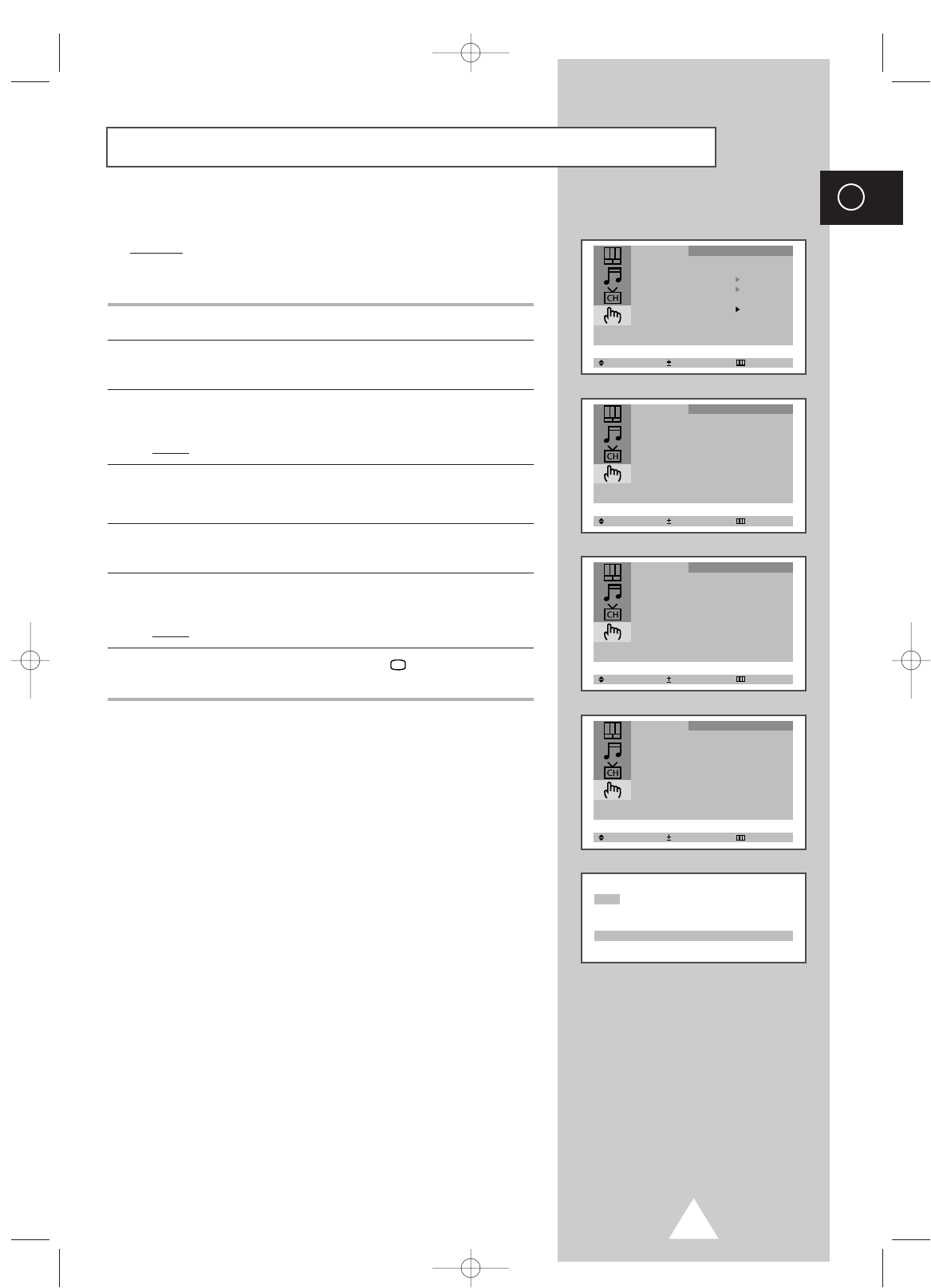25
ENG
You can restrict viewing by locking the channels of your choice.
Example
: You can prevent your children from watching
unsuitable programmes.
1 Press the MENU button.
2 Press the ▲ or ▼ button to select the “Function” and press the
-
or
+ button.
3 Press the ▲ or ▼ button to select the “Child Lock” and press the
-
or + button.
Result
: The “Child Lock” menu is displayed.
4 Set to “On” by pressing the
-
or + button.
➣
If you want to unlock a channel, set to “Off”.
5 Press the ▲ or ▼ button to select the “Prog.No.”. Select the
number of the channel to be locked by pressing the
-
or + button.
6 Press the ▲ or ▼ button to select the “Lock” and press the
-
or +
button.
Result
: “Locked” is displayed.
7 When you have finished, press the TV button or, press the
MENU button repeatedly to return to normal viewing.
➣
If any channel is locked, you cannot enter the “Channel”
menu (the message “Not available” is displayed).
Activating the Child Lock (depending on the model)
Prog.No. : 1
Prog.No. : 1