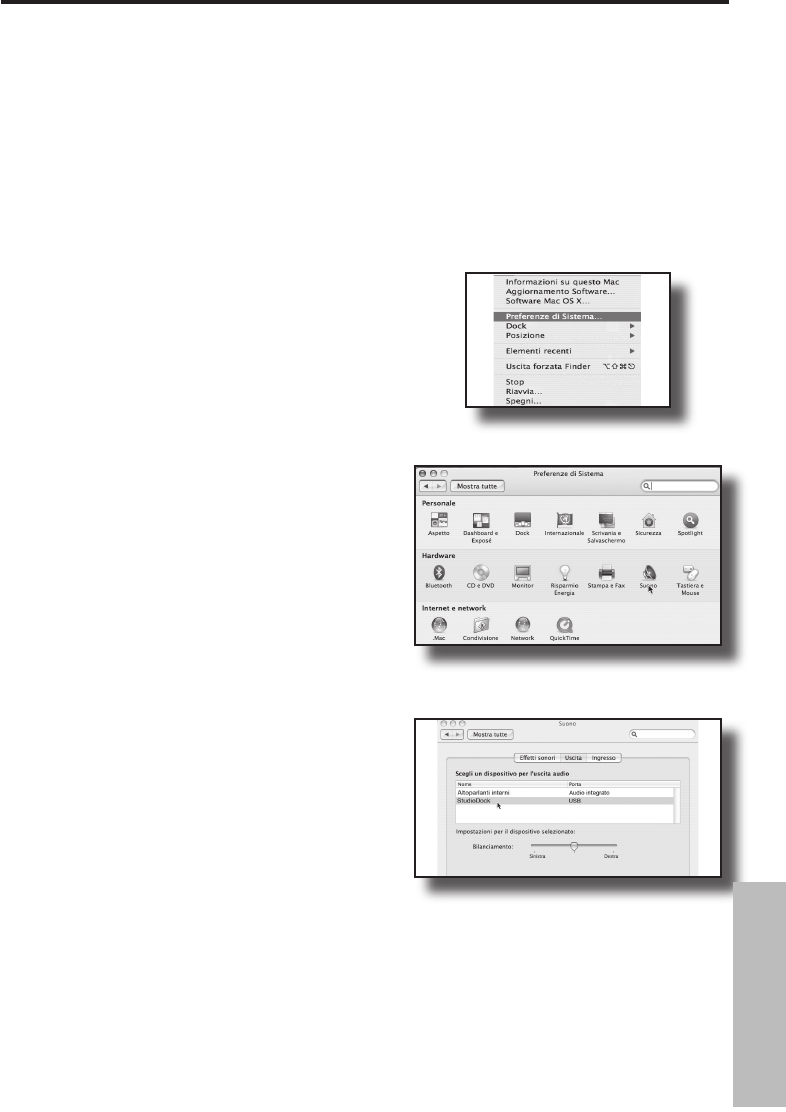69
L'installazione degli StudioDock è una procedura semplice che richiede solo pochi
minuti. Dato che gli StudioDock rispettano lo standard USB, potete usare sia un Mac
che un PC, collegare il cavo USB in dotazione ed usarli subito, in perfetto stile “plug and
play”. Potrete controllare gli StudioDock usando i controlli standard di interfaccia audio
del sistema operativo Mac o Windows. Troverete istruzioni dettagliate sulla configura-
zione con Mac OS e Windows nei paragrafi che seguono di questo manuale.
Figura 2
Figura 1
Figura 3
StudioDock - Installazione su Mac OS X
Come iniziare con Mac OS X
L'esempio che segue riguarda la regolazione
degli StudioDock con Mac OS X.
Gli StudioDock non necessitano di alcun driver
o software particolare. Basta collegarli in una
delle porte USB del computer e tutto quanto
serve verrà installato automaticamente.
1. Usando il cavo USB in dotazione, effettua-
te il collegamento tra il connettore USB del
pannello posteriore dello StudioDock e una
qualsiasi porta USB libera del vostro Mac. Il
Mac riconoscerà il dispositivo USB audio e
installerà automaticamente un driver uni-
versale.
2. Per scegliere gli StudioDock come uscita
audio del computer, aprite le “Preferenze di
Sistema” dal finder oppure dal Menu Apple
(figura 1).
3. Aprite le preferenze del “Suono” (figura 2).
4. Poi, cliccate sull'etichetta “Output” e sce-
gliete “StudioDock”. Noterete che lo slider
del Volume si regola al massimo. Questo vi
permette il massimo intervallo di regolazio-
ne dal controllo di Volume hardware degli
StudioDock (figura 3).
A questo punto potete usare gli StudioDock pra-
ticamente con qualsiasi software di riproduzio-
ne e registrazione audio; ricordatevi però di sce-
gliere gli StudioDock come dispositivo di uscita
nel software DAW. Quando regolerete l'uscita, vi
basterà cercare e scegliere “StudioDock”.
ITALIANO