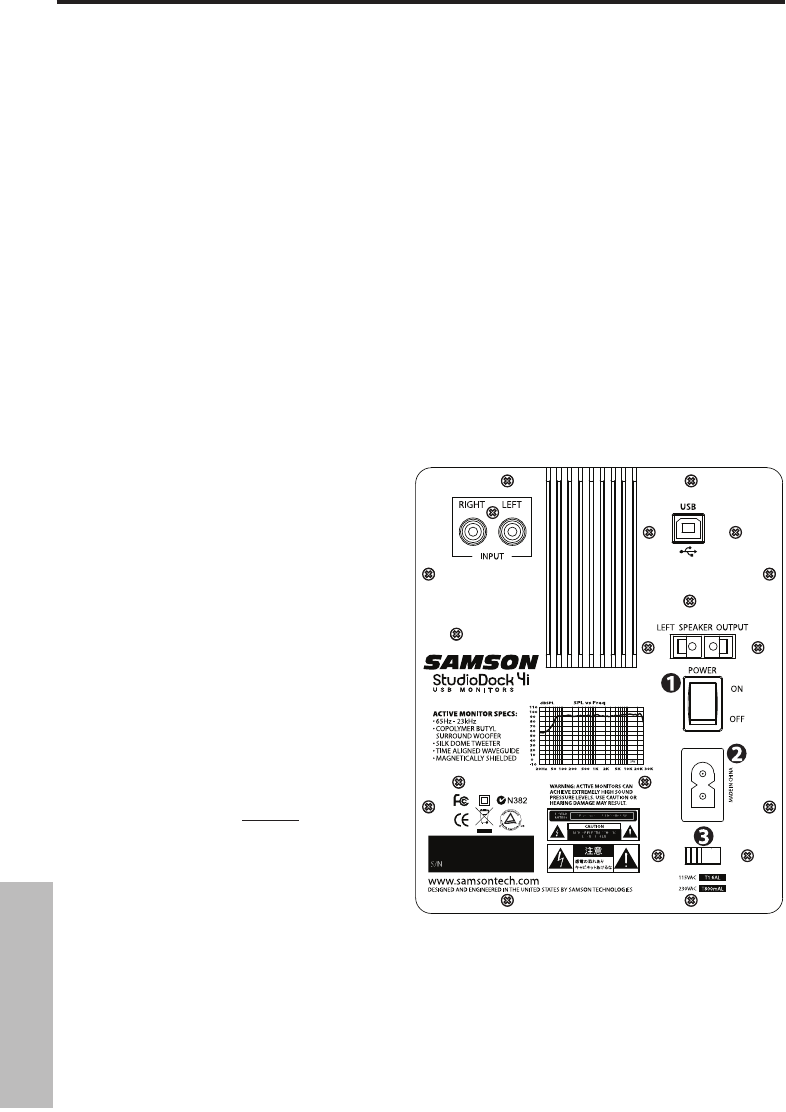ENGLISH
Introduction. . . . . . . . . . . . . . . . . . . . . . . . . . 1
StudioDock 3i and 4i Features . . . . . . . . . . . . . . 2
Front View Layout . . . . . . . . . . . . . . . . . . . . . . 3
StudioDock 3i and 4i Layout . . . . . . . . . . . . . . . 3
StudioDock 3i and 4i Rear Panel Layout . . . . . . . . 4
StudioDock 3i and 4i Quick Start. . . . . . . . . . . . . 5
Setting up the StudioDock 3i and 4i . . . . . . . . . . 6
Connecting the StudioDock 3i and 4i. . . . . . . . . . 8
Getting Started with MAC OS X . . . . . . . . . . . . . 9
Installing the StudioDock on Windows Vista . . . . .10
Installing the StudioDock on Windows XP. . . . . . .11
Operating the StudioDock 3i and 4i. . . . . . . . . . .12
StudioDock 3i and 4i Rear Control Panel . . . . . . . .12
Connecting to the Resolv120a Subwoofer. . . . . . .
14
StudioDock 3i and 4i Wiring Guide . . . . . . . . . . .15
Specifications. . . . . . . . . . . . . . . . . . . . . . . . .76
FRANÇAIS
Introduction. . . . . . . . . . . . . . . . . . . . . . . . . .16
StudioDock 3i et 4i - Caractéristiques. . . . . . . . . .17
Présentation des StudioDock 3i et 4i . . . . . . . . . .18
Face avant . . . . . . . . . . . . . . . . . . . . . . . . . . .18
Présentation des StudioDock 3i et 4i . . . . . . . . . .19
StudioDock 3i et 4i - Prise en main . . . . . . . . . . .20
Installation des StudioDock 3i et 4i . . . . . . . . . . .21
Connexion des moniteurs StudioDock 3i et 4i . . . .23
Prise en main avec MAC OS X . . . . . . . . . . . . . . .24
Installation des StudioDock sur Windows Vista. . . .25
Installation des StudioDock sur Windows XP . . . . .26
Utilisation des StudioDock 3i et 4i . . . . . . . . . . . .27
Face arrière des StudioDock 3i et 4i . . . . . . . . . . .27
Connexion au Subwoofer Resolv120a . . . . . . . . .29
StudioDock 3i et 4i - Guide de câblage . . . . . . . . .30
Caractéristiques techniques. . . . . . . . . . . . . . . .77
DEUTSCHE
Einleitung . . . . . . . . . . . . . . . . . . . . . . . . . . .31
Features der StudioDock 3i und 4i. . . . . . . . . . . .32
Vorderseite . . . . . . . . . . . . . . . . . . . . . . . . . .33
Aufbau der StudioDock 3i und 4i . . . . . . . . . . . .33
Rückseitiger Aufbau der StudioDock 3i und 4i . . . .34
StudioDock 3i und 4i Schnellstart . . . . . . . . . . . .35
StudioDock 3i und 4i einrichten . . . . . . . . . . . . .36
StudioDock 3i und 4i anschließen . . . . . . . . . . . .38
Erste Schritte mit MAC OS X. . . . . . . . . . . . . . . .39
StudioDock mit Windows Vista installieren . . . . . .40
StudioDock mit Windows XP installieren. . . . . . . .41
StudioDock 3i und 4i bedienen . . . . . . . . . . . . .42
Rückseitiges Bedienfeld des StudioDock 3i und 4i. .42
Resolv120a Subwoofer anschließen. . . . . . . . . . .44
StudioDock 3i und 4i Verdrahtungsanleitung. . . . .45
Technische Daten . . . . . . . . . . . . . . . . . . . . . .78
Table of Contents
ESPAÑOL
Introducción . . . . . . . . . . . . . . . . . . . . . . . . .46
Características del StudioDock 3i y 4i . . . . . . . . . .47
Distribución del StudioDock 3i y 4i . . . . . . . . . . .48
Panel frontal. . . . . . . . . . . . . . . . . . . . . . . . . .48
Distribución del StudioDock 3i y 4i . . . . . . . . . . .49
StudioDock 3i y 4i - Arranque rápido . . . . . . . . . .50
Configuración del StudioDock 3i y 4i . . . . . . . . . .51
Conexión del StudioDock 3i y 4i . . . . . . . . . . . . .53
Puesta en marcha con MAC OS X . . . . . . . . . . . .54
Instalación del StudioDock en Windows Vista . . . .55
Instalación del StudioDock en Windows Vista . . . .56
Manejo del StudioDock 3i y 4i . . . . . . . . . . . . . .57
Panel de control trasero del StudioDock 3i y 4i. . . .57
Conexión del subwoofer Resolv120a . . . . . . . . . .59
Guía de cableado del StudioDock 3i y 4i . . . . . . . .60
Especificaciones técnicas . . . . . . . . . . . . . . . . .79
ITALIANO
Introduzione . . . . . . . . . . . . . . . . . . . . . . . . .61
StudioDock 3i e 4i - Caratteristiche . . . . . . . . . . .62
I Componenti del Pannello Frontale. . . . . . . . . . .63
StudioDock 3i e 4i - Pannello Frontale . . . . . . . . .63
StudioDock 3i e 4i - Pannello Posteriore . . . . . . . .64
StudioDock 3i e 4i - Uso Immediato . . . . . . . . . . .65
La Configurazione degli StudioDock 3i e 4i . . . . . .66
Il Posizionamento degli StudioDock 3i e 4i . . . . . .66
La Configurazione degli StudioDock 3i e 4i . . . . . .67
I Collegamenti degli StudioDock 3i e 4i . . . . . . . .68
StudioDock - Installazione su Mac OS X . . . . . . . .69
StudioDock - Installazione su Windows Vista . . . . .70
StudioDock - Installazione su Windows XP . . . . . .71
L'Uso degli StudioDock 3i e 4i. . . . . . . . . . . . . . .72
Il Pannello di Controllo Posteriore . . . . . . . . . . . .72
L'Uso degli StudioDock 3i e 4i. . . . . . . . . . . . . . .73
Il Collegamento di un Subwoofer Resolv120a . . . .74
Guida al Cablaggio degli StudioDock 3i . . . . . . . .75
Specifiche . . . . . . . . . . . . . . . . . . . . . . . . . . .80