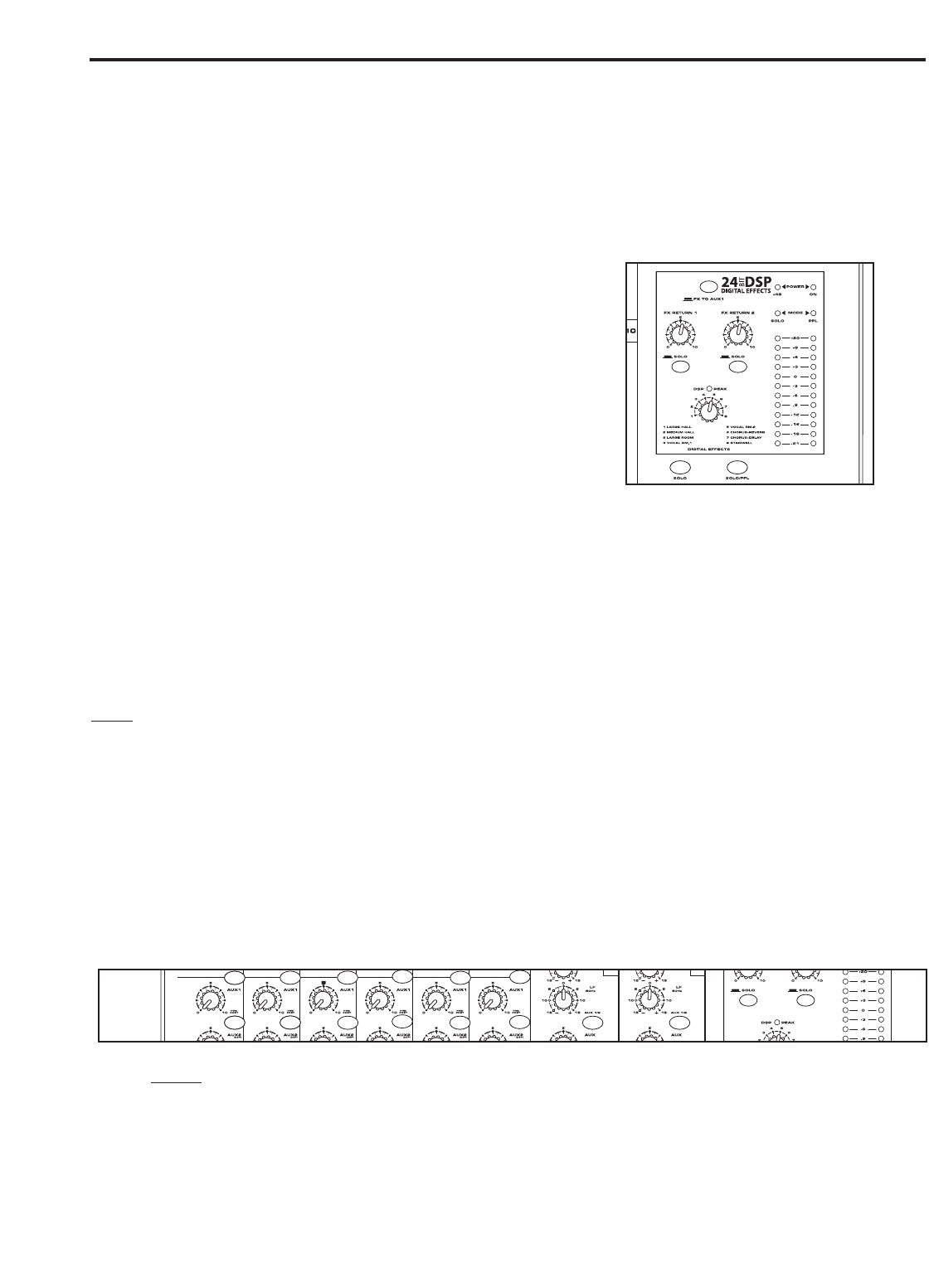Operating the MDR10
17
USING THE DIGITAL EFFECTS
The MDR10 features a built-in, high quality, 24 BIT Digital Signal Processor offering studio grade effects. The
DSP features clean Delay, lush Reverbs and multi-effects such as Chorus + Delay or Chorus + Reverb. The fol-
lowing details the operation of the internal DSP effects:
1. Connect a mic or instrument to the desired channel, and adjust the
volume and equalizer to your liking.
2. Now select the desired preset on the DSP selection switch. Set the
DSP selection switch to one of the following effects:
1 - Large Hall
2 - Medium Hall
3 - Large Room
4 - Vocal Room1
5 - Vocal Room 2
6 - Chorus + Reverb
7 - Chorus + Delay
8 - Stairwell
4. Once you have selected the desired effect preset, raise the AUX 2/DSP control on the channels you wish to
apply the digital effect to.
5. Now use the FX RETURN 2 knob in the master section to adjust the effects return level. The FX control is the
overall level control for the DSP effects processor.
NOTE
: If the effect sound is distorted even though the FX RETURN 2 is turned down low, lower the AUX2/DSP
controls of each channel.
SENDING AN INDEPENDENT MIX TO THE MONITOR SPEAKERS
The MDR10’s AUX1 auxiliary send can be used to feed a separate set of amplifiers and loudspeakers for stage
monitors. This lets you build one stereo mix for the amplifiers and speakers facing the audience and another
mono mix for the amplifiers and monitor speakers facing the musicians.
1. Raise the AUX1 controls for the channels that you wish to hear from the monitor speakers.
NOTE:
With the Pre/Post switch in the up position, the AUX1/MON controls are "PRE-FADER SENDS",
which means they are not affected by the FADER level settings of each channel. This allows you to cre-
ate a mix for the monitors that is independent of the main LEFT and RIGHT MIX.
2. In order to get the most gain from your monitor mix, use an external graphic equalizer (like a Samson S curve
131) to cut out any frequencies that cause feedback.