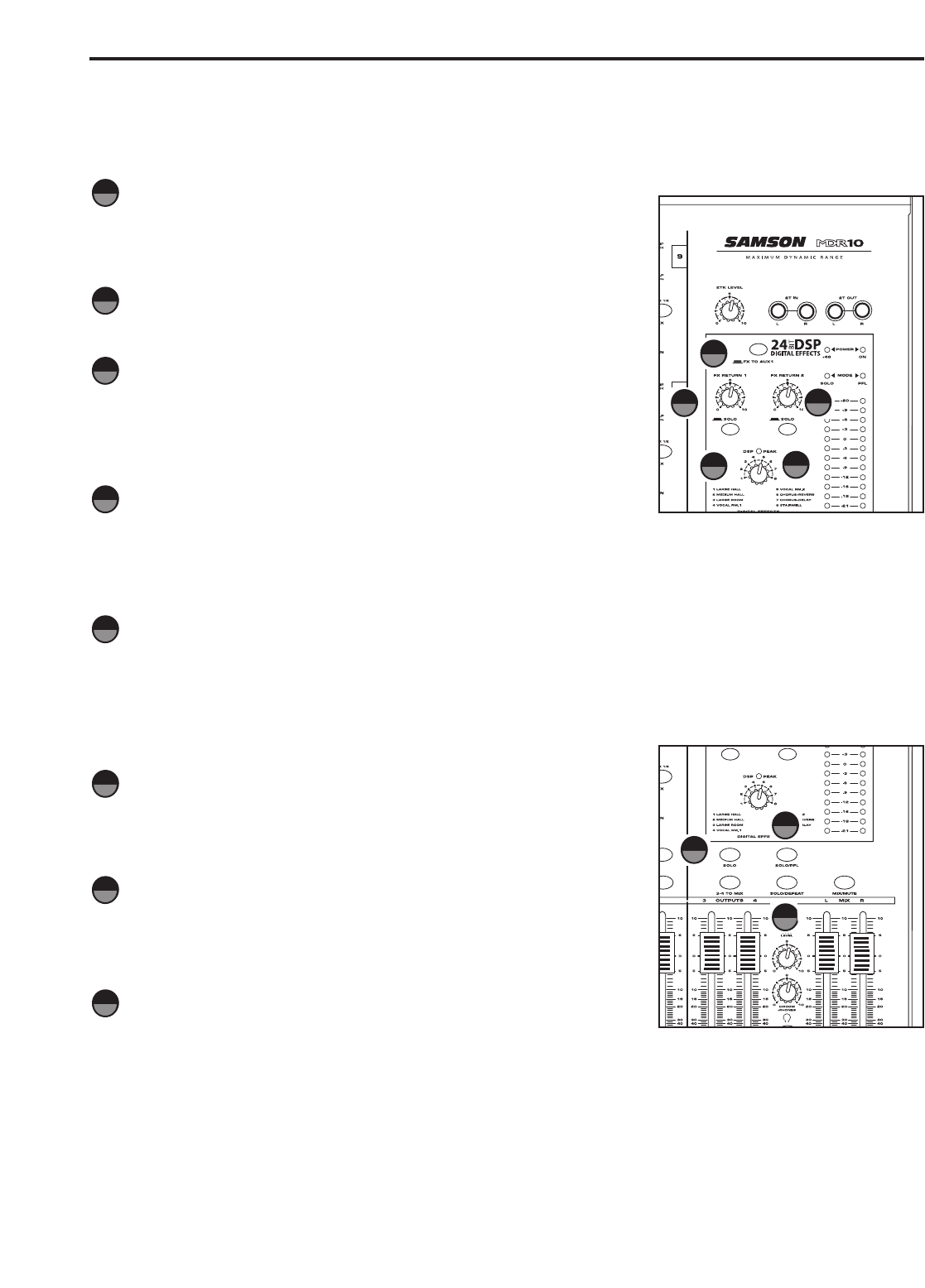Controls and Functions
MASTER SECTION (continued)
AUXILARY SECTION - continued
FX TO AUX 1
The FX TO AUX1 allows you to add the internal effects to the AUX 1/
MON send. When you press this switch, the signal from the DSP return
is mixed in to the AUX 1. You can use this to add effects to your moni-
tor mix in a live sound mix or to your headphone mix in the studio.
FX RETURN 1
This adjusts the amount of signal that is sent from the FX RET 1 jacks to
the MAIN bus.
FX RETURN 2
The FX RETURN 2 adjusts the level of the signal present at the FX RET
2 jacks. This signal is summed, or mixed in to the main L/R MIX bus.
When using the onboard digital effects, the FX RETURN 2 control is
used to control the output level of the internal DSP effects processor
which is also summed with the main L/R MIX bus.
SOLO Switch (FX RETURN 1)
You can listen to the FX RETURN 1 in the SOLO bus by pressing the
SOLO switch located directly under the FX1 RETURN control knob. When engaged, the yellow LED illuminates
indicating the FX RETURN is assigned to the SOLO bus. The SOLO switch has a “momentary” action that acti-
vates a logic control switch. Pressing the switch repeatedly will assign the input channel on or off the SOLO bus.
You can use the SOLO LEVEL control to adjust the overall volume to the SOLO Bus.
SOLO Switch (FX RETURN 2)
You can listen to the FX RETURN 2 in the SOLO bus by pressing the SOLO switch located directly under the
FX2 RETURN control knobs. When engaged, the yellow LED illuminates indicating the FX RETURN is assigned
to the SOLO bus. The SOLO switch has a “momentary” action that activates a logic control switch. Pressing the
switch repeatedly will assign the input channel on or off the SOLO bus. You can use the SOLO LEVEL control to
adjust the overall volume to the SOLO Bus.
MASTER OUTPUT SECTION
SOLO PFL Switch
The SOLO PFL switch is used to change the point at which the signal is
sent to the SOLO bus. In the PFL (Pre Fader Listen) position, the signal
sent to the solo bus is sourced before the fader or Level control of the
channel, output or return.
SOLO DEFEAT Switch
You can quickly turn off the SOLO bus and return to the monitoring the
mix present at the LEFT and RIGHT outputs by pressing the SOLO
DEFEAT switch. You can listen to any of the channels, output or FX return
in the SOLO bus by pressing the SOLO DEFEAT switch again.
SOLO Switch (3/4 Bus Output)
You can listen to the signal from the channels assigned to 3/4 Bus Output
in the SOLO bus by pressing the SOLO Switch located above the 3/4 Bus
Output Faders. When engaged, the yellow LED illuminates indicating the channel is assigned to the SOLO bus.
The SOLO switch has a “momentary” action, so pressing the switch repeatedly will assign the 3/4 Bus Output on or
off the SOLO bus. You can use the SOLO LEVEL control to adjust the overall volume to the SOLO Bus.
27
28
29
30
31
32
33
12
27
28
30
31
29
34
32
34
33