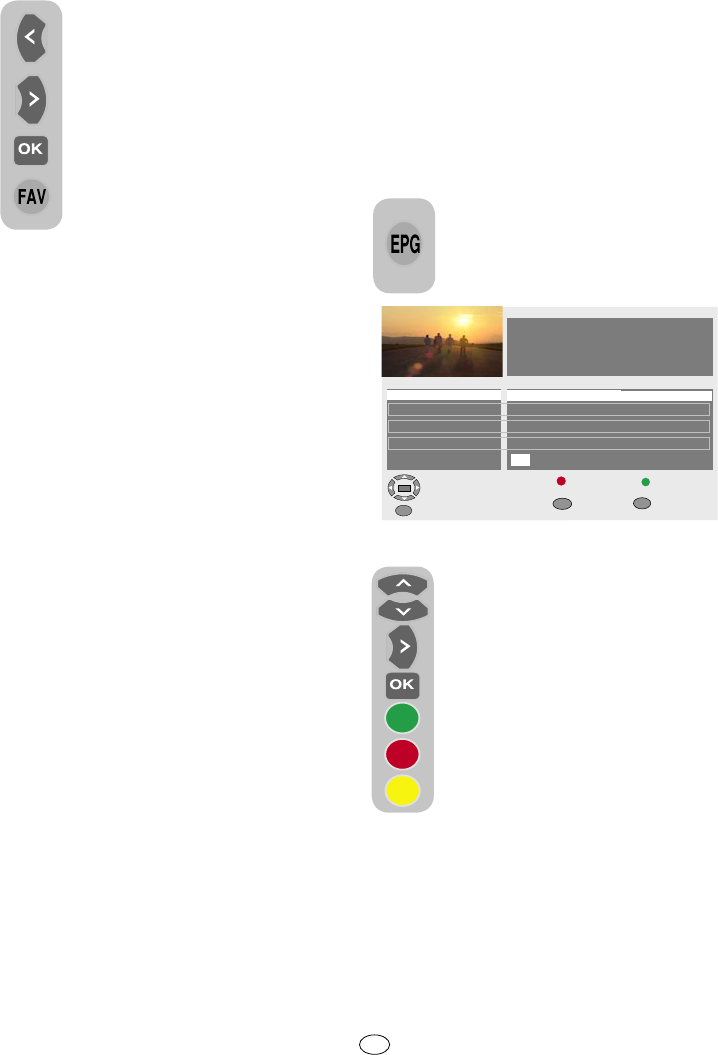EN
your remote control. The deletion menu will
be displayed. Press the GREEN button to
delete the selected channel only or press the
RED button to delete all channels.
6.3.4-Electronic TV Guide (EPG)
If it is supported by the broadcasting
enterprise, the electronic TV guide gives
entire general information about the
programs of the next 8 days (for digital
channels only).
To display the Electronic TV Guide,
press EPG button on the remote
control. Electronic TV Guide will be
displayed.
18:01,Thu, 6.09.2007
Channel 1 18:00-18:00
No information available
1/1
Program 18:00 18:30 19:00 19:30
20:00
Channel 1 No information available
Channel 2 No information available
Channel 3
No information available
Channel 4
No information available
Thu
Fri Sat Sun
Mon
Tue Wed Thu
Select and Activate
Day <<
Day ≥≥
Exit
Text << Text ≥≥
6.3.3.2-Creating favorite channels
list
You can create 4 favorite channels
lists based on your personal
preferences. To do this, navigate
to the Program Management table.
All TV channels can be seen on the
left hand side and favorite channels
on the right hand side. Select
FAV list into which you will add
the desired favorite channel while
you are on the relevant service by
pressing the Right/Left movement
button and press OK button.
Name of the selected channel will be marked
in the favorite channels list. Repeat the same
steps fore every channel you want to add.
To select directly the favorite channels lists
you have created, you can use the FAV
button on your remote control while you are
in Program List menu.
6.3.3.3-Moving a stored channel
If you want to move a stored channel to
a different channel number, select the
desired channel by pressing the up/down
movement buttons while you are in the
Program Management-TV menu and then
press the GREEN button on your remote
control. The field into which you can enter
the position of the new channel will be
displayed in the upper right corner of the
menu. Enter the new position to which
the channel will be moved and press the
OK button. The confirmation menu will be
displayed. When you press the OK button,
the channel will be moved to its new position
and the channel in the first program number
you have selected will be moved to your
second selected program number and the
channels between both program numbers
will be shifted towards the initially selected
program number.
6.3.3.4-Deleting a stored channel or
channel list
If you want to select a stored channel from
your list, select the channel to be deleted by
pressing the up/down movement buttons
while you are in the Program Management-
TV menu and press the YELLOW button on
You can select the channel by using
the Up/Down movement buttons
and navigate through the program
data with Right movement button.
Detailed information about the
program will be displayed in the
right upper window. Press PR+/
PR- buttons to navigate through the
detailed information pages, press
the GREEN button to display next
day’s program information or press
the RED button to display previous
day’s program information.
Important Note: Not all broadcasting
enterprises supply a detailed TV guide. Most
of the broadcasting enterprises provide daily
program information, but they do not give
detailed explanations. Some broadcasting
enterprises, on the other hand, do not give
any program information at all.
12 I