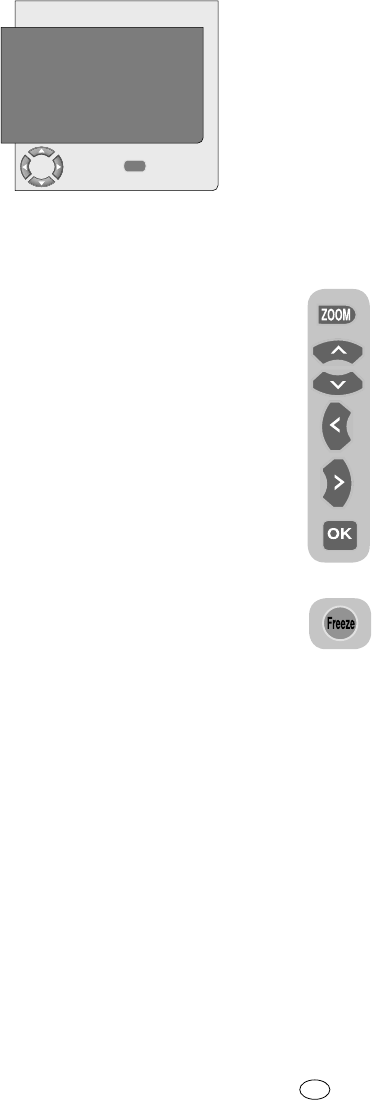TIMER
CLOCK
ON TIME
OFF TIME
TIMER LIST
PROGRAM NO
13 : 04
- - : - -
- - : - -
DIGITAL
P001
CHANGE
BACK
Time data is obtained from Teletext; if no
time data is available then select TIME with
the up/down movement buttons and enter
the current time with numeric buttons. Select
the ON TIME and OFF TIME for television
in the same manner and specify the time.
Enter the program number you desire with
the numeric buttons or the external source
with the AV button into PROGRAM NO
tab to specify the channel or source from
which you would like the TV to be turned-
on to. At the end of the time you specified,
your television will automatically switch to
stand-by. If the on time for TV is specified in
the Menu, the TV will switch to the selected
program or to the external source at that
time; if the TV is in standby mode, then it will
be turned on with the selected channel or
external source.
7.3.2-Child Lock
If this feature is turned On, the program
currently being watched becomes locked,
the image and sound goes off and the
locked symbol appears on the upper left
corner of the screen. The locked channel is
skipped when you channel search with PR+,
PR- buttons.
Note: Child lock feature is for Analog mode
only. Child lock tab does not appear in the
menu in Digital mode.
7.3.3-Panel Lock
If this feature is turned On, the control
buttons on your LCD television will be locked
and will not function. They will be active
again when the feature is turned Off.
7.3.4-Reset
If you select this function, all channel
information in the memory will be deleted.
The OSDs where you will select the
country and then the menu language are
displayed and an automatic channel search
is performed. First, digital channels are
searched. You can start the Analog channel
search by pressing the yellow button after
the digital channel search is completed.
7.3.5-Active Antenna
When this feature is set to On, you can feed
an external antenna you will connect to your
television by the tuner of your television
without needing any external source.
7.4-Other Picture Features
7.4.1-Zoom
Press the ZOOM button on your
remote control while watching a
channel to activate this feature.
During the zooming process, the
image is zoomed in in three stages
oriented to the centre. To move the
picture in this mode, you can use
Up/Down or Right/Left movement
buttons on your remote control.
Note: Zoom mode does not
function with KOMP/HDMI/PC
inputs. Zoom mode is aborted when
the channel is changed or Teletext
is activated.
7.4.2-Freeze (Freeze picture)
You may freeze the program picture
you are watching with this feature.
For this, press the FREEZE button
on your remote control. The program picture
will freeze until the same button is pressed a
second time.
7.4.3-Using PIP Feature (Picture in
Picture) (*)
Press the PIP button on your remote control.
PIP screen is displayed. Depending on the
selected source, a window will be opened
in the main picture and a sub screen will be
displayed. You can switch to PAP mode
by pressing the PIP button again. You can
return to the TV mode by pressing the PIP
button when you are in the PAP (Picture and
Picture) mode. You can use Right/Left
buttons to change the source in the PIP
screen when you are in the PIP or PAP
mode. You can use Up/Down buttons to
change the channels.
21 I