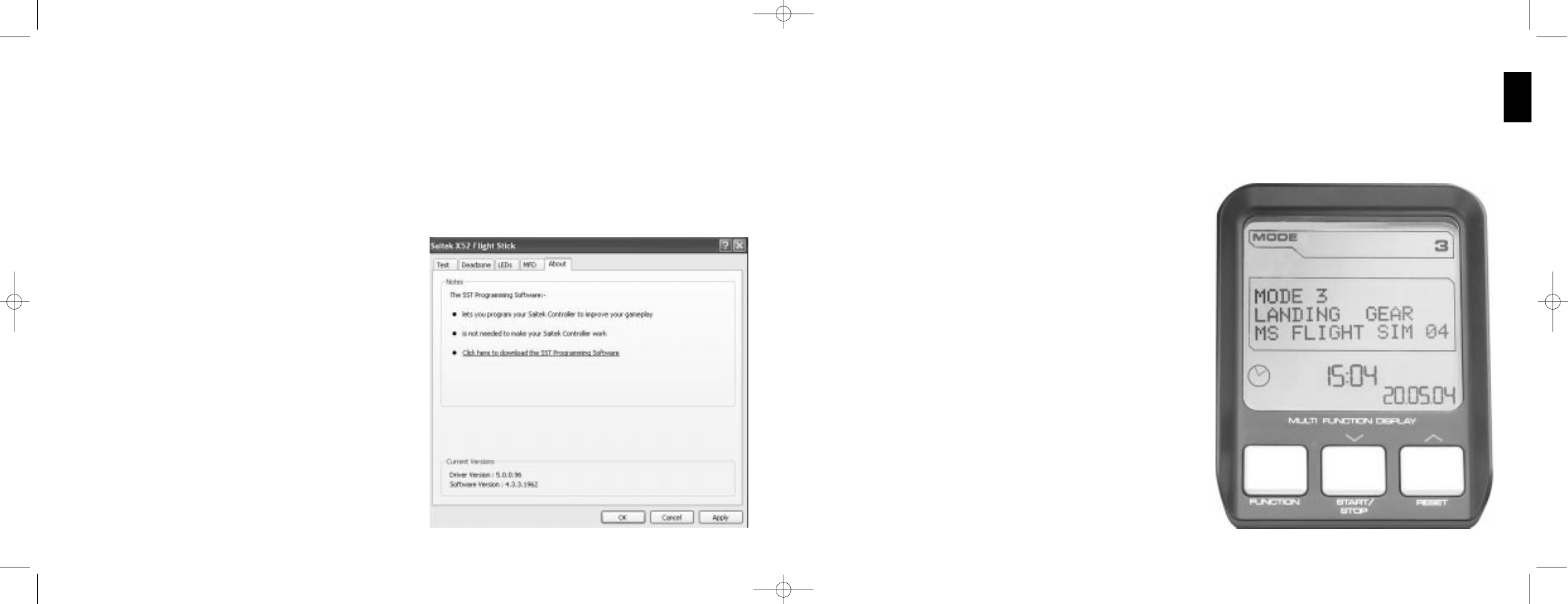of the driver and software versions that you currently have installed.
To view this information, click the About tab. This tab is shown above:
Using the MFD
The MFD, or Multi-Functional Display, is an integral part of your throttle unit. It displays a variety of information including
button names, the current profile and today's date. It also provides a stopwatch feature.
You can change some of the settings that determine the way your MFD works. For example, you may want to increase
the brightness of the display, or change the way the date is shown.
You do this in the MFD tab of the Saitek X52 Flight Stick Properties
window. See Maintaining MFD settings in the section Maintaining
your controller settings for more information.
Features of the MFD
The MFD is divided into three sections:
¥ The mode section is at the top of the MFD and shows the
currently selected mode. See Working with modes, below.
¥ The center section of the MFD is used to view the names of
buttons on your flight stick and throttle, and to view and change
the current profile. See Working with profile information, below.
¥ The time and date display is at the bottom of the MFD. It can
show the current time in up to three time zones. It also includes
the stopwatch. See Viewing the time and date and Using the
stopwatch, below.
The layout of the MFD is shown right:
The three buttons beneath the MFD are used to change the time
display and to operate the stopwatch.
Working with modes
The Saitek X52 FCS offers extensive opportunities for you to
configure your controller to work the way you want it to. You do this
by creating profiles, using the SST programming software. (See the
SST programming software manual for details.) Within each profile,
19
ENGLISH
18
Maintaining date settings
The current date is displayed in the bottom right-hand corner of your MFD. You can choose how this date is displayed.
You may, for example, prefer to see the month first, followed by day and year.
To change your date settings
1 Click the MFD tab.
The format the date is currently displayed in on your MFD is shown in the Date Settings panel.
2 Select the format you want the date to be displayed in from the drop-down list.
3 Click Apply.
Changing the way your clutch button works
The clutch button on your throttle is used to temporarily
deactivate the buttons in the game in progress. This enables
you to check what each button does without interrupting the
game, and to select a different profile if required. See Viewing
button names in Using the MFD for more information.
To change the way your clutch works, check or uncheck the
Latched Clutch Button checkbox in the Clutch Settings panel
and then click Apply.
When the box is checked, pressing and releasing the clutch
deactivates the buttons in the game in progress. To re-
activate the buttons, you must press and release the clutch
again.
When the box is unchecked, the buttons are deactivated in
the game only as long as the clutch is depressed. When you
release the clutch, pressing buttons once again affects the
game in progress.
Viewing notes and version information
Useful information about the SST programming software,
along with a link by which you can download the latest
version of the software, is provided. You can also view details