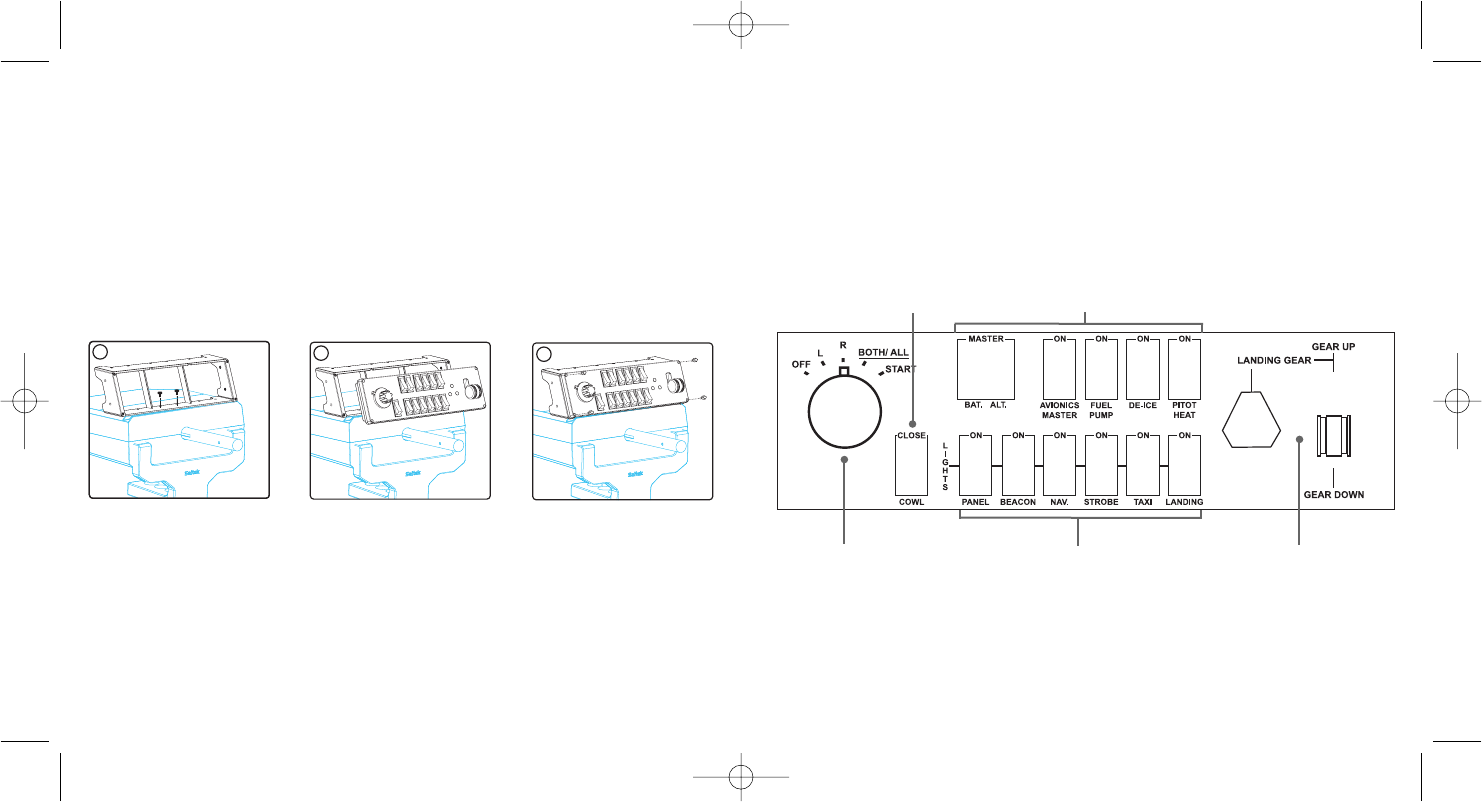ricevete il messaggio "Controllo dell'Account Utente", fate click su Continua.
3. Quando appare la schermata dell'assistente di Set-up, fate click su Avanti per
continuare. Dopo avere letto il Disclaimer, selezionate l'opzione "accetto i termini
del Disclaimer" e fate click su Avanti per continuare.
4. Una volta terminata l'installazione rapida, fate click su Fine per completare
l'installazione.
Test dello switch panel
Per testare il vostro switch panel, fate click su Start in Windows, sulla cartella Saitek
Pro Flight Switch Panel, poi selezionate la pagina di test dello Switch Panel Pro Flight.
Risoluzione dei problemi
Come assegnare allo switch panel i controlli per le funzioni di Flight Simulator X
Una volta e installato il software dello switch panel, i pulsanti e i controlli dello switch
panel dovrebbero essere configurati automaticamente per controllare le proprie
funzioni nel software FS X. Se il vostro software FS X non riconosce lo switch panel,
scollegate il cavo USB e ricollegatelo.
17
SWITCH PANEL PRO FLIGHT SAITEK
Congratulazioni per avere acquistato lo Switch Panel Pro Flight Saitek. Lo switch
panel è dotato di realistici switch e controlli che interagiscono in tempo reale con
Microsoft Flight Simulator X per rendere più realistiche le vostre esperienze di volo.
Installazione dello switch panel
Potete fissare il panello alla scrivania usando le strisce di velcro. Se possedete già
una cloche Saitek Pro Flight Yoke System, potete anche montare lo switch panel
sopra alla cloche usando le viti fornite.
Importante: per fissare lo Switch Panel alla cloche Pro Flight, per prima cosa
rimuovete la staffa di montaggio dello switch panel, avvitate la staffa alla parte
superiore della cloche e poi riattacate lo switch panel di fronte alla staffa.
Collegate il cavo USB dello switch panel a una porta USB libera del vostro PC (o
dell'hub USB della cloche Saitek Pro flight).
Installazione del Software per gli utenti con Windows® XP, XP64 e Vista
1. Con il computer acceso, chiudete tutti i programmi in esecuzione e inserite il CD di
installazione nel drive CD-ROM.
2. Quando appare lo schermo introduttivo, fate click su Install Software per
continuare. Se il CD non parte automaticamente, selezionate Start dalla barra delle
applicazioni Windows®, poi Esegui, digitate D:\Setup.exe e fate click su OK - dove
D:\ è la lettera che identifica il vostro drive CD-ROM. Per gli utenti Vista, quando
16