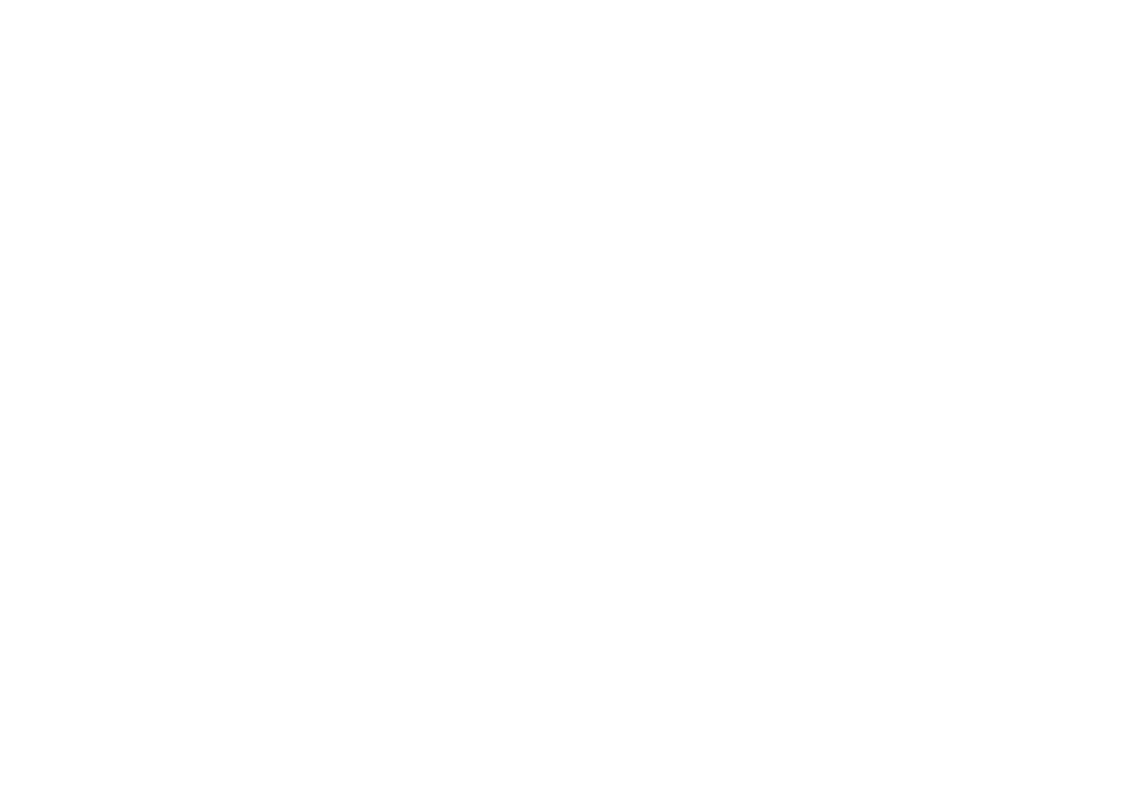4. After reading the Disclaimer, select the I accept the terms of the Disclaimer option and click Next to continue.
5. At the Device Driver Installation screen, click on Next and follow the on-screen instructions.
6. When prompted, plug the USB cable into one of your computer's USB ports and click on Configure.
7. When the Controller Properties screen appears, click Next to view the Test screen.
8. Now try out all your controller's buttons and controls to show that it is working properly. When you have finished, click OK.
9. At the Programming Software screen, select Typical User and click Next.
10.At the Registration screen, select Register and follow the on-screen instructions or select Register Later and click Next.
11.Click on Finish to complete the installation.
B) Drivers and Programming Software For Advanced Users
1. Follow points 1 - 8 of the install procedure in A), then at the Programming Software screen, select Advanced User and click Next.
2. At the Programmable Controller Drivers screen, click Update and follow the on-screen instructions.
3. Then at the Installation of programming software successful screen, click Next.
4. At the Registration screen, select Register and follow the on-screen instructions or select Register Later and click Next.
5. Upon completion of the installation, you have the option to Run Profile Editor, which will give you a view of the 3D programming environment. If you do not
wish to see the Profile Editor at this point, just uncheck the box and click on Finish to complete the installation.
IMPORTANT INFORMATION
A Word on Driver Updates
From time to time there may be updates to the driver and programming software for this product.
You can check for the latest software updates by visiting the Saitek website and clicking on Downloads. A drop down menu will appear. Select Drivers and
Software.
For Windows® XP users; Dynamic updates
If you are using the SST Programming software then you will need to obtain an updated version to work with the new drivers that you have downloaded from
Windows update. To obtain the new version of the software, open the Game Controllers icon in Control Panel, select the controller in the window and click
Properties. At the top of the Properties window click the About tab and you will see a link that says Click here to download the SST Programming Software.
Click on the link and Windows will give a download prompt asking if you want to open the file or save it. Choose to save it to your preferred location on your
computer's hard disk and the file will start downloading. Once the file has downloaded, find it on your hard disk and double click on it to install the
programming software.
Enabling Your Controller in Game
Most games support game controllers, which you can enable by using a [control] options menu within the Main Menu of the game itself.
If you are having trouble working out how to do this or if you're unsure whether the game being used supports game controllers, please refer to the user
manual for that game for more help.