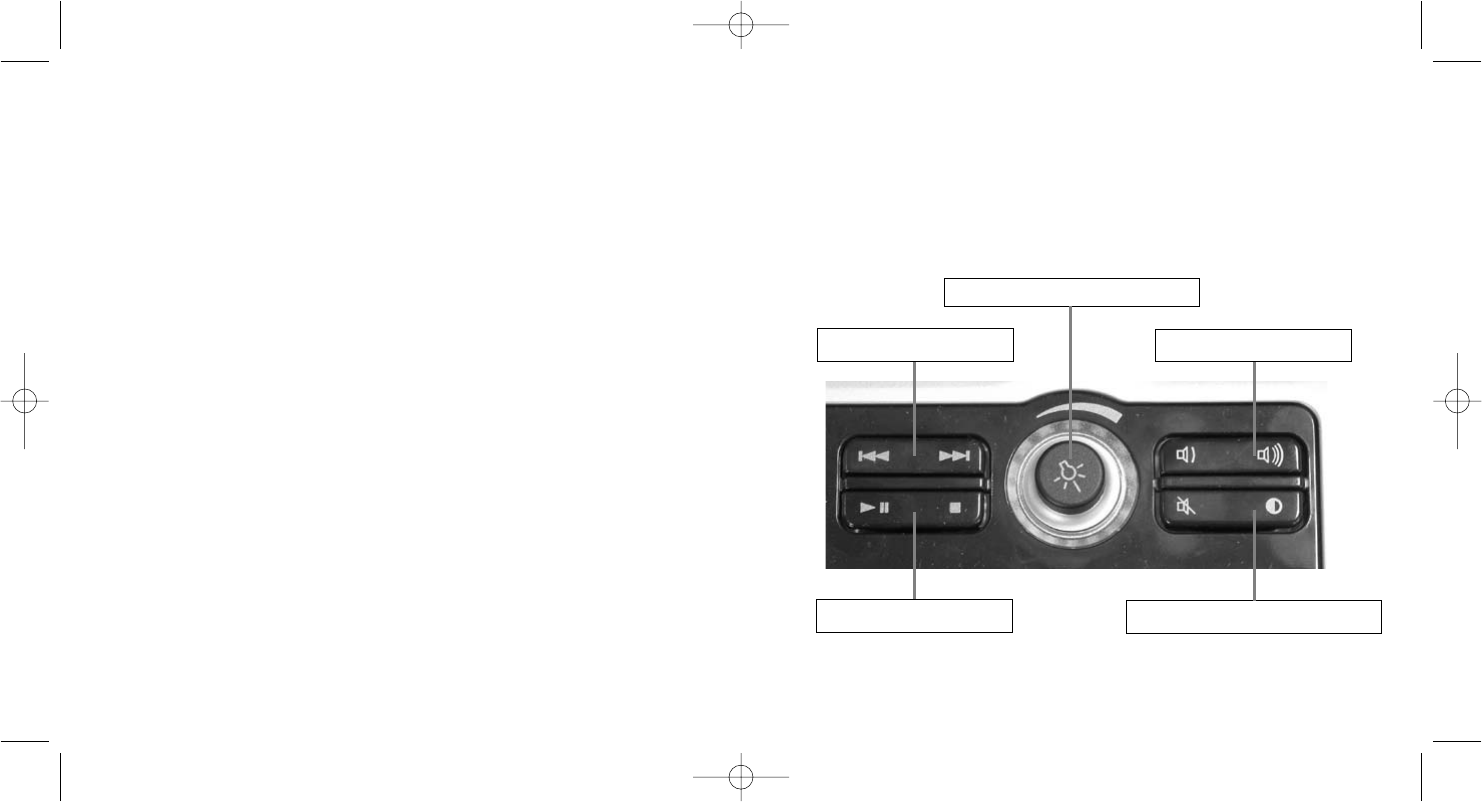- Take frequent breaks to rest your hands and arms. Leave your computer and walk around at
least twice an hour and try to vary what you do during the day.
- Avoid resting your wrists on sharp edges and if you have a wrist or palm rest, don't use it while
typing.
ADDITIONAL KEYBOARD CONTROLS
The Eclipse II features Media keys which control your PC's media player, with skip forwards,
backwards, play, pause, stop, and volume up and down buttons. There is also a button to switch
the key backlighting between red, blue and purple and a rotary knob to adjust the backlighting
intensity.
INSTALLING YOUR NEW SAITEK ECLIPSE II ILLUMINATED KEYBOARD
Introduction
The Saitek Eclipse II keyboard is a Classic 104 key QWERTY layout featuring a host of technology
enhancements that enable the use of the keyboard in not just low-light conditions, but total
darkness. The new Eclipse II features TruVu keys that allow the lighting to glow through each
laser-etched key - making it possible to read the keys in the dark.
Features:
• Key characters and keypad illuminate through laser-etched keys
• Media keys for volume control, play/pause and skip tracks
• Variable backlighting adjusts through dimmer mechanism
• Backlighting through laser-etched keys with 3 user selectable colors
• Angle adjustment and extendable wrist rest for maximum comfort to suit the way you type
• Weighted base with large area rubber feet to keep keyboard securely planted to the desk
• Unique combination of solid construction and stylish, sleek design
• Quiet, cushioned keys for hours of stress-free use
• Familiar 104 key layout
Installation for Users of Windows 2000, Windows XP and XP64
1 Plug the USB connector of the keyboard into one of your computer’s USB ports.
2 The Add New Hardware Wizard will appear. The computer will automatically install the correct
drivers for the keyboard.
IMPORTANT NOTICE
In certain circumstances, using a keyboard may cause injury to hands, wrists, arms, back or neck.
If you do experience pain, numbness or weakness in these areas during or after using the
keyboard, seek help from a qualified medical professional.
The following guidelines will minimise the risk of injury:
- Adjust your chair height and distance from the keyboard so your wrists are straight.
- Keep your shoulders relaxed with your elbows at your side. Position your keyboard and mouse
so you don't have to reach.
Skip backwards and forwards
Play, pause and stop
Volume up and down
Mute and backlighting color selection
Backlighting intensity control