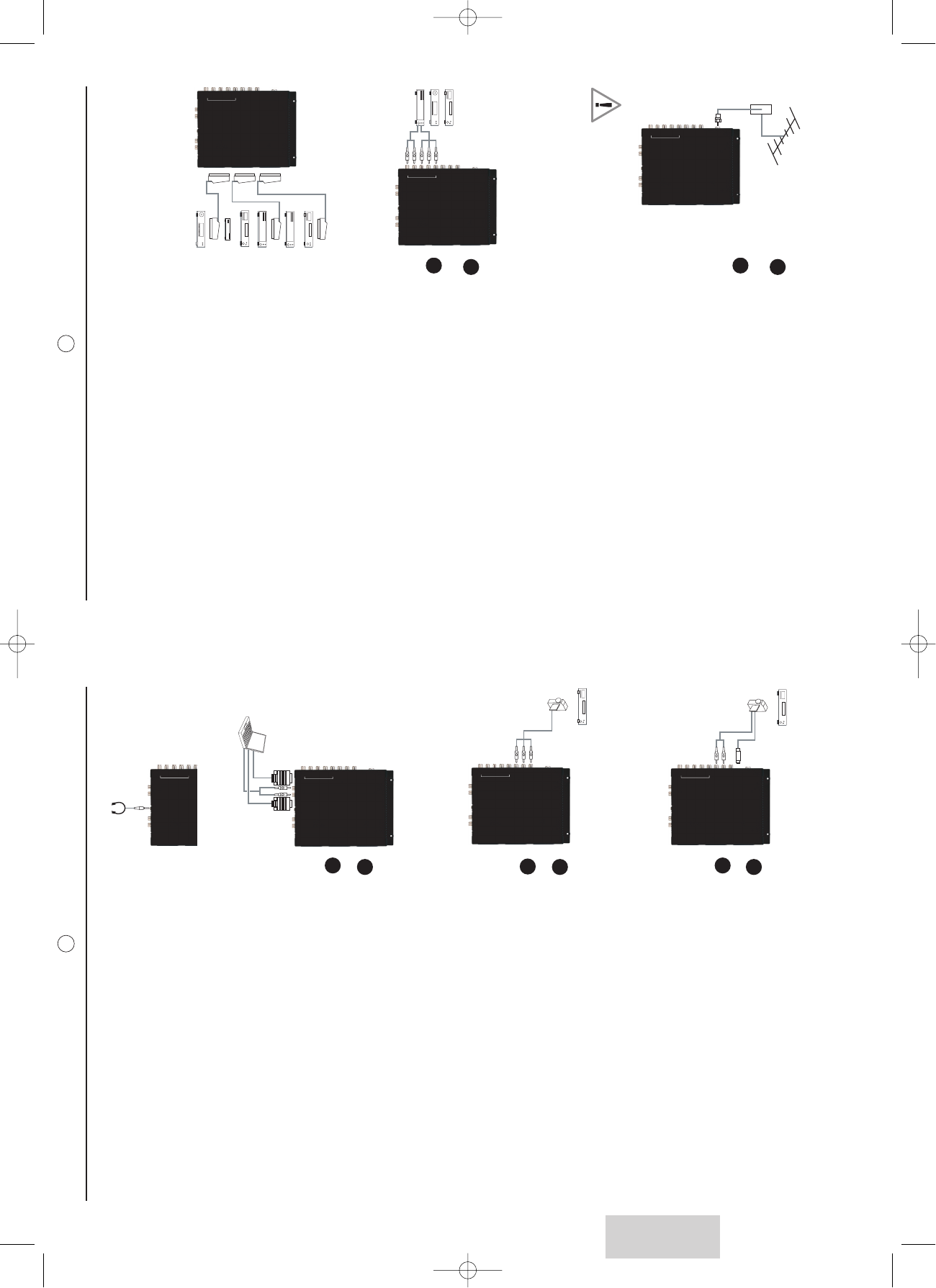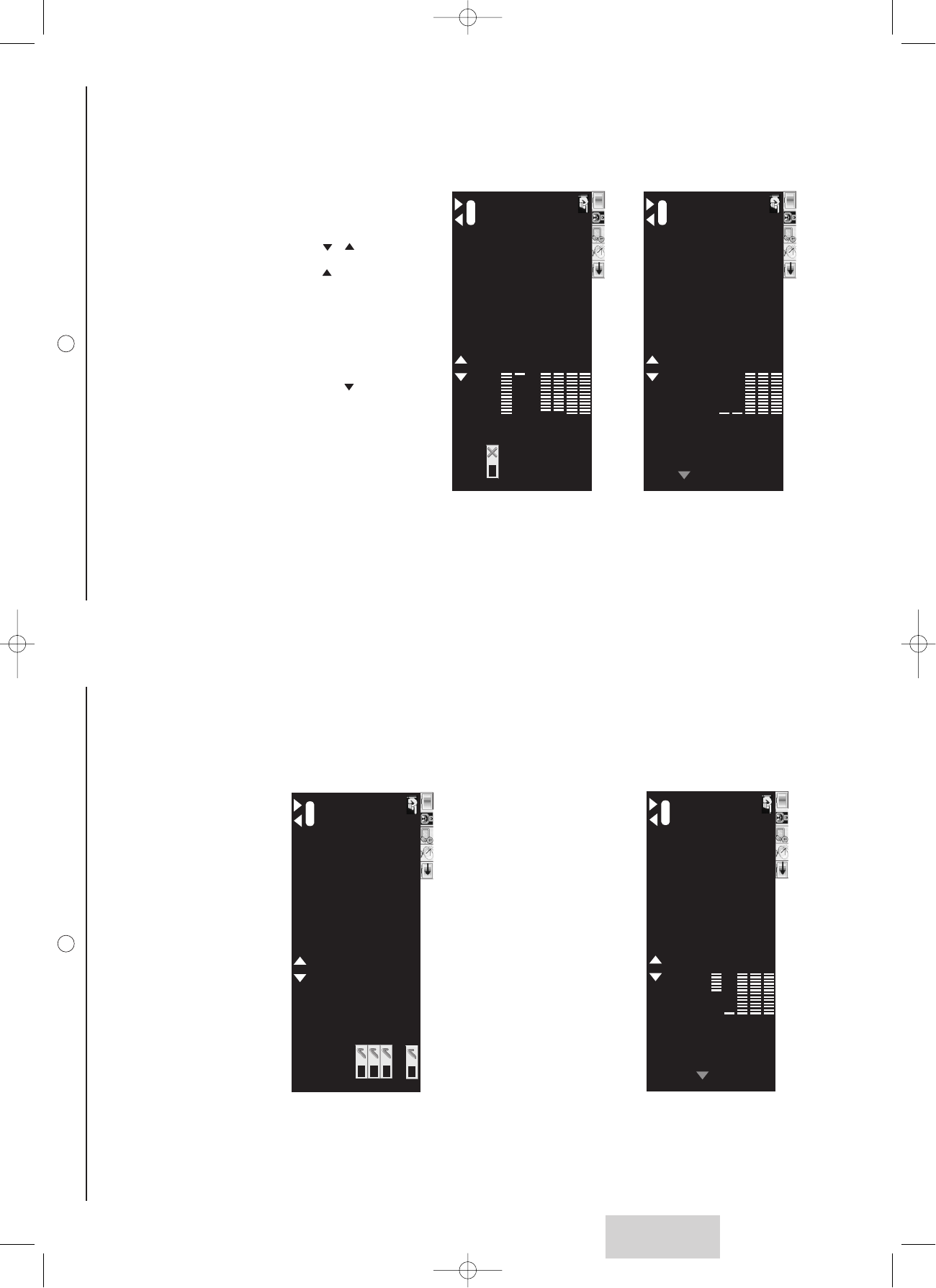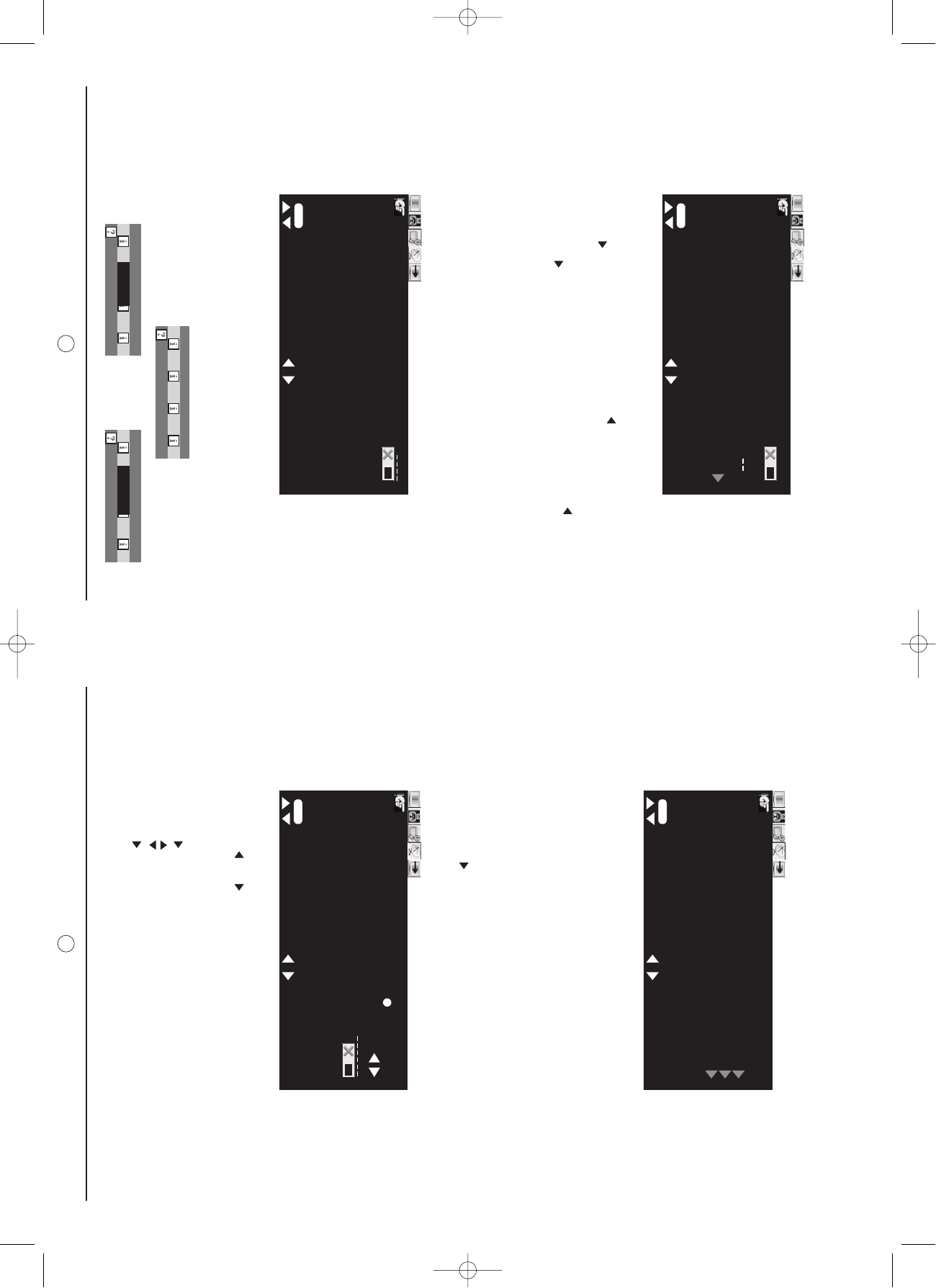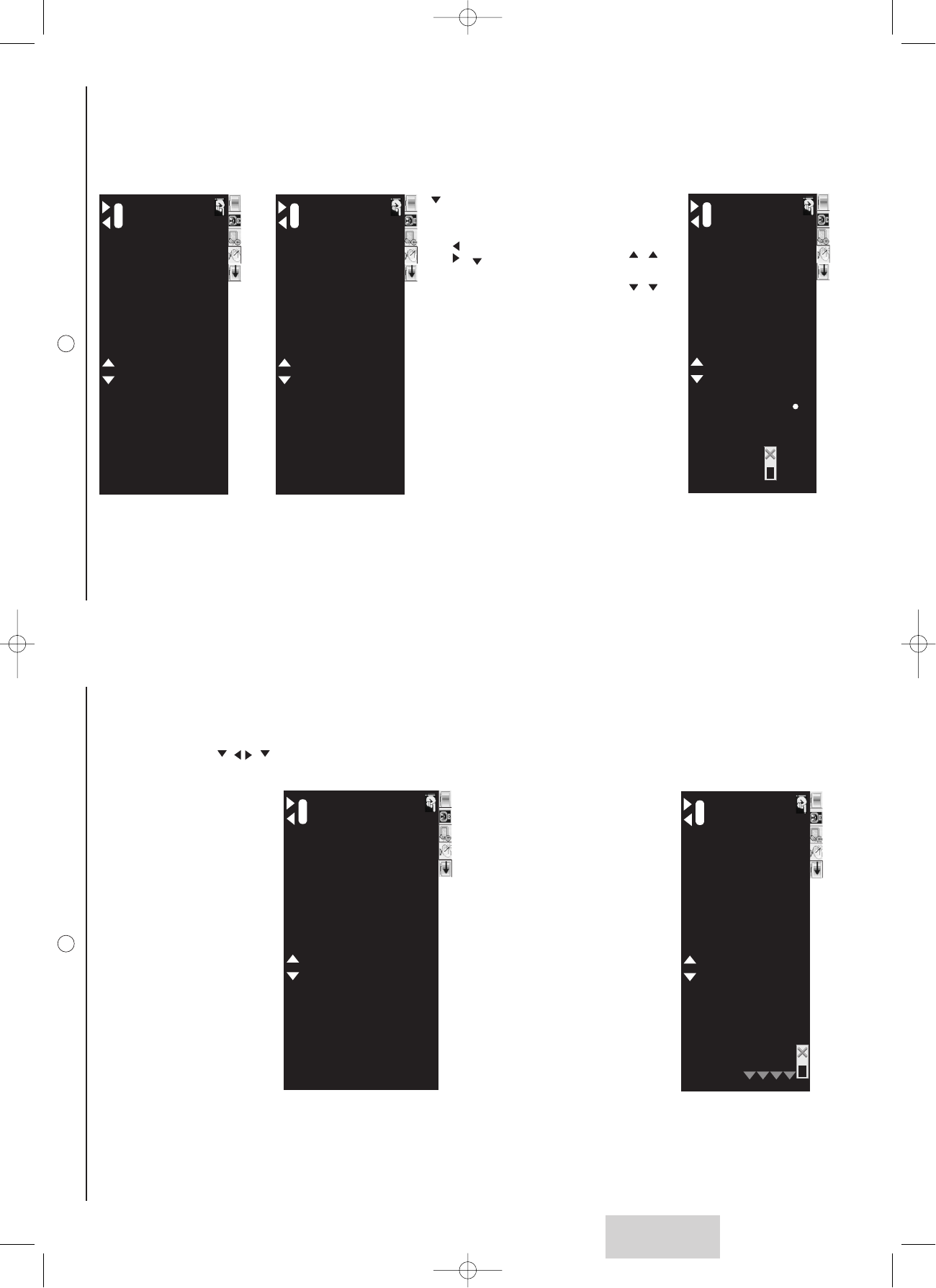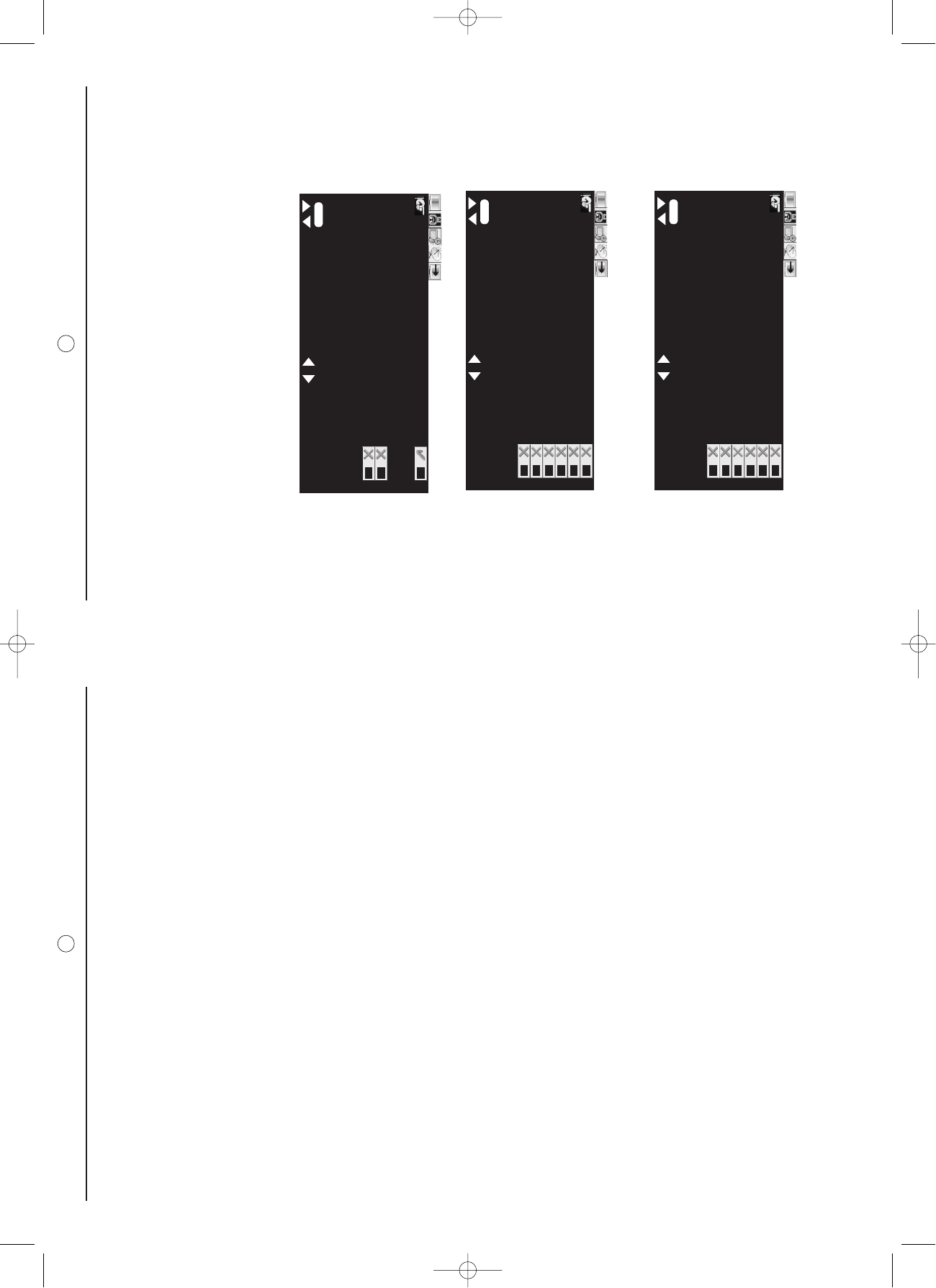10
5.1.4. AV4S input
The AV4S port has been provided to enable you to connect to devices with S-Video output such as DVD players,
digital cameras, and so on. This port produces high picture quality. AN A/V device can be connected to this port
as follows:
Using an S-Video cable, connect the video (AV4S) connector on the TV to
the corresponding S-Video output connector of your A/V device.
Using an audio cable, connect the audio (L, R) connector on the TV to the
corresponding audio output connector of your A/V device.
5.1.5. AV4 input
The AV4 port supports composite video and provides good quality video. To connect an A/V device such as a
VCR, VCD player, or DVD player, do the following:
Using a composite video cable, connect the video (AV4) connector on the
TV to the video output connector of your A/V device.
Using an audio cable, connect the audio (L, R) connector on the TV to the
corresponding audio output connector of your A/V device.
5.1.6. MULTIMEDIA port
Connect your LCD TV to a PC or laptop computer with the VGA port or DVI port, to use the LCD TV as a moni-
tor for your PC. To connect to a PC/Laptop, do the following:
Connect the DVD or PC laptop or HDTV SetTop Box to the DVI port, or
connect the PC laptop to the VGA port.
Connect the Line out audio output of your PC to the PC AUDIO IN connec-
tor of the TV.
Note: This Multimedia port is fully compliant with external devices which can
manage High Definition Video such as, for instance, HDTV Set Top Boxes.
5.1.7. HEADPHONE port
The HEADPHONE port allows you to connect headphones to your LCD TV.
5.1.1. RF IN port
The RF IN port is provided to directly connect analog cable TV, satellite or an antenna as follows:
Connect one end of a 75
W
coaxial cable to the ANT connector on the rear
panel of the TV.
Connect the other end of this cable to the connector as shown below on
the right. You may also need to use a cable adapter to connect to the wall
socket, depending on your installation.
If you have subscribed to a cable TV system using pay TV signals requiring a Set
Top Box to view all channels, connect the ANT connector to the Set Top Box's
ANTENNA OUT connector,
5.1.2. COMPONENT port
The COMPONENT port lets you connect your TV to high quality video equipment such as a DVD player, or HDTV
Set Top Boxes. This port consists of audio (L/R) and component video (YCbCr or YPbPr) connectors and
provides the highest picture quality. To connect your A/V device to this port, do the following:
Using a component video cable, connect the video (YCbCr or YPbPr)
connector on the TV to the corresponding video output connector of your
A/V device.
Using an audio cable, connect the audio (L/R) connector on the TV to
the corresponding audio output connector of your A/V device.
5.1.3. SCART ports
The LCD TV has three ports for connecting up to three SCART A/V devices with the LCD TV :
SCART 1 and 2 (input-oputput) are designed for Set Top Boxes, DVD players,
games consoles or any devices producing RGB signal.
SCART 2 has the same use as SCART 1, but is the only part for Syster/Canal+
terrestrial decoder (France)
SCART 3 is only designed for VCR and other VHS/S-VHS devices such as cam-
corders.
For all these ports, use classic SCART cable (not given)
9
ENGLISH