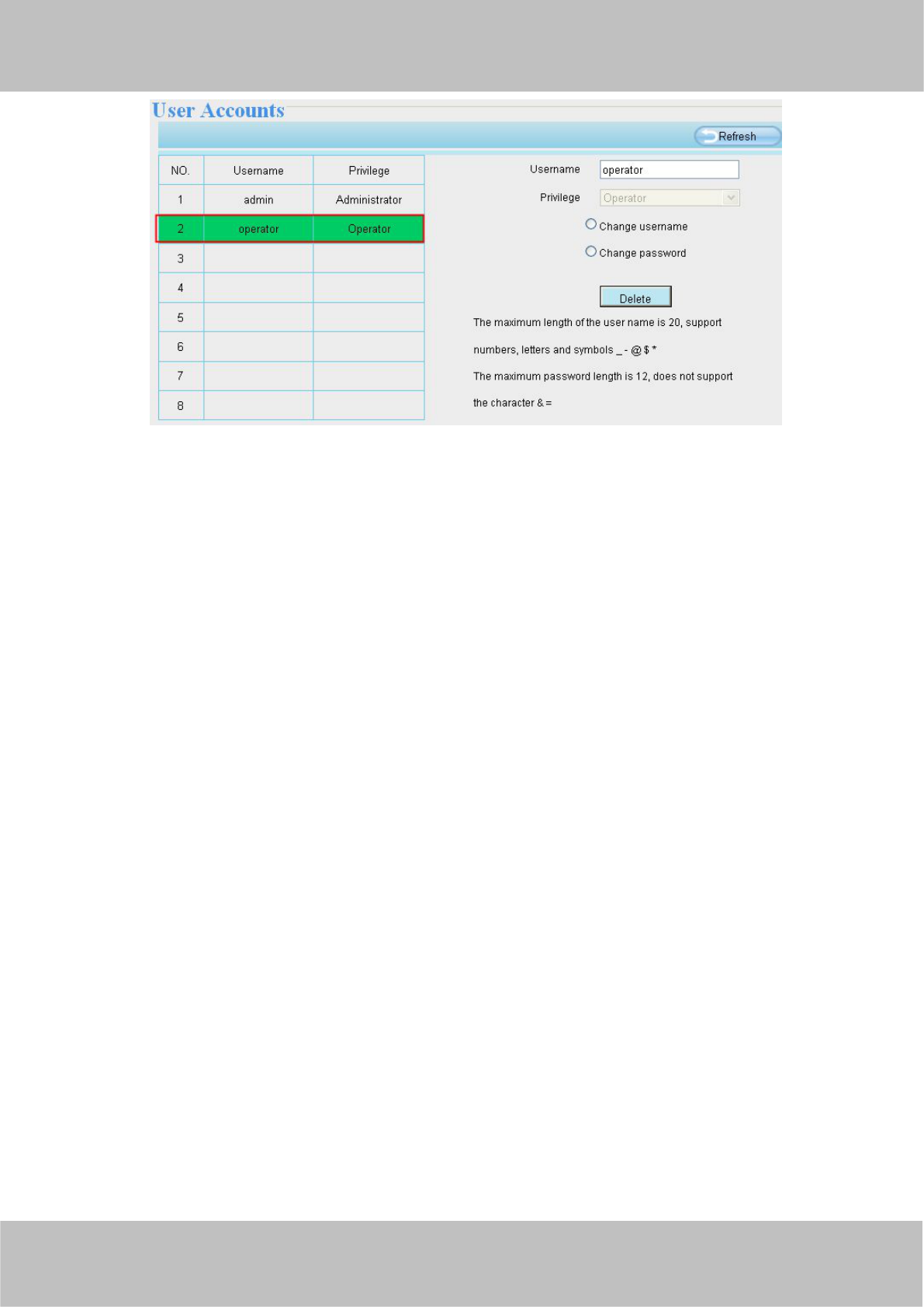Delete: Select the account which you want to delete, then click Delete button to take effect.
NOTE:
The default administrator account cannot be deleted, but you can add other administrator users.
4.2.4 Multi-Camera
If you want to view multi-surveillance screens on one window, you need to login one camera, and set it as the
main device, and do Multi-Device Settings, add other cameras to the first one camera. Before you do
multi-cams settings, you need to assign different port such as 81, 82, 83, 84, 85, 86, 87, 88 to the cameras if
there is 8 cams installed.
The firmware within the camera can support a maximum of 9 devices monitoring all at the same time. This
page you can both add MJPEG and H.264 series cameras to the first camera and view multi-surveillance
screen on one window.
Add cameras in LAN
In Multi-Device Settings page, you can see all devices searched in LAN. The 1st Device is the default one. You
can add more cameras in the list in LAN for monitoring. The camera’s software supports up to 9 IP Cameras
online simultaneously. Click The 2nd Device and click the item in the Device List in LAN, the Alias, Host and
Http Port will be filled in the boxes below automatically. Enter the correct username and password then click
Add. Add more cameras in the same way.