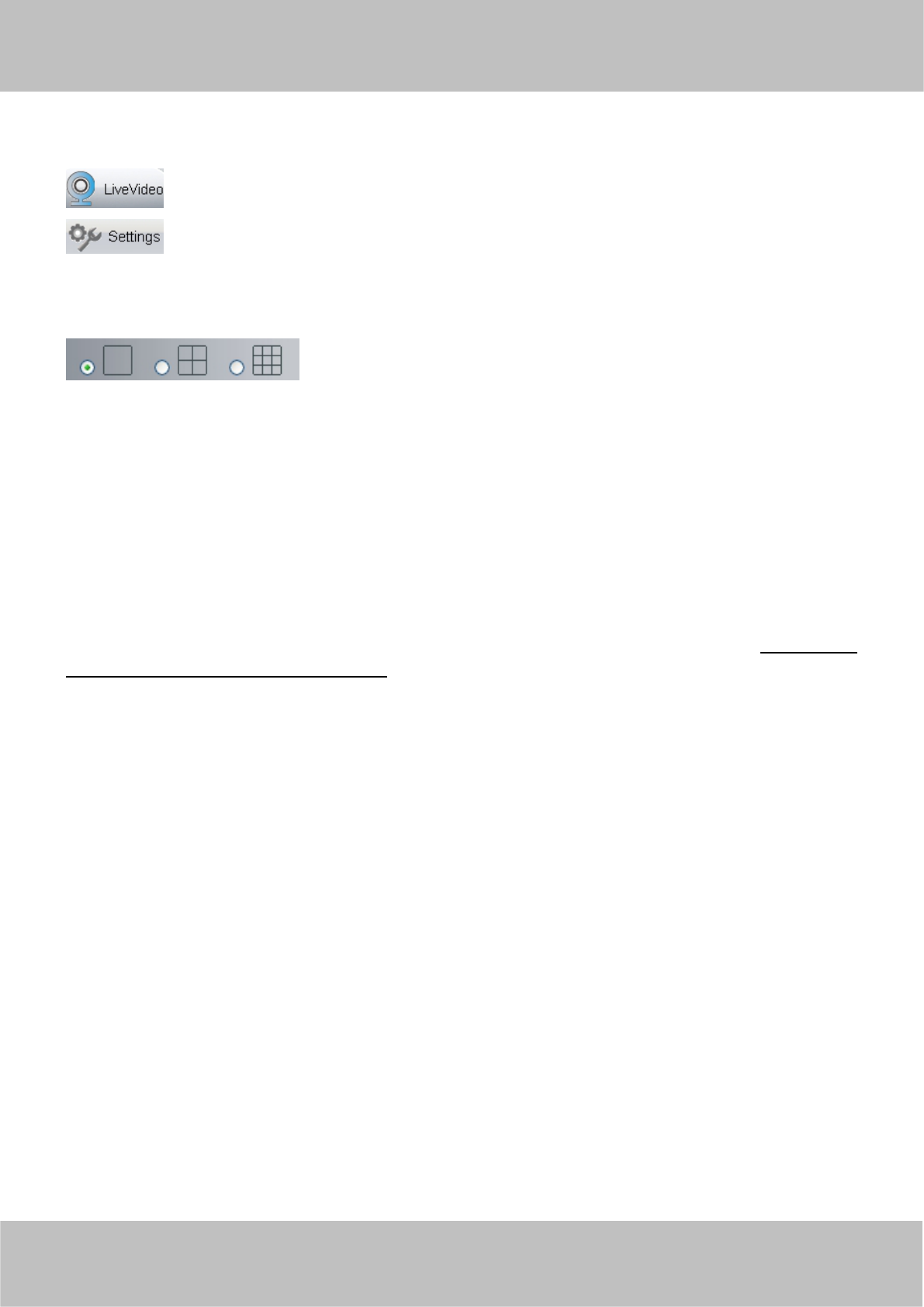Section1 LiveVideo / Settings buttons
: Path to surveillance window. Click this button and back to the surveillance window
: Path to Administrator Control Panel, Click it, and it will lead to Administrator Control Panel and
do advanced settings.
Section2 Multi-Device Window
The firmware inside the camera supports up to maximum of 9 cameras being monitoring at the same time. You
can add other cameras in multi-camera panel.
Section3 Mode/ Stream / Mirror/ Flip buttons
Mode
1) 50Hz ---------Indoor surveillance (Region: Europe, China)
2) 60Hz ---------Indoor surveillance (Region: USA, Canada)
3) Outdoor Mode------Outdoor surveillance
Stream
The default stream supports multiple modes, For example: HD Mode/720P/30fps/2M meanings: Stream type /
Resolution / Maximum frame rate/ Bit rate. (Different models support different specific mode. )
1) Stream type no. : Identify the stream type.
2) Resolution
The bigger the resolution, the better of the image quality is. If you are accessing the camera via internet and
want to get more fluent video streaming, please select resolution VGA.
3) Maximum frame rate
The maximum frame rate is 30 fps. You should lower frame rate when the bandwidth is limited. Normally, when
the frame rate above 15, you can achieve fluently video. The maximum frame rate for each model is different,
please see the “Specifications”.
4) Bit rate
Generally speaking, the larger the bit rate is, the clearer video will become. But the bit rate configuration should
combine well with the network bandwidth. When the bandwidth is very narrow, and bit rate is large, that will
lead to video cannot play well.
You can reset the stream type on “Settings-> Video-> Video Settings” panel.
How to do cruise?
Firstly: Select one track in the track drop-down list