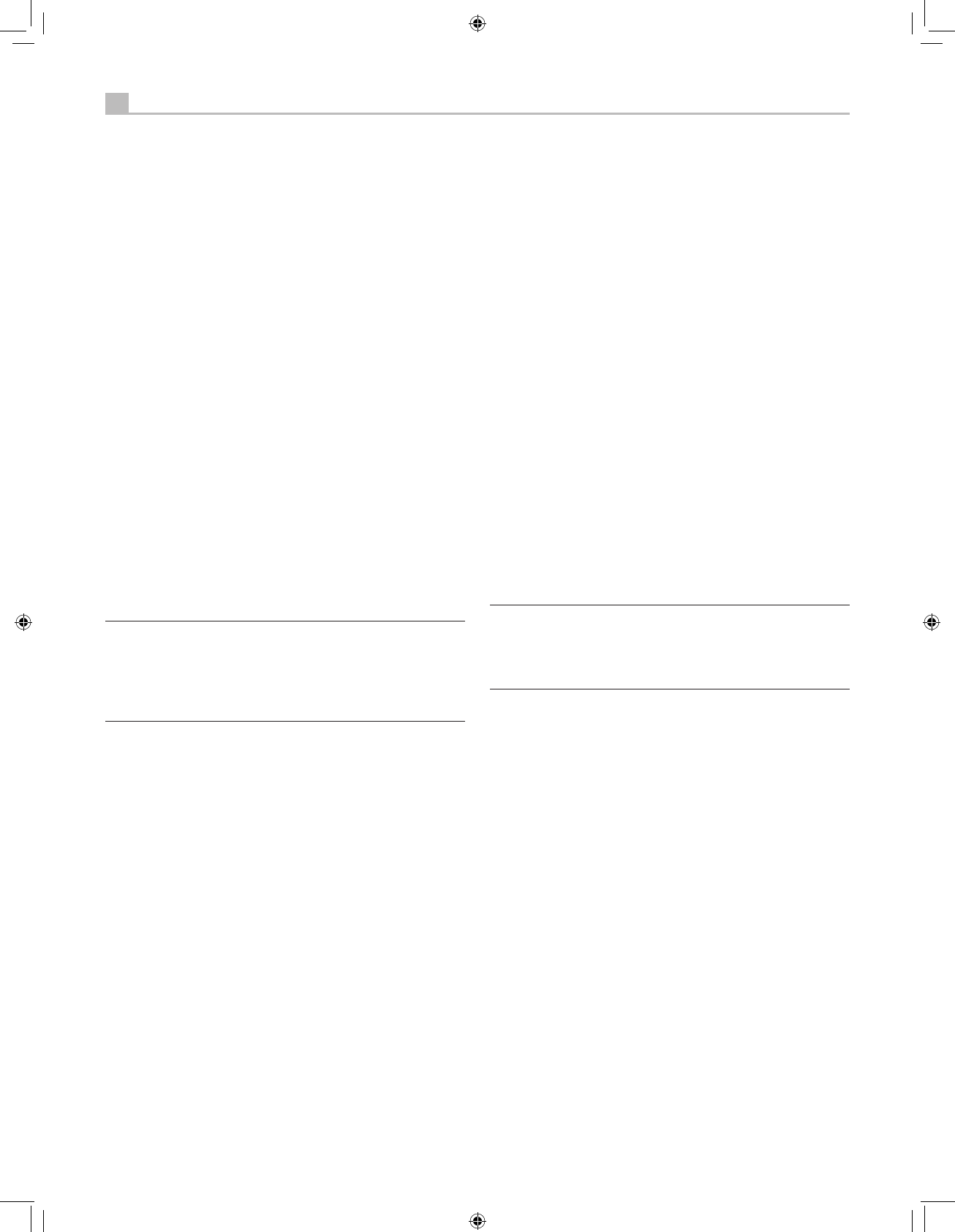(available only for 7.1 channel systems). Selecting DTS 5.1 forces
the center back channel processing off for conventional 5.1 channel
playback. You can also repeatedly press the DTS Neo:6 button on the
front panel until the desired option is selected.
• On a 6.1/7.1 system with a DTS-ES disc. Press the SUR+ button
on the remote, then use the +/– buttons to step through three optional
modes: DTS 2.0 channel downmix, DTS 5.1, or DTS-ES 6.1ch/7.1ch
playback. On the front panel, press the DTS Neo:6 button while
playing a DTS source to step through the same options.
• On a 6.1/7.1 system with a DTS 96/24 disc. Press the SUR+
button on the remote, then use the +/– buttons to step through the
optional modes: DTS 2.0 channel downmix, DTS 96, or DTS 96
with Rotel XS center back processing. You can also repeatedly press
the DTS Neo:6 button on the front panel until the desired option is
selected.
Digital Stereo discs =TVW
This group of recordings includes any non-Dolby Digital 2-channel signal
from the receiver’s digital inputs. You can play these recordings in 2-CH
Stereo, Dolby 3-Stereo, 5-CH Stereo, 7-CH Stereo modes. You can also
use Dolby Pro Logic II matrix surround (5.1 ch systems), Dolby Pro Logic
IIx Music (6.1/7.1 ch systems), Dolby Pro Logic IIx Cinema (6.1/7.1 ch
systems), DTS Neo:6 surround, or one of the DSP 1-4 modes.
All of the bass management settings (speaker size, subwoofer, and
crossover) are in effect with digital stereo inputs.
Note: In addition to the options that follow, you can select 2-
channel, Pro Logic II Cinema (for 5.1 ch systems), Pro Logic II
Music (for 5.1 ch systems), Pro Logic IIx Music (for 6.1/7.1 ch
systems), Pro Logic IIx Cinema (for 7.1 ch systems), 5-channel
stereo, or 7-channel stereo by pressing one of the surround mode
buttons on the remote (2CH, PLC, PLM, 5CH, 7CH).
• To select any mode for 2-channel digital recordings. Press the
SUR+ button on the remote, then use the +/– buttons to step through
the optional modes until the desired mode is displayed.
• To select STEREO mode for 2-channel digital recordings. Press
the 2CH button on the front panel or remote.
• To select Dolby multichannel modes for 2-channel digital
recordings. You can also step through the Dolby options (Pro Logic
II, Pro Logic IIx, or 3-Stereo) by repeatedly pressing the DOLBY PLIIx
Mode button on the front panel. You can select Pro Logic or Pro Logic
IIx Cinema or Music modes by pressing the PLC or PLM buttons on
the remote.
To change the Cinema or Music option in Pro Logic II mode, press the
SUR+ button on the remote twice while in Pro Logic II or Pro Logic IIx
modes. Then, press the +/– buttons to select the option.
• To select DTS Neo:6 mode for 2-channel digital recordings.
You can also step through the DTS options (Neo:6 Cinema or Neo:6
Music) by repeatedly pressing the DTS Neo:6 button on the front
panel.
To change the Cinema or Music option in Neo:6 mode, press the
SUR+ button on the remote twice while in Neo:6 mode. Then, press
the +/– buttons to select the option.
• To select DSP multichannel modes for 2-channel digital
recordings. You can also step through the DSP options (MUSIC 1-4,
5CH, 7CH) by repeatedly pressing the DSP button on the front panel.
Directly select 5CH mode by pressing the 5CH button on the remote.
Directly select 7CH mode by pressing the 7CH button on the remote.
Analog Stereo =TVW
This type of recording includes any conventional stereo signal from the
receiver’s analog inputs, including analog audio from CD players, FM
tuners, VCRs, tape decks, etc.
Analog stereo inputs require a choice about how the signal is routed
through the receiver. One option is the analog bypass mode. In this
mode, the stereo signal is routed directly to the volume control and the
outputs. It is pure 2-channel stereo, bypassing all of the digital circuitry.
None of the bass management features, speaker level settings, contour
settings, or delay settings are active. There is no subwoofer output. A
full-range signal is sent directly to two speakers.
The other option converts the analog inputs to digital signals, passing
them through the digital processors in the receiver. This option allows
all of the features to be active including bass management settings,
crossovers, subwoofer outputs, contour settings, etc. In this mode, you
can select several surround modes including 2-CH Stereo, Dolby 3-
Stereo, 5-CH Stereo, 7-CH Stereo modes. You can also use Dolby Pro
Logic II or Pro Logic IIx surround, DTS Neo:6 surround, or one of the DSP
1-4 modes.
Note: In addition to the options that follow, you can select Pro
Logic II Cinema, Pro Logic II Music, Pro Logic IIx Cinema, Pro
Logic IIx Music, 5-channel stereo, or 7-channel stereo by pressing
one of the surround mode buttons on the remote (PLC, PLM, 5CH,
7CH).
• To select Stereo or Analog bypass mode for 2-channel
analog recordings. Press the 2CH button on the remote to toggle
between Stereo (with digital processing) or Analog Bypass (no digital
processing) modes.
• To select any mode for 2-channel analog recordings. Press the
SUR+ button on the remote, then use the +/– buttons to step through
the optional modes until the desired mode is displayed.
• To select Dolby multichannel modes for 2-channel analog
recordings. You can also step through the Dolby options (Pro Logic
II, Pro Logic IIx, or 3-Stereo) by repeatedly pressing the DOLBY
PLIIx/3ST button on the front panel. You can select Pro Logic or Pro
Logic IIx Cinema or Music modes by pressing the PLC or PLM buttons
on the remote.
To change the Cinema or Music option in Pro Logic II mode, press the
SUR+ button on the remote twice while in Pro Logic II or Pro Logic IIx
modes. Then, press the +/– buttons to select the option.
• To select DTS Neo:6 modes for 2-channel analog recordings.
You can also step through the DTS options (Neo:6 Cinema or Neo:6
Music) by repeatedly pressing the DTS Neo:6 button on the front
panel.
To change the Cinema or Music option in Neo:6 mode, press the
SUR+ button on the remote twice while in Neo:6 mode. Then, press
the +/– buttons to select the option.