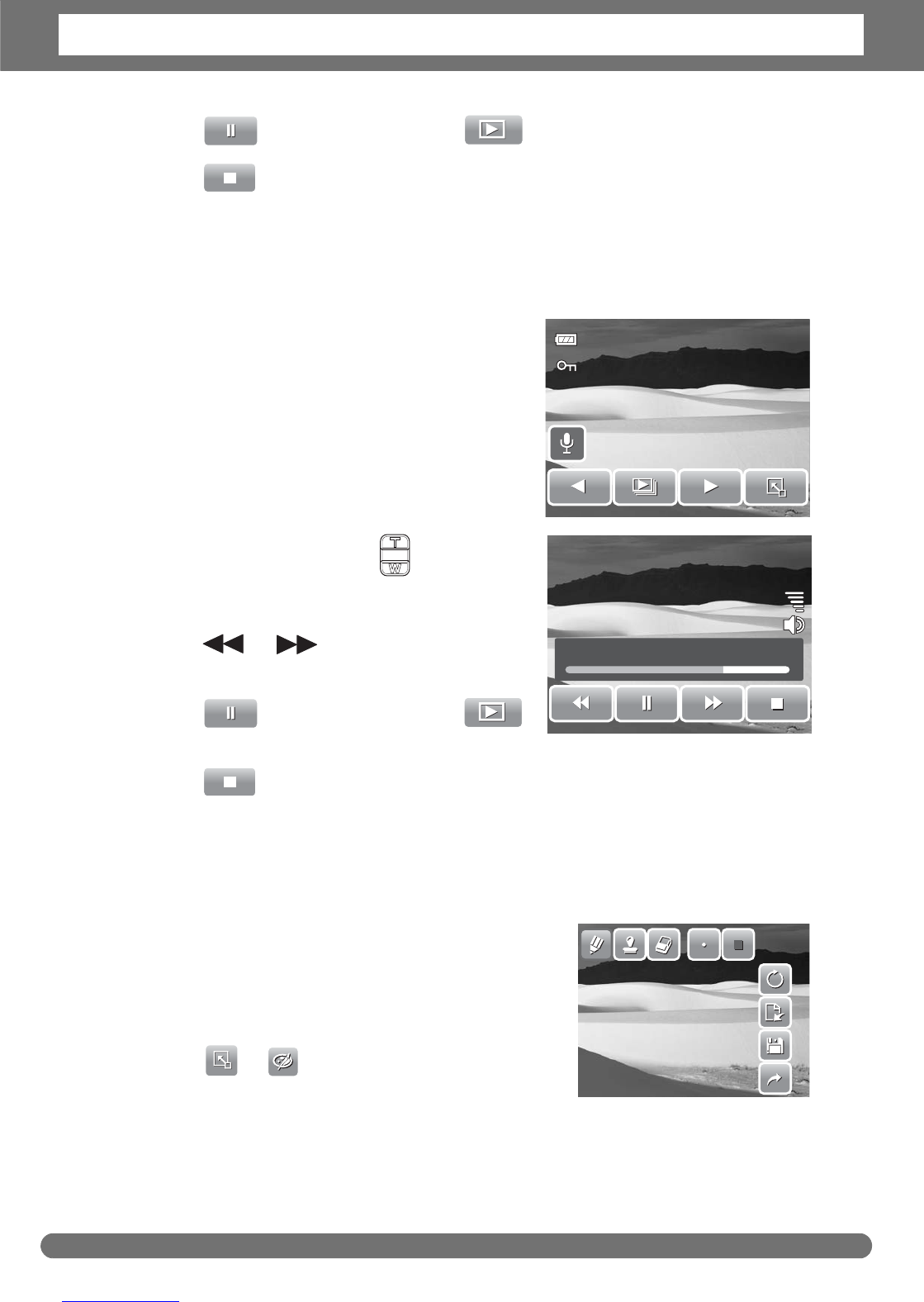Chapter 5: Playback
42
5. Tap to pause playback. Tap to resume playback.
6. Tap to stop playback. The LCD screen displays the movie frame image
in Single navigation mode.
Playing Voice Memo
Voice memo is recorded and attached separately
to a captured image. See “Voice Memo” on
page 50 on how to record voice memo.
1. Select the image with voice memo. An
image file with voice memo has a voice
memo icon located on the left side of the
LCD screen.
2. Tap the voice memo icon to play voice
memo.
3. During playback, use the to control
volume. Press the T/W button to increase/
decrease volume.
4. Tap or the slider bar to
rewind or fast forward the voice recording.
5. Tap to pause playback. Tap
to resume playback.
6. Tap to stop playback. The LCD screen displays the movie frame image
in Single navigation mode.
Using My Drawing
My Drawing function lets you draw freely and add
other graffiti on still images. This function is not
available for images captured with VGA and 16:9
HD resolution.
1. View image to add drawings to.
2. Tap > . The My Drawing toolbar is
displayed on the LCD screen.
3. Tap on an icon to use the function. For example, to draw freely on the image,
tap the pen icon.
4. Press Display button to hide the toolbar.
27/27