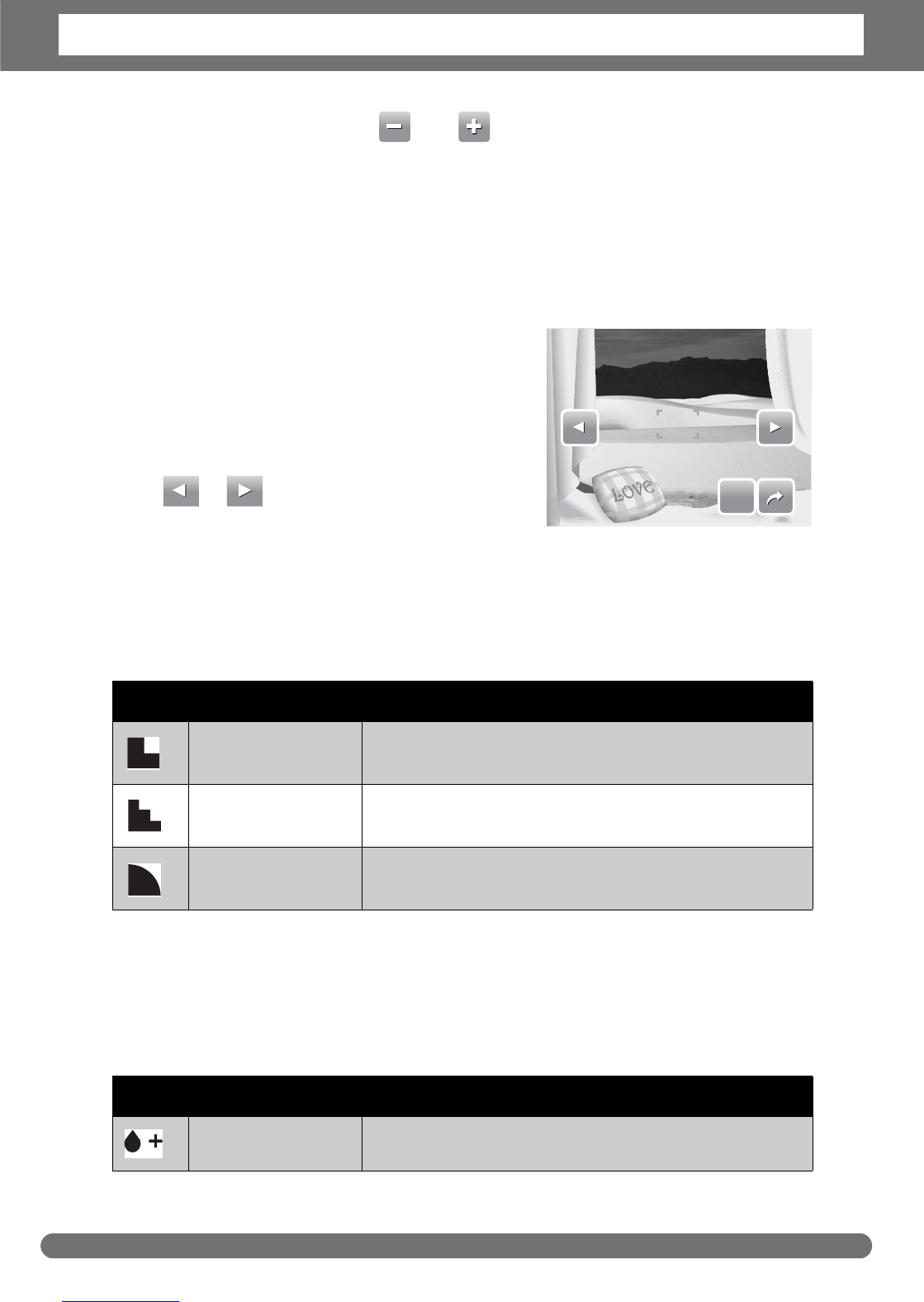Chapter 4: Recording Photos, Videos and Voices
32
• To adjust EV settings, tap and , drag or tap the slider bar to increase/
decrease the value. As you adjust the settings, the LCD screen synchronously
displays the image applying the EV settings.
•Tap SET to save and apply changes.
• The available settings are: OEV, +2.0EV, +1.7EV, +1.3EV, +1.0EV, +0.7EV and
+0.3EV.
Photo Frame
The Photo Frame functions allows users to
capture image enclosed in a frame for added
effects.
To activate Photo Frame:
•Tap On.
• The LCD screen displays the frame. Tap the
or to move through other frame
selections.
• Press the shutter button to capture image with selected frame.
Sharpness
This function allows you to enhance or soften finer details of your photos.
The table below shows the available Sharpness settings.
Saturation
The Saturation function lets you adjust the color saturation in your photos. Use a
higher saturation setting for rich colors and a lower saturation setting for more
natural tones.
The table below shows the available Saturation settings.
Icon Item Description
High Sharpens the image.
Normal Normal sharpness.
Low Softens the image.
Icon Item Description
High Enhances saturation.
SET
SET