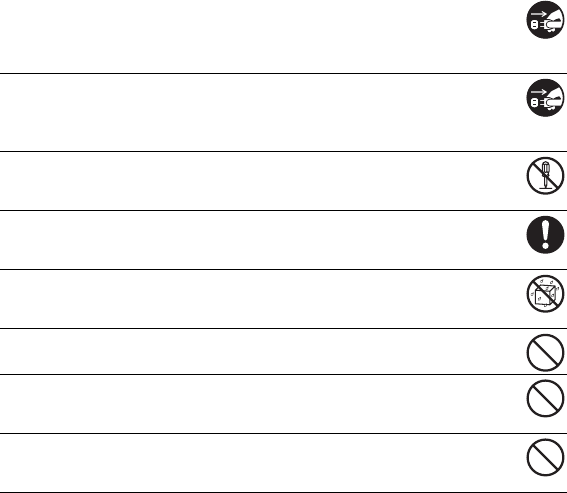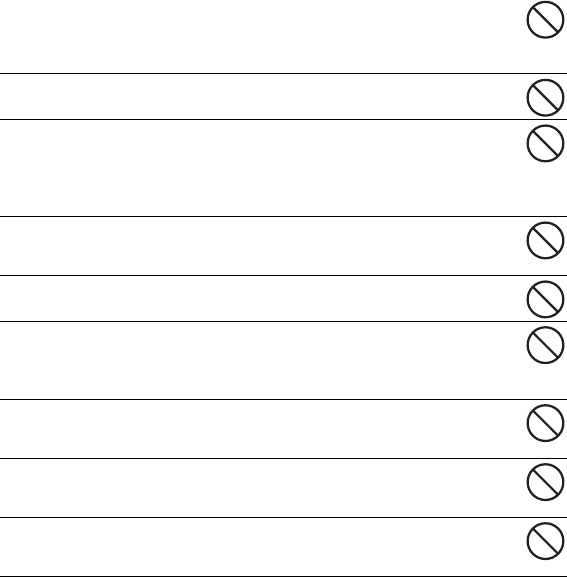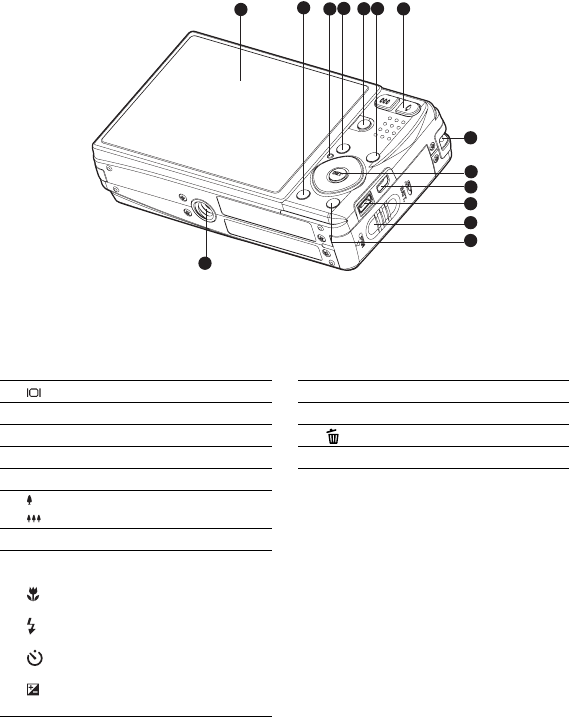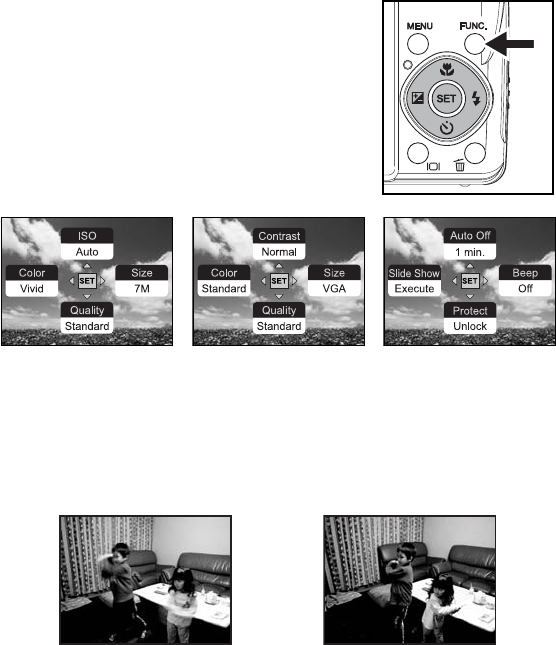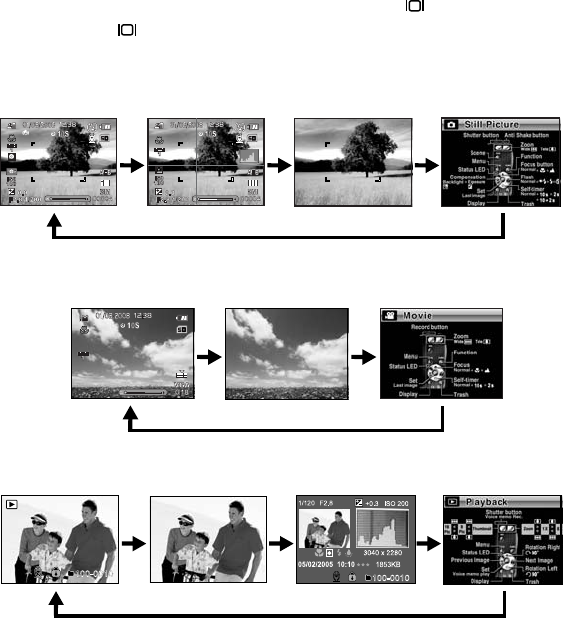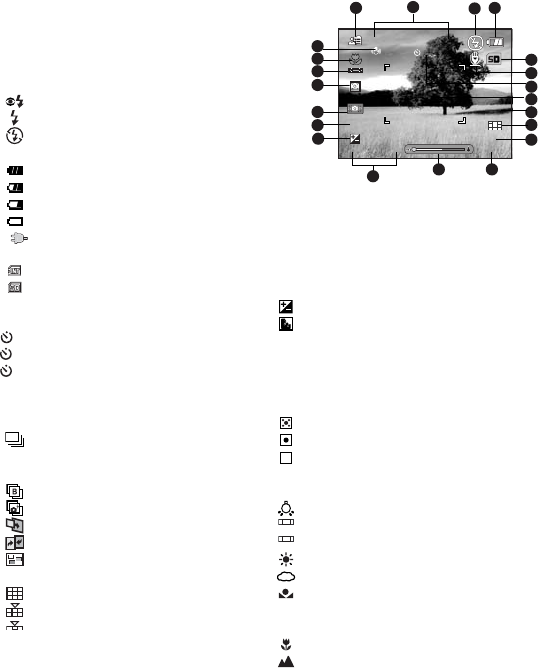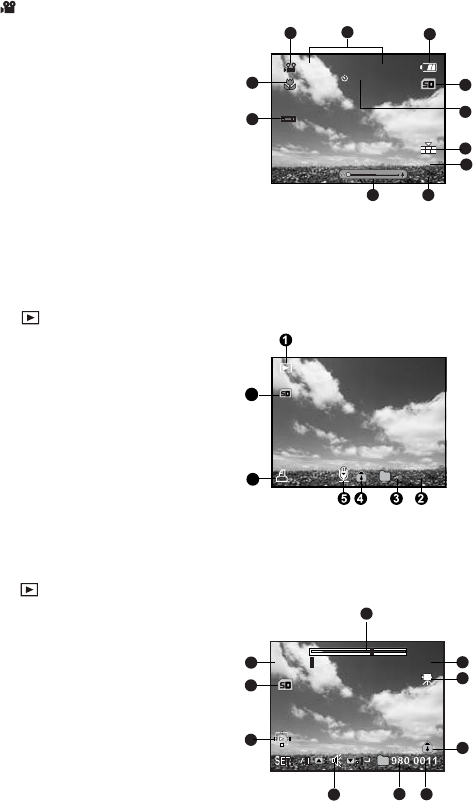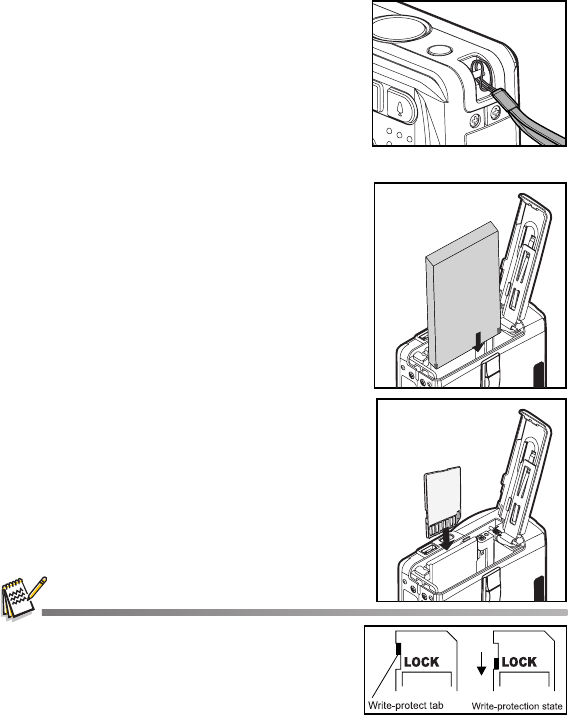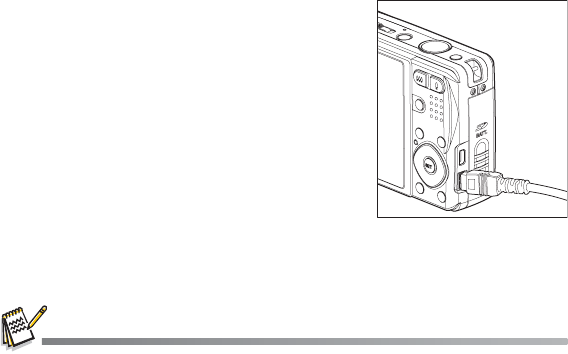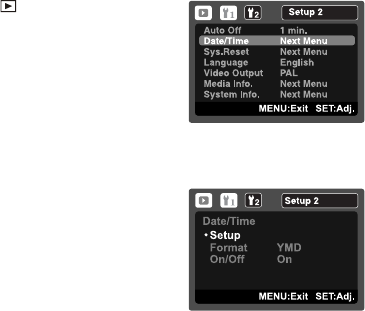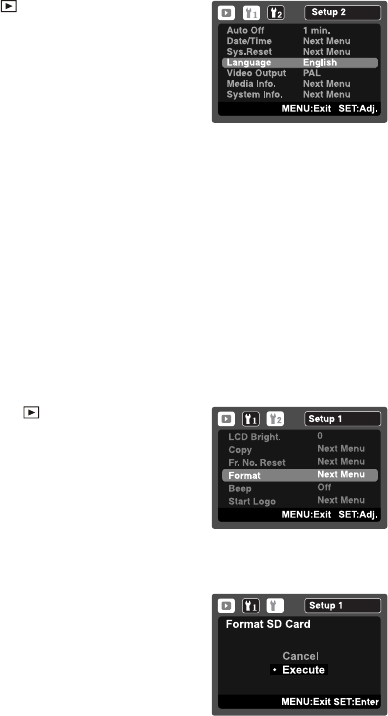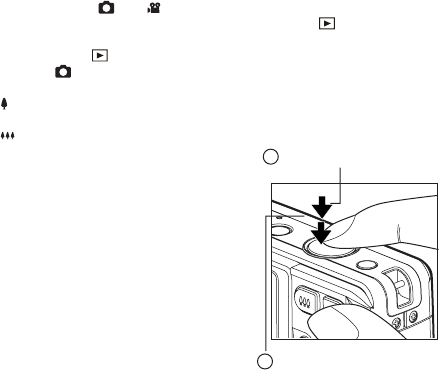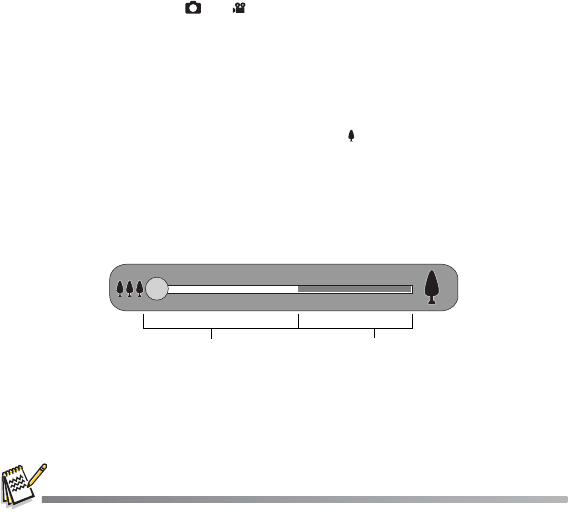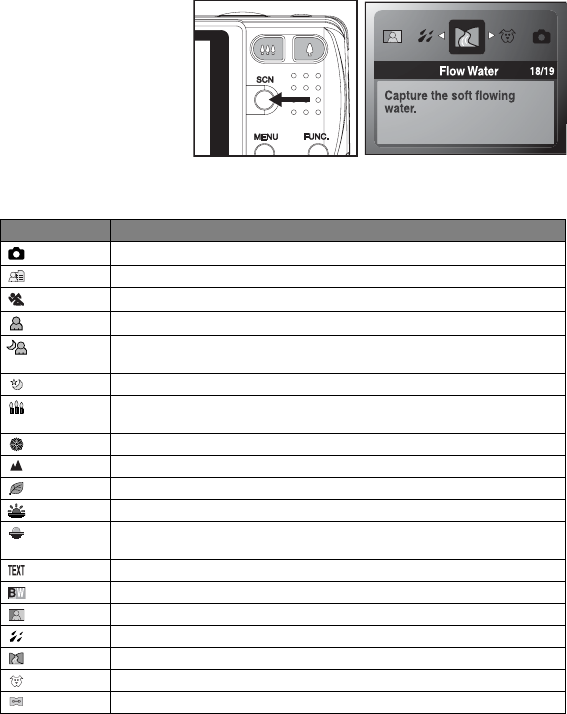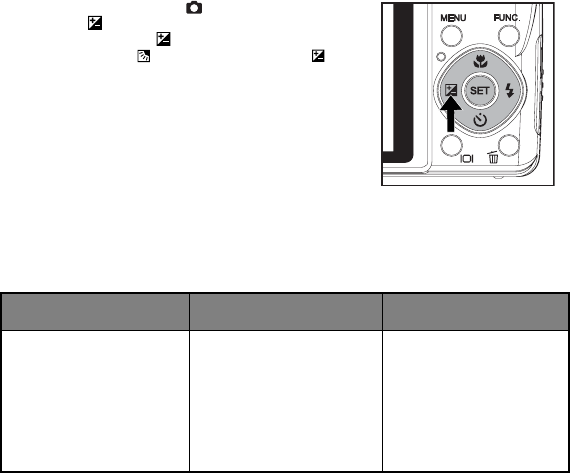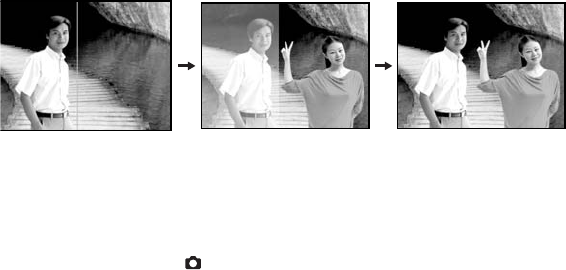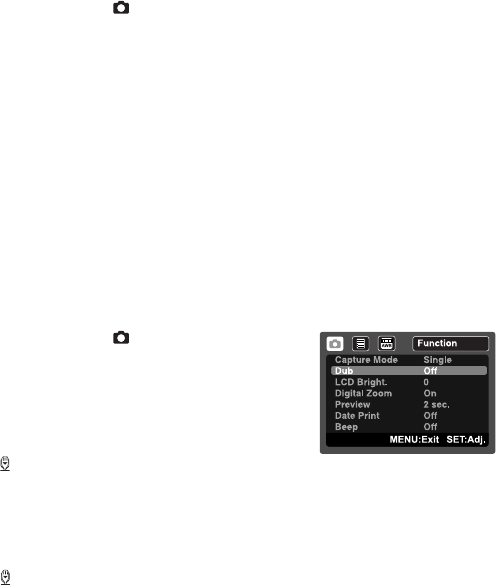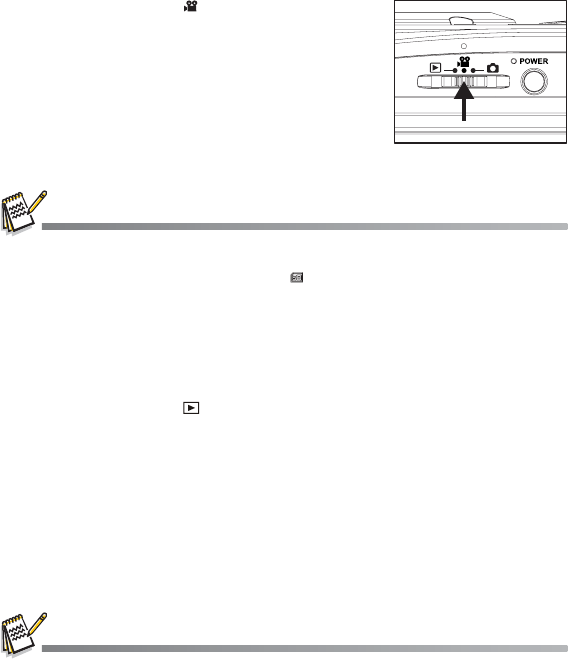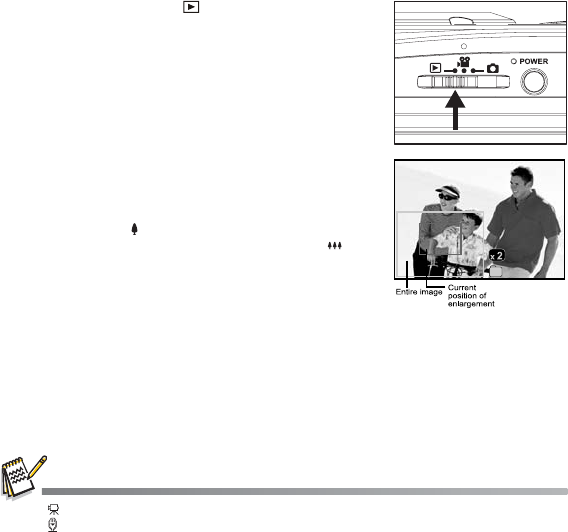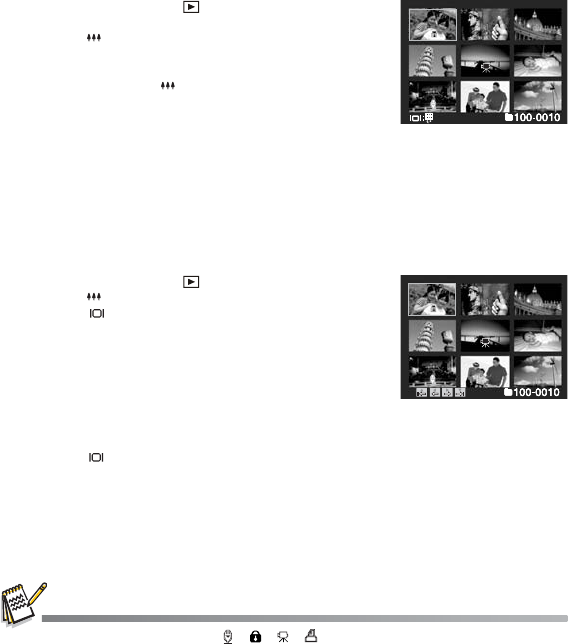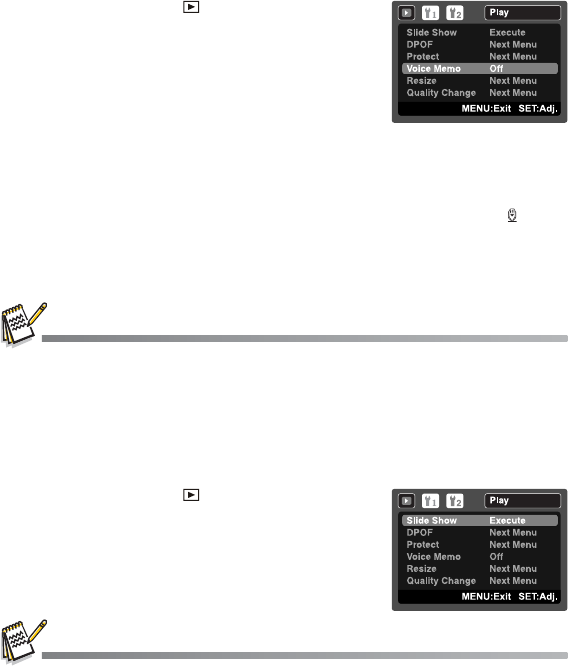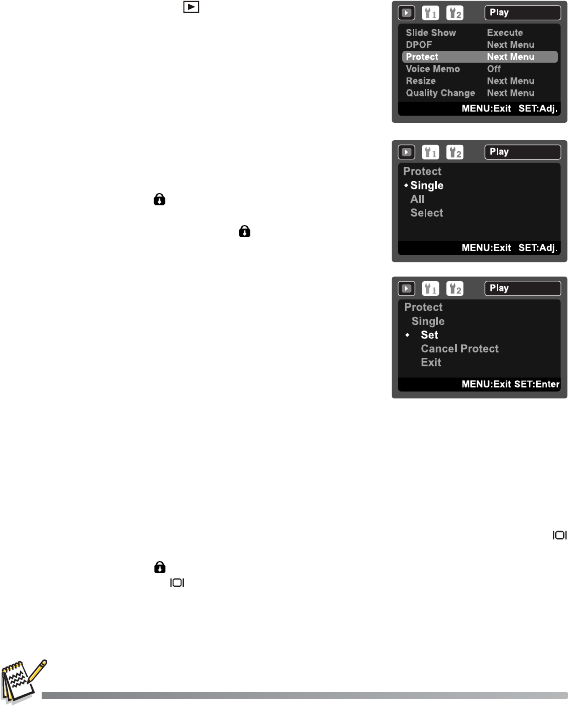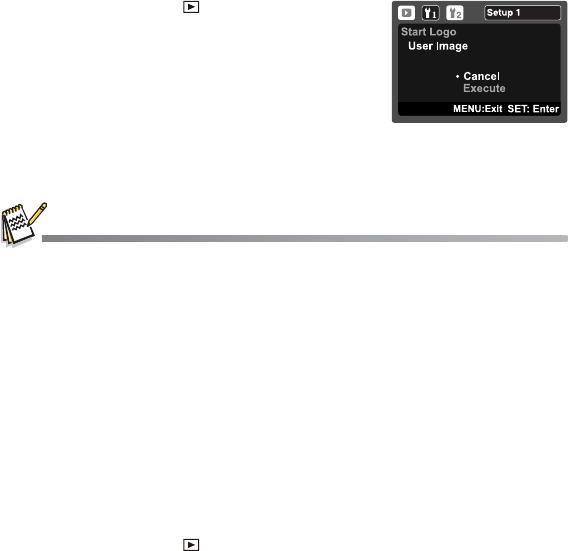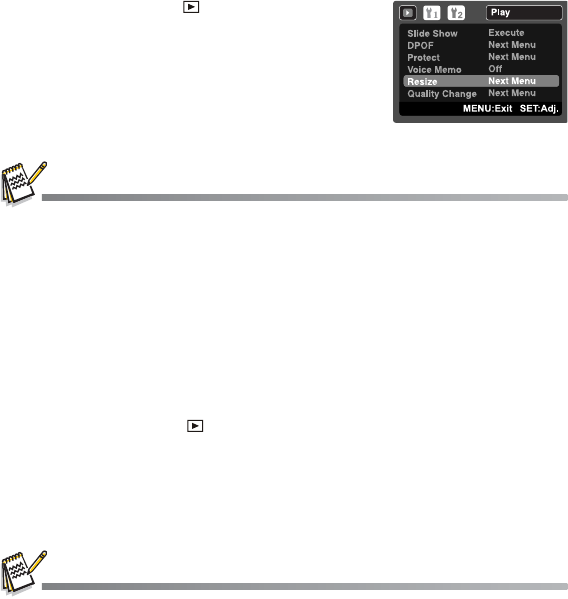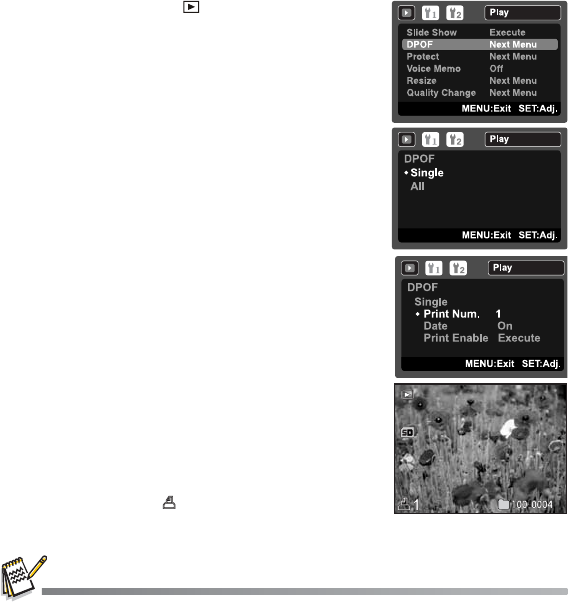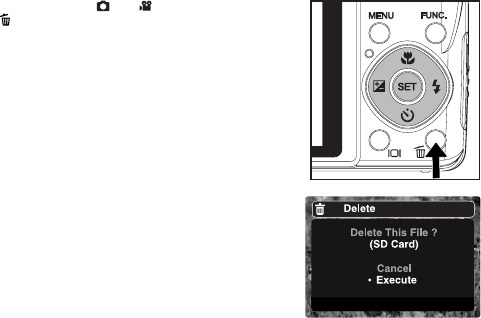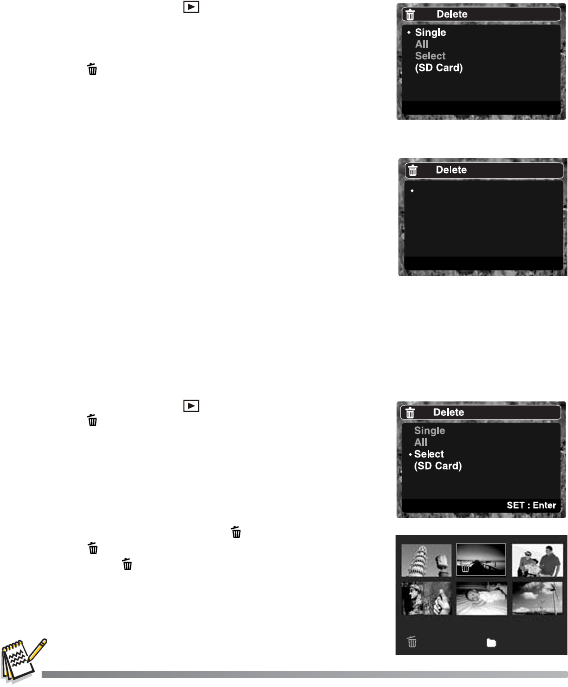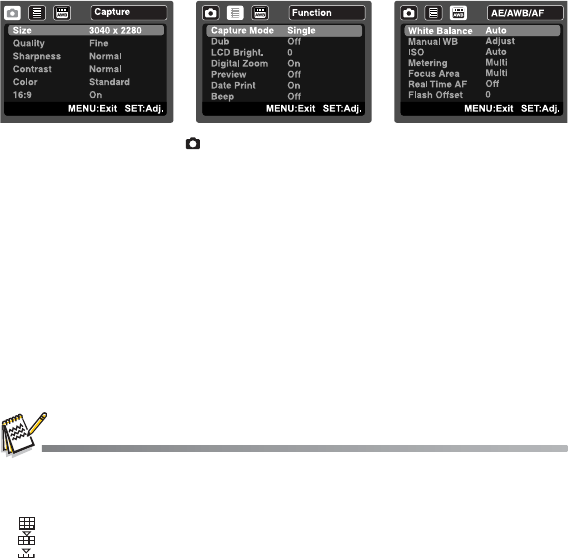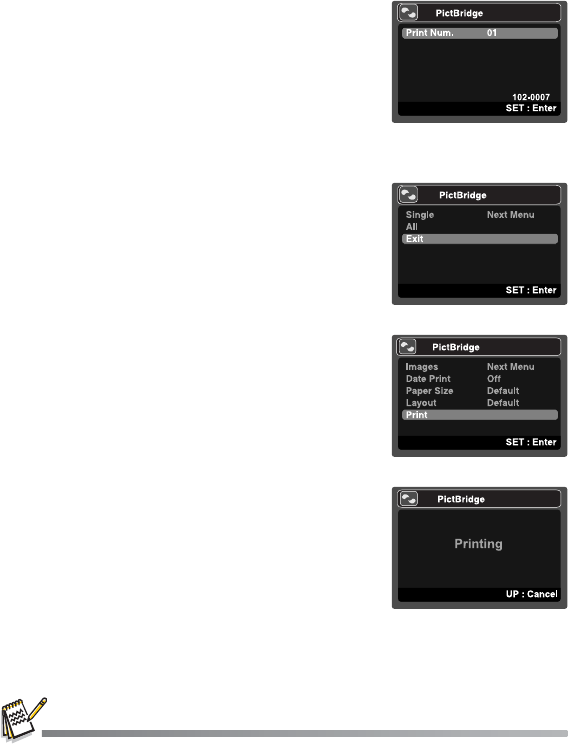CONTENTS
EN-6
INTRODUCTION ................................................................. 8
Overview .....................................................................................................................8
Package Contents .......................................................................................................8
GETTING TO KNOW YOUR CAMERA .............................. 9
Front View ...................................................................................................................9
Rear View ..................................................................................................................10
Hot-Keys ....................................................................................................................11
LCD Monitor Display .................................................................................................13
GETTING STARTED ......................................................... 15
Preparation ................................................................................................................15
Charging the Battery .................................................................................................16
Initial Settings ...........................................................................................................17
CAPTURE MODE .............................................................. 19
Capturing Images ......................................................................................................19
Zoom Function ..........................................................................................................20
Setting the Scene Mode ............................................................................................21
Exposure Compensation/Backlight Correction ..........................................................22
Recording a Subject onto an Existing Background Image ........................................23
Combining Shots of Two People into a Single Image ...............................................24
Recording Shots into Multiple Image Layout .............................................................25
Recording Voice Memos ...........................................................................................25
VIDEO MODE .................................................................... 26
Recording Video Clips ...............................................................................................26
Playing Back Video Clips ..........................................................................................26
PLAYBACK MODE ........................................................... 27
Playing Back Still Images ..........................................................................................27
Thumbnail Display .....................................................................................................28
Attaching Voice Memos .............................................................................................29
Slideshow Display .....................................................................................................29
Protecting Images .....................................................................................................30
Changing Camera Start Logo Image .........................................................................31
Playing Back Still Images/Video Clips on a TV .........................................................31
Resizing an Image .....................................................................................................32
Compressing an Image .............................................................................................32
DPOF Settings ..........................................................................................................33
Erasing Images .........................................................................................................34
MENU OPTIONS ............................................................... 36
Capture Menu ............................................................................................................36
Video Menu ...............................................................................................................39