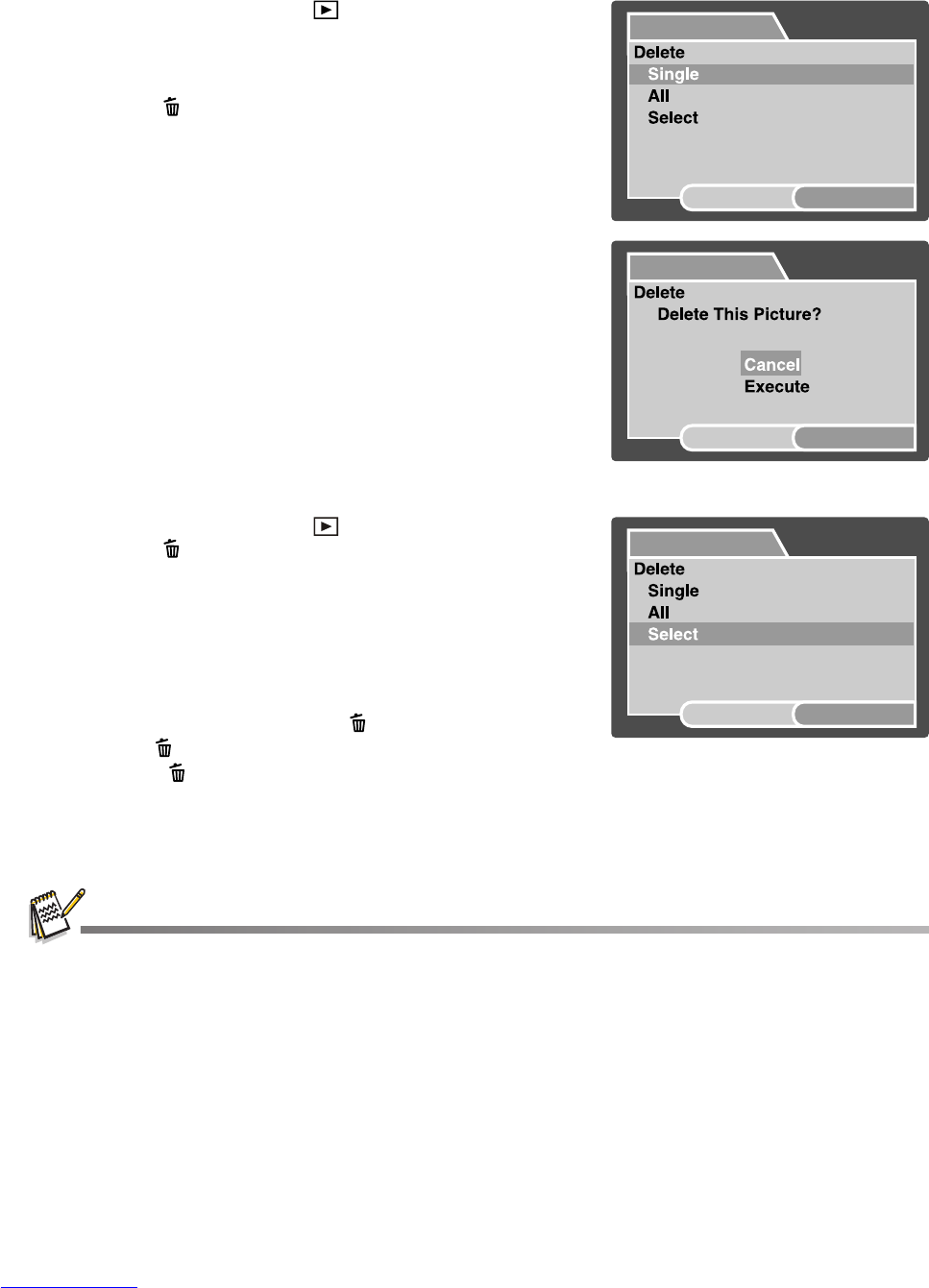EN-27
Erasing Images
Erasing single image / Erasing all images
1. Slide the mode switch to [ ].
The last image will be displayed on the screen.
2. Select the image you want to erase with the
e
/
f
buttons.
3. Press the button.
The deletion menu will be displayed.
4. Select [Single] or [All] with the c / d buttons, and
press the SET button.
[Single]: Erases the selected image or the last
image.
[All]: Erases all of the images except for the
protected images.
[Select]: Erases a number of selected images.
5. Select [Execute] with the c / d buttons, and press
the SET button.
To not erase, select [Cancel], and press the
SET button.
Erasing selected images
This erases a number of selected images.
1. Slide the mode switch to [ ].
2. Press the button.
The deletion menu will be displayed.
3. Select [Select] with the c / d buttons, and press
the SET button.
The images are displayed in the thumbnail
display.
4. Select the image you want to erase with the e / f /
c / d buttons, and press the button.
The [ ] icon will be displayed. One more press
of the button will cancel the operation. Repeat this procedure and select all the
images that you want to erase.
5. Press the SET button.
Deleting an image will not affect sequential image numbering. For example, if you delete image
number 240, the next captured image will be numbered 241 even though 240 no longer exists. In
other words, an image-number is retired when an image is deleted and will not be reused or
reassigned to another subsequently captured image.
Delete
SET:Enter
MENU:Exit
Delete
MENU:Exit
SET:Enter
Delete
SET:Enter
MENU:Exit