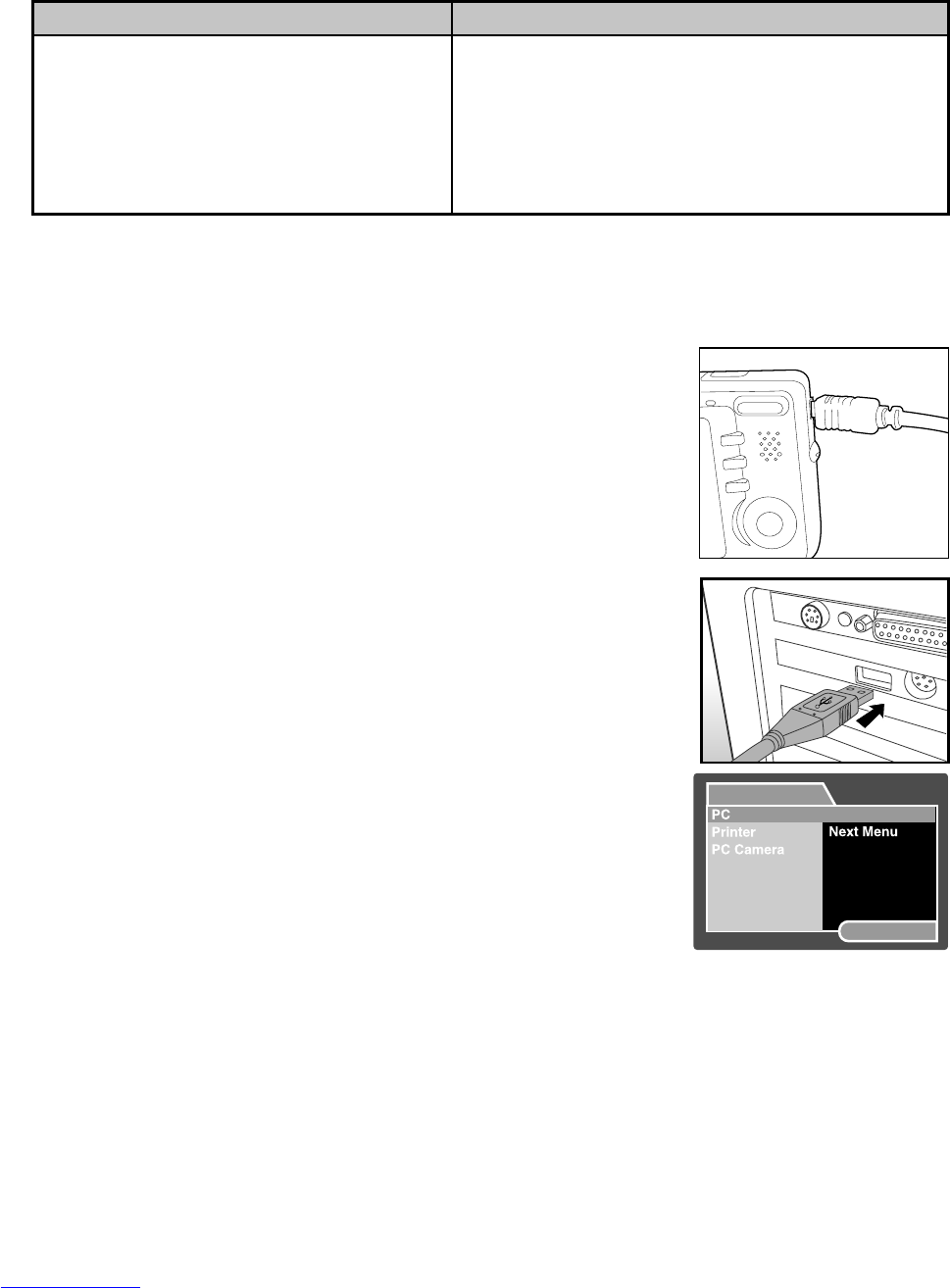EN-57
TRANSFERRING RECORDED IMAGES AND
VIDEOS TO YOUR COMPUTER
System Requirements
Windows Macintosh
J Pentium III 600 MHz or higher J PowerPC G3/G4
J Windows 2000/XP J OS 9.0 or later
J 64MB RAM J 64MB RAM
J 128MB hard disk space J 128MB hard disk space
J CD-ROM drive J CD-ROM drive
J Available USB port J Available USB port
Connecting the Camera to Your Computer
1. Connect one end of the USB cable to the
PC/AV terminal of the camera.
2. Connect the other end of the USB cable to
an available USB port on your computer.
3. Turn on your camera.
J The [USB] screen appears.
4. Select [PC] with the S / T buttons, and press
the SET button.
5. From the Windows desktop, double click on
“My Computer”.
6. Look for a new “Removable disk” icon. This
“Removable disk” is actually the memory card
in your camera. Typically, the camera will be
assigned drive letter “e” or higher.
7. Double click on the removable disk and locate
the DCIM folder.
8. Double click on the DCIM folder to open it to
find more folders.
J Your recorded images and video clips will
be inside these folders.
J Copy & Paste or Drag-N-Drop image and
video files to a folder on your computer.
Mac users: Double-click the “untitled” or “unlabeled” disk drive icon on our desktop.
iPhoto may automatically launch.
USB
SET:Enter