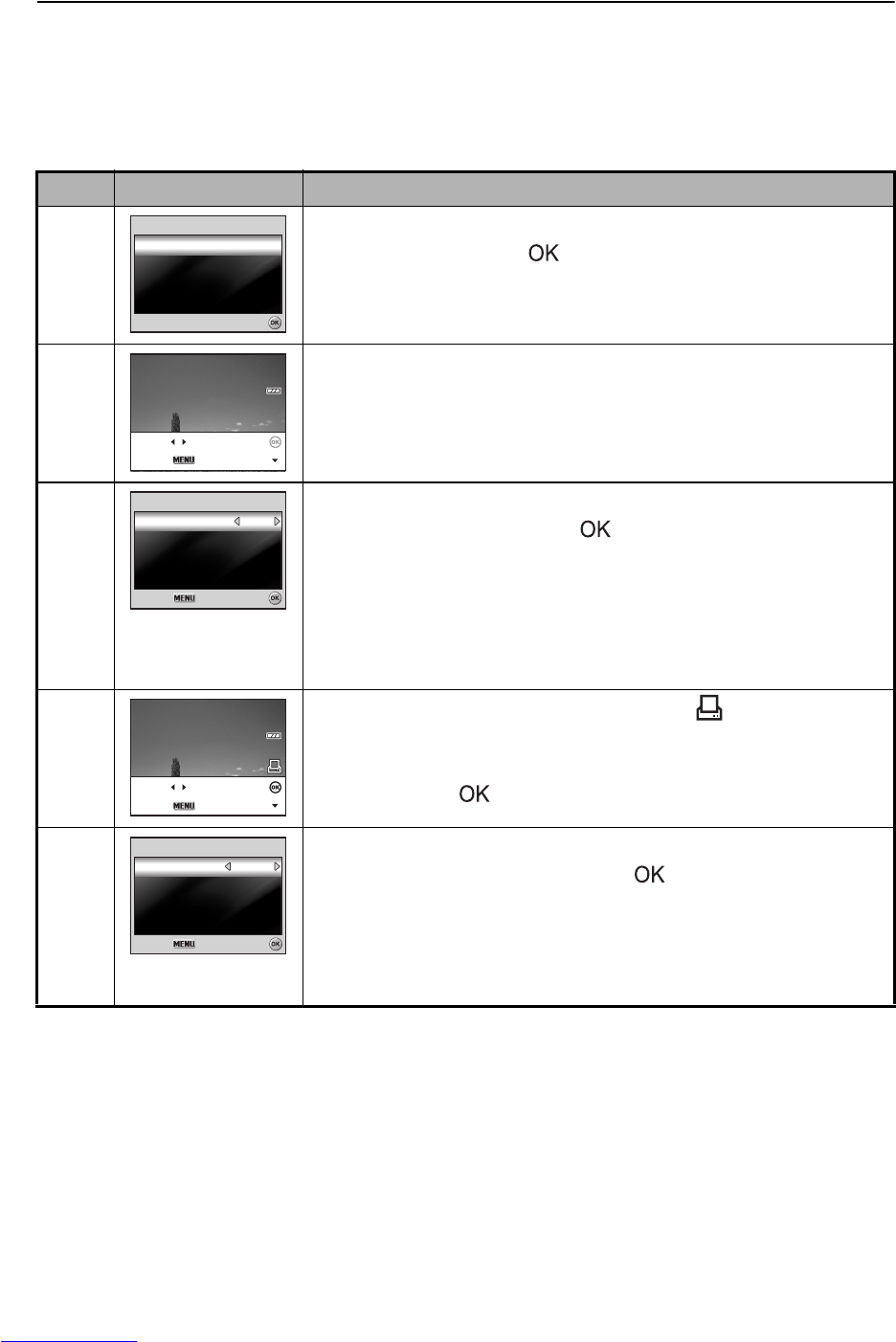EN-63
Printing images
When the camera is properly connected to a PictBridge-compatible printer, the
[Printing Mode Select] screen is displayed on the LCD monitor screen. Use the
four-way controller (ST) to select the print mode.
In [Print] Mode: Lets you print the specified image with PictBridge.
Step Figure Procedure
1
Use the four-way controller (ST) to select the [Print]
mode, then press the button.
2
Use the four-way controller (WX) to select the image you
want to print, then press the four-way controller (T) to set
more detailed settings.
3
Use the four-way controller (ST) to select by your
preference, then press the button.
[Quantity]: Specifies the number of prints. You can select
the number up to 10.
[Date]: If you select [With], images are printed with the date.
[File Name]: If you select [With], images are printed with
the file name.
4
After Print Setting is set, the print icon is marked on
the displayed image. You can still use the four-way
controller (WX) to change the image by your preference,
then press the button to print.
5
Use the four-way controller (ST) to access the paper
selection setting, then press the button to confirm.
[Size]: You may select the desired item depending on the
type of printer being used.
[Borderless]: You may select the desired item depending
on the type of printer being used.
Printing Mode Select