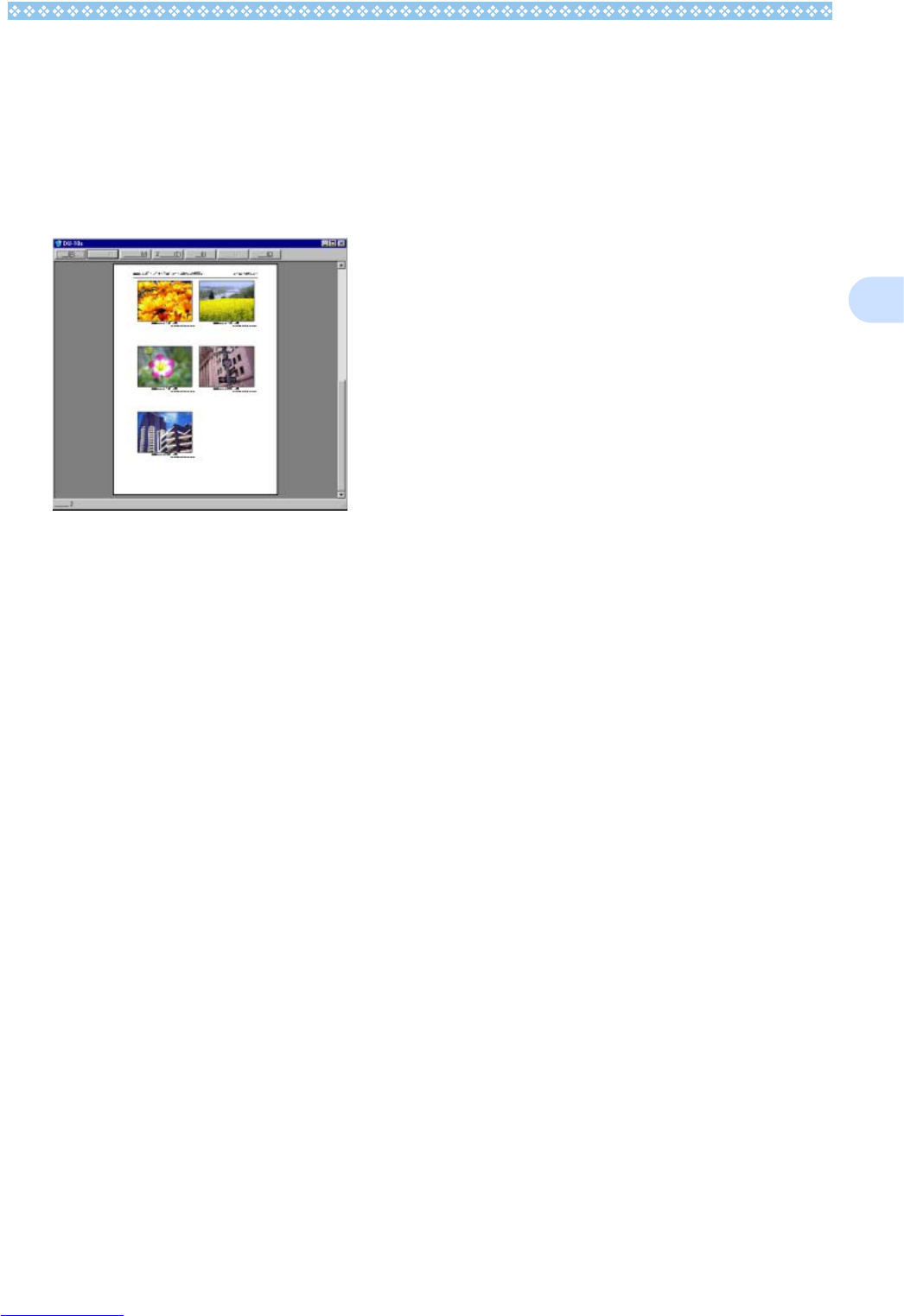153
3
Checking the Printing Layout
You can check the print preview before print-
ing.
1. Select [Print Preview] from the
[File] menu.
The print preview screen appears.
Functions of the buttons shown at the top of
the screen are as follows:
Making printer settings
Selecting [Printer Setup] from the [File] menu
allows you to make printer-related settings
such as selection of a printer, paper size, and
paper feed method.
Printing Images
To print images, follow the steps below.
1. Select the images you want to
print by clicking on them.
To select two or more contiguous
images, click the first image and then
click the last image while pressing the
[Shift] key.
To select two or more distant images,
click them one after another while press-
ing the [Ctrl] key.
To print all thumbnail images displayed,
go to step 2 directly.
2. Select [Print] from the [File]
menu.
The [Print] dialog box appears.
3. Check the printer name, and
click the [Properties] button to
make printer settings if required.
4. Perform either of the following
operations:
• To print the selected images, select
[Selection] in [Print range], specify the
number of copies, and click the [OK]
button.
• To print all images, specify the number
of copies and click the [OK] button.
[Print] : Displays the [Print] dialog box to start print-
ing.
[Next Page] : Displays the next page.
[Previous Page] : Displays the previous page.
[2 Pages] : Displays two pages on the screen at a time.
[Enlarge] : Zooms in on the page.
[Reduce] : Zooms out on the page.
[Close] : Closes the print preview screen.